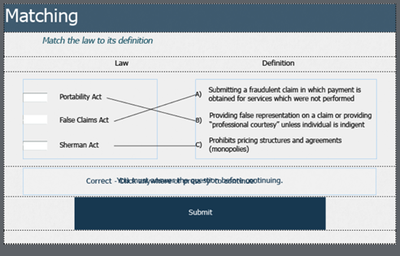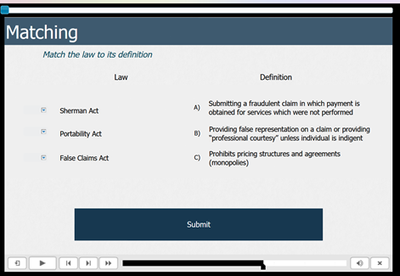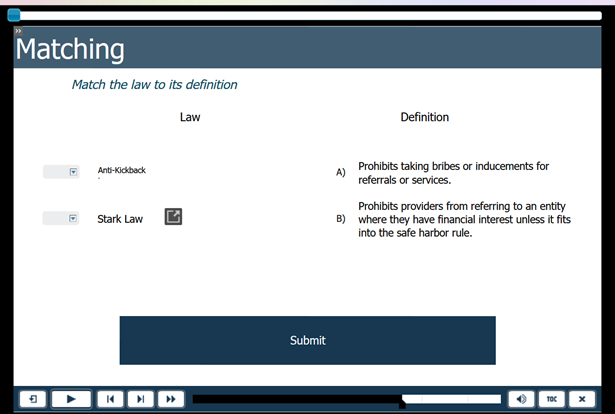Adobe Community
Adobe Community
- Home
- Captivate
- Discussions
- Drop Down Boxes on Matching Slide Not Appearing
- Drop Down Boxes on Matching Slide Not Appearing
Drop Down Boxes on Matching Slide Not Appearing
Copy link to clipboard
Copied
Hi All, I'm new to Captivate so please be gentle if this is an incredibly dumb question.
I am currently trying to put together a responsive training program and have inserted a few knowledge check questions (matching). The drop down boxes appear on my slides, but when I preview the project, they don't appear at all.
I'm currently using 2019 v. 11.5.1.499 (I'm waiting for my IT department to come push the latest update for me).
Thanks!
Copy link to clipboard
Copied
Have you previewed in HTML5? my take on this is this is that browsers no longer support some features, my company has had to redesign some slides dur to Mac issues in browsers.
Copy link to clipboard
Copied
@christian lee Since this is a responsive project, all Preview methods use the browser. It is only for non-responsive projects that you need to use F!!m Preview HTML in browser because the other Preview mehtods do use SWF output.
@kristinr41224209 Did you edit the Matching Quiz Master slide in any way? Which Theme do you use? Is this a theme created with the present version?
Copy link to clipboard
Copied
missed the preview bit!! Thanks Lieve
Copy link to clipboard
Copied
I was using the Aspire theme. I don't think that I changed the master slides in any way. Although to be honest, I'm so new at this it's possible. My IT team updated me at the end of last week so I'm on 11.5.5.553. I tried previewing again and now I can somewhat see the selection boxes, however the font size is different and now there's a new pop out box icon?
Copy link to clipboard
Copied
Just opened the responsive version of Aspire as project. It looks quite different to me from your screenshots. Bad news: the quizzing master slides in this Quick Start Project are not very well styled. I have a lot of white text on that very clear background, suspect that they forgot to put a darker background like they did for the score slide.
Difficult to offer help in this case. The formatting has been changed in your Matching slide, because the original one from the master slide was not even legible.
The icon appearing is the expand icon, normally appears only if there is not enough space to show the full text. First column seems to have two different font sizes, which seems to indicate you did override the default Question Answer style. For you it is black, for me the original style is white in the Aspire responsive project. Font is Tahoma, Regular, 16pt for me in the resolution 1024x627. Check if you didn't have spaces and/or breaks in the text? You can decrease the minimum font size to 10pt or even 8pt. Default is 14pt which is much too big. Look in the properties panel for the slide (nothing selected on the slide) for that minimum font size.
Copy link to clipboard
Copied
Boo. Okay, thank you for taking a look at it. I'll probably just pull the slides and replace them with something else. I appreciate the feedback!
Copy link to clipboard
Copied
You can change the background color of the matching quiz slide and/or edit the default Quizzing object styles. It is possible to have a good looking quiz slide, but not with the present styling of the quizzing master slides in that particular Quick Start Project.