 Adobe Community
Adobe Community
- Home
- Captivate
- Discussions
- durationInFrames incorrect on one slide?
- durationInFrames incorrect on one slide?
durationInFrames incorrect on one slide?
Copy link to clipboard
Copied
Hi folks, I have a SCORM file and one slide in particular skips ahead after 3 seconds or so (replicated on my LMS and on SCORM Cloud).
My LMS did some checks for me and noticed the slide in question has a “durationInFrames” of 90, 90 frames at frame rate of 30 frames per second works out to 3 seconds, which is when this video is skipping. The next slide, it has a “durationInFrames” of 4485. 4485/30 = 149.5 seconds, which works out to just about 2 and a half minutes, which matches the length of that video.
So:
- How did I set the durationInFrames value to be 90 on this one slide, when all the other slides durationInFrames value was determined by the video file I used?
- How can I change this value on the slide in question?
Thanks in advance!
Copy link to clipboard
Copied
Can you show the Timeline please? I am bit reluctant to answer, because got insulted yesterday when I tried to explain that Timeline is the most important basic skill to master. The normal speed of a Captivate movie is indeed 30FPS. Default duration of a slide is 3 seconds. If you don't have anything that is pausing that slide, when the last frame is reached Captivate continues to the next frame. Very basic, but apparently very unknown to many users.
Captivate is not PPT at all, it is a video application with many ways to add interactions, based on giving control to the learner. That means mostly inserting an interactive object to pause the slide and to trigger an action.
Copy link to clipboard
Copied
Hi Lilybiri, firstly thanks for responding especially if people are being rude like that! Secondly, I'm definitely in that many users bracket you described unfortunately! I'm away from the computer I do my editing on at the moment, could I ask you to point me in the right direction of the slide duration setting on a slide level? That'll really help me out, thanks again! ![]()
Copy link to clipboard
Copied
Not sure you want to increase the default slide duration, try first to understand how tCaptivate's Timeline is functioning. You can find the setting of all default durations (not only slides, but also for objects) in Preferences, Defaults
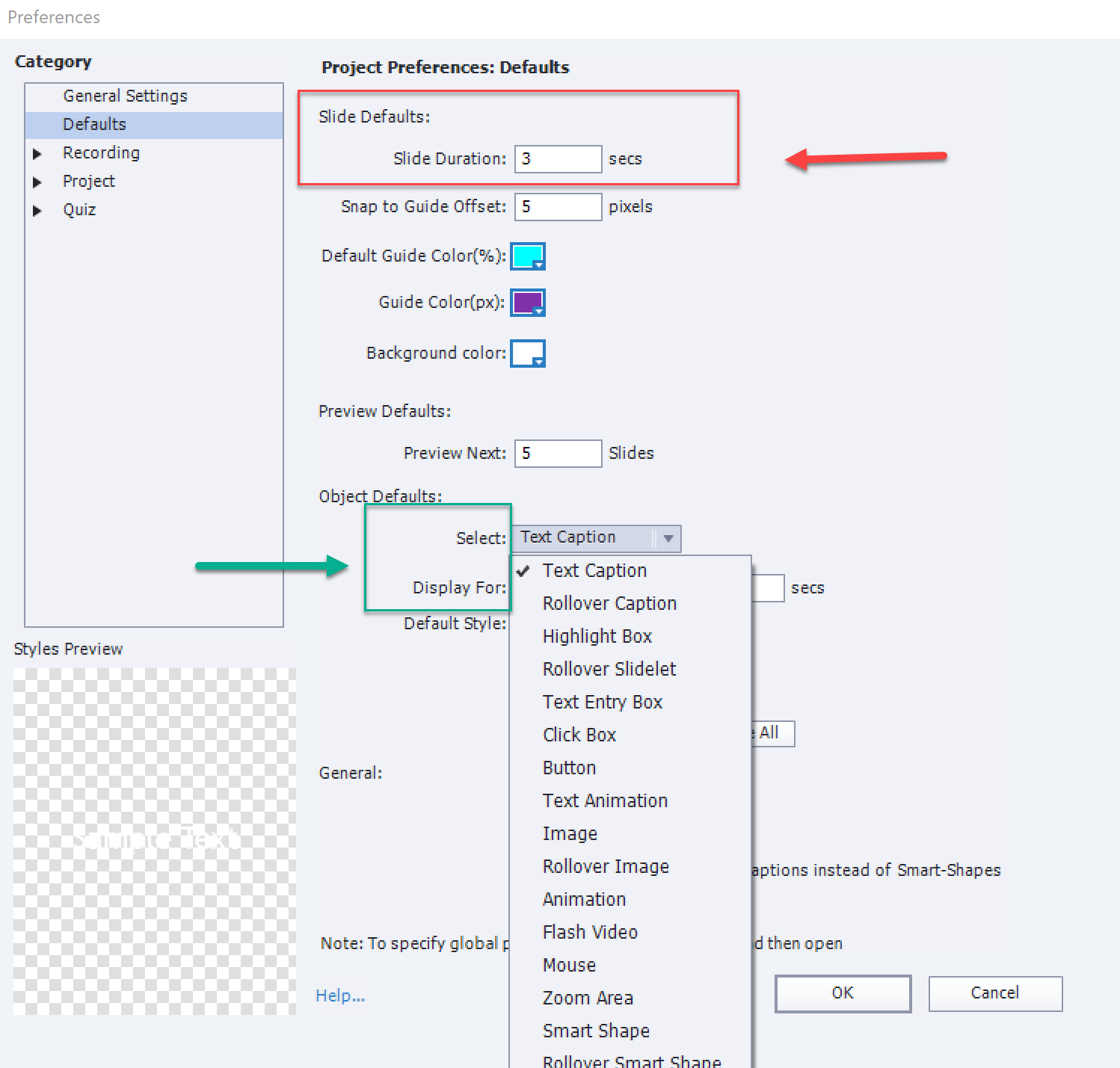
If you insert an object on a slide where you have increased the duration to 5 seconds, the object remained at 3 seconds, you'll have to edit the object duration.
I asked to see the Timeline for a good reason. Captivate is like a video tool, with one big difference: the timeline is not for the whole video but per slide which serves easier management. For the learner, if there is no pause on a slide, he would not be aware of the fact that content is distributed over multiple slides, transition is not really seen. But it will improve loading time. One example: if you have audio on slides, that audio has to be loaded On Enter for each slide. By distributing content over multiple slides, the individual audio clips are shorter, smaller in size and load quicker.
If you want a slide to remain paused until the learner decides to continue, there are better ways. Have a look at:
Easy Timeline Tweaks - Captivate blog
As for pausing timeline:
Pausing Captivate's Timeline - Captivate blog
If the slide of 3 seconds was a video slide, you may have inserted it as an event video. In that case it is not playing automatically, but there is a control panel which appears when you hover over the video. Normally it will never skip to the next slide.
Copy link to clipboard
Copied
Something else you might want to check is whether or not the video on that particular slide was inserted as an Event Video instead of a Slide Synchronised Video. If it was the former, then that video's timeline runs separate to the main timeline and if the default slide duration for new slides is just 3 seconds, then that would explain why the slide is 'skipping' at that point.
Just a thought. It's easy enough to select the wrong video option when inserting the video.