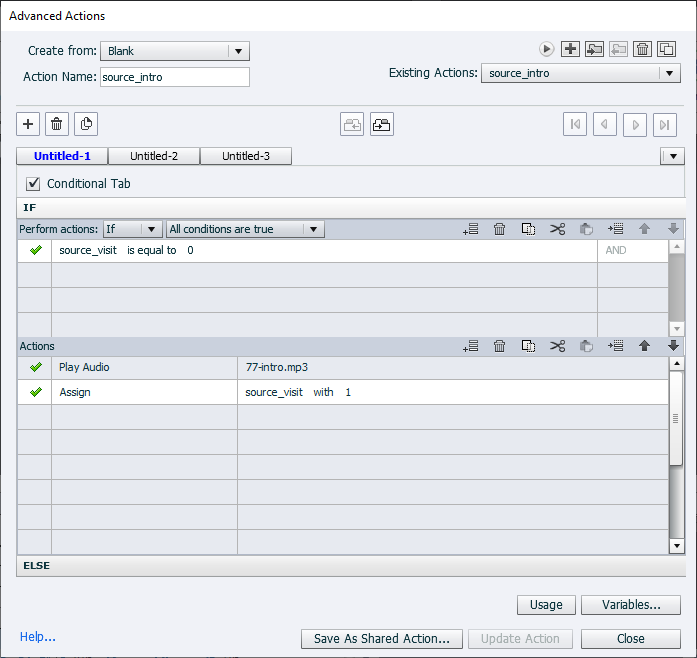Adobe Community
Adobe Community
Copy link to clipboard
Copied
Hello!
I'd like to start by saying that I have had this work in previous projects so I don't know if this is a recent problem.
But...I can not get the easy branching to work properly.
I have this slide that is set to braching. I have the slide as branching, the group naming conventions match. I have bypassed the "quiz" button and named my next button quiz. (which I have done before). The real problem is that the button actions are to be set to no action for it to work but mine literally do nothing when I set that. So I set it to continue which allows it to move on but after the first group it doesn't go back to the buttons. Has this happened to anyone recently? Any advice?
Also, the groups slide actions are set to go to next slide except for the last one which is set to continue. Which has also worked in the past but now isn't.
Thanks Everyone!!!!!!
 1 Correct answer
1 Correct answer
This is one of those things that's so easy but just as easy to get one of the steps incorrect. Check out my video tutorial here: https://youtu.be/aow6VBRT6z8
...but more importantly, follow these steps precisely (spelling and capitalization count).
- Label your branching slide "branching"
- Create interactive objects with no action and label them for each intended section.
- Create a final interactive object for your quiz and label it "quiz" (all lower case letters) and make it not visible in outpu
Copy link to clipboard
Copied
This is one of those things that's so easy but just as easy to get one of the steps incorrect. Check out my video tutorial here: https://youtu.be/aow6VBRT6z8
...but more importantly, follow these steps precisely (spelling and capitalization count).
- Label your branching slide "branching"
- Create interactive objects with no action and label them for each intended section.
- Create a final interactive object for your quiz and label it "quiz" (all lower case letters) and make it not visible in output
- Group your slides into sections and label them precisely the same as your interactive objects from the branching slide, including the one for the quiz
Copy link to clipboard
Copied
Thank you for your reply!
It all checks out though.... The only thing I can think of that may be interfering with it is the actions I have on slide enter.
I have some audio that I wanted to only play the first time so I put this, else continue:
If that is why then I guess I'll have to do it the hard way!!