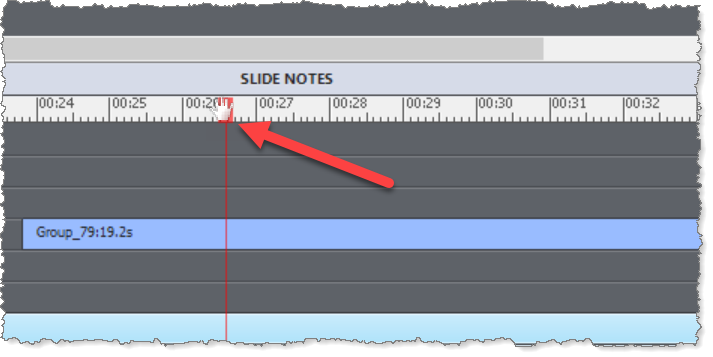Adobe Community
Adobe Community
- Home
- Captivate
- Discussions
- Have only affected layers visible at playhead loca...
- Have only affected layers visible at playhead loca...
Have only affected layers visible at playhead location
Copy link to clipboard
Copied
Hi all,
Possibly a newbiequestion that is so obvious that I am the only one who has missed it.
Is it possible to have only those layers affected (designed to be visible) be displayed at the play head location when the playback is paused, or during editing the timeline?
What I see now are ALL the layers I have created appearing at the paused playhead location, making it difficult to edit the one object I need to adjust, without turning off all the other layers in the timeline. There must be a better way, but I have not found it yet.
Many thanks!
Copy link to clipboard
Copied
Captivate's timeline is not behaving like in a video application for multiple reasons. Normally the slide duration is not that long, which means you don't have a large amount of items. The onily way to make items invisible is with the eye icon in the Timeline panel. You can turn off the visibility for all items, and turn on those you want to edit.
Grouping can help as well.
I susepct you do create too complicated slides, instead of distributing over multiple slides.
Once you master working with cptx timelines, you may appreciate the advantages. If you work with a cpvc (Video Demo project) you'll have a video timeline as you find in video applications.
What is the big difference: Captivate will lead to an interactive output, not to a passive video. That results in having not only static objects on the timeline but interactive objects as well. In that case it is much easier to manage the interactions when all objects are present on the stage notwithstanding the frame they will start or end. Objects can be hidden and shown, what do you want to happen in that case? How will you add an effect to an object or synchronize effects?
Indeed mastering the Timeline in CP can be challenging, not only for PPT users, but also for users with a history in video editing. I have written quite a bunch of blogs about the timeline. All can be found in a table provided in this blog:
Timeline Resources - eLearning (adobe.com)
What I explained here can be found in the introduction blog:
http://blog.lilybiri.com/captivates-timeline-s-demystified-intro
Copy link to clipboard
Copied
Thank you, Lilybiri.
Unfortunately, the structure of the training is not in my realm of control. I am taking developed PowerPoints and translating them into Captivate for final consumption. Each course can have 80-100 PowerPoint slides with a runtime of 30-60 minutes. Yeah, go ahead and scream......
Each slide can run 30 seconds to three minutes. Creating MORE slides is a horrendous thought to me, so yes, some slides become quite complex.
Thank you for your blog links, I will look at those with interest.
Copy link to clipboard
Copied
I am sorry... for the learners as well.
Copy link to clipboard
Copied
Thank you....we are trying to educate our content suppliers to the differences between ILT and ELT - but old habits die hard....
Copy link to clipboard
Copied
As Lieve indicates, if you are more familiar with other video editing apps, the way Captivate's time works in its editing environment may be different to what you are accustomed.
In Adobe Animate or Premier you only see items that would be visible at runtime when you place the cursor on a specific frame. But with Captivate, all objects on the slide are visible in Edit mode, unless you hide them using the controls on their layer.
However, if you just want to temporarily see which specific objects would be visible on the timeline at a given frame position, there is a trick you can use. Just click on the frame position of the timeline so that the red line that indicates the editing cursor moves to that position. Then move your mouse cursor over the square at the top of that line until it changes into a hand cursor. Press down on the mouse and you will then see any objects that would not be visible at that point disappear until you release the mouse.
This gives you a quick way to see how things would look at runtime.
As to WHY Adobe's developers would have chosent to make Captivate work this way, you have to remember that Captivate was designed to enable office workers that were more familiar with apps like PowerPoint to get into creating e-learning. In the PowerPoint app, the timeline is not visible and cannot be manipulated as easily as Captivate. Indeed, even now, many people coming to Captivate find the whole concept of the timeline quite challenging.
With PowerPoint all objects on the slide are visible in Edit mode. So (my opinion here) Adobe probably believed that they would find Captivate less challenging if it worked a lot like PowerPoint in this respect.
Copy link to clipboard
Copied
Thank you, Rod. You pointed out a feature of which I was not aware. Thank you!