 Adobe Community
Adobe Community
- Home
- Captivate
- Discussions
- How do I attach sounds to multiple objects and sto...
- How do I attach sounds to multiple objects and sto...
Copy link to clipboard
Copied
I have done the requisite searching for answers here, but I am sorry I cannot find this exact issue.
I have a slide with a group of 5 text objects that I set to be hidden when the slide opens. Each text object has a short audio narration attached to it.
There are 5 buttons that are set to show each text object one at a time when clicked. Each button has a pause built into it.
My question is - How do I stop the slide from going to the next slide before the user has finished clicking all of the buttons? You click the button, the text shows, the sound plays, everything is working fine - and then it advances to the next slide before it is finished. I know I could just make the timeline really long, but I doubt that is the best way to handle this.
For some reason, I thought that attaching sounds to objects was a kind of "timeline independent" way to do it - that no matter how long the sound was, it would not advance to the end of the slide - especially if the buttons were supposed to pause everything.
I know I am probably missing something simple.
Thanks for any help.
 1 Correct answer
1 Correct answer
Which version are you using? This is important because it has become very simple since a couple of version. In the Actions tab for the buttons, uncheck the option Continue Playing the Project.
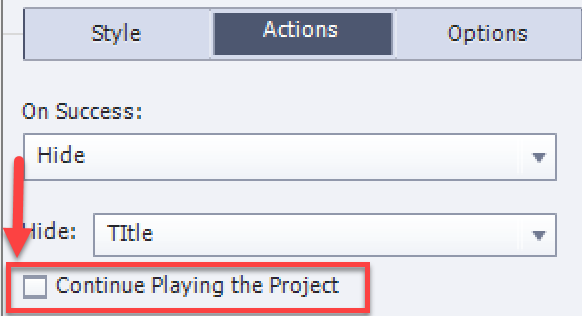
Normally a simple action releases the plahead when that optino is checked, when it is unchecked the playhead remains paused.
I think you should read at least one of my blog posts about the Timeline:
Pausing Captivate's Timeline - Captivate blog
Or if you prefer, watch this movie:
Copy link to clipboard
Copied
Which version are you using? This is important because it has become very simple since a couple of version. In the Actions tab for the buttons, uncheck the option Continue Playing the Project.
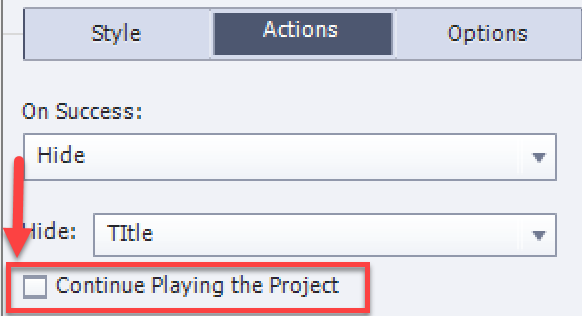
Normally a simple action releases the plahead when that optino is checked, when it is unchecked the playhead remains paused.
I think you should read at least one of my blog posts about the Timeline:
Pausing Captivate's Timeline - Captivate blog
Or if you prefer, watch this movie:
Copy link to clipboard
Copied
Thanks Lilybiri,
As soon as I sent my response, your response popped up. I should have seen this sooner because I have done this before.
Copy link to clipboard
Copied
I think I may have solved my own problem.
I should have unchecked "continue playing the project" in the buttons properties.
Copy link to clipboard
Copied
That is what I answered....