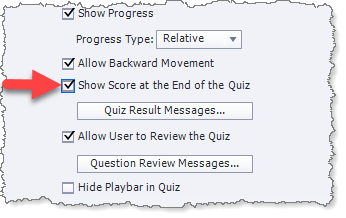Adobe Community
Adobe Community
- Home
- Captivate
- Discussions
- How do you insert a Results slide for a Quiz in Ca...
- How do you insert a Results slide for a Quiz in Ca...
How do you insert a Results slide for a Quiz in Captivate?
Copy link to clipboard
Copied
How do you insert a results slide after the last quiz question in Captivate? I am coming from Storyline in which I am expert level and it's easy to add one in that program -- just one or two steps.
However, after creating a software simulation project with a couple of slides recorded in Assessment mode, I noticed that a Results slide was not automatically added after the second of the two slides. I also specified that I wanted these interactive slides (with hotspots) included in the quiz.
Thanks in advance for your help -- anybody!
Copy link to clipboard
Copied
Adding a question slide will automatically create a results slide. You can delete the question slide and the results slide will remain.
Copy link to clipboard
Copied
As Paul mentioned, adding a question slide will automatically cause the Quiz Results slide to be added. But it is not automatically added when you are simply adding scored interactive objects such as Click Boxes or Buttons that are set to report to the quiz. In these cases you just need to go to the Quiz > Settings screen and check the box beside Show score at the end of the quiz.
Selecting that option then opens up some other options that apply to areas of the Quiz Results slide functionality.
Copy link to clipboard
Copied
Forum is messed up again. I cannot see the other replies, bummer. Sorry if I repeat what you already did see as answer. Is it possible that you posted the same question in the eLearning community? I have answered there with this comment:
Whether a results slide is automatically added to a Captivate project depends on the type of scored items you have:
- If you have at least one regular quiz slide (normal SCORM types of questions) the results slide is added automatically, no steps needed.
- If the scoring is only attached to scored interactive objects, the results slide is not inserted automatically BUT the scores are included in the same quizzing system variables as the questions. In that case you can add the Results slide using Quiz Preferences, Settings, option ‘Show score slide at the end of the quiz’. That ‘at the end’ in this case will mean after the last scored object whether it is a Question slide, an interactive object which is scored, a D&D slide set up as scored quesstion.
You have a good overview of all scored items in your course in the Advanced Interaction panel (under Project and Window menu or with F9). More info about this panel in:
http://blog.lilybiri.com/advanced-interaction-panel-q-and-a
BTW: in software simulations, Training or Assessment mode, two types of interactive objects are added, click boxes and Text Entry Boxes. Both can be scored or not.