 Adobe Community
Adobe Community
- Home
- Captivate
- Discussions
- Re: Multiple Videos in a single slide
- Re: Multiple Videos in a single slide
Copy link to clipboard
Copied
I have three videos that I am trying to run in a single slide. I have tried multiple versions of advanced actions, but they all still start at the same time when not hidden. Ideas?
 1 Correct answer
1 Correct answer
Sorry, deleted that file that I quickly assembled yesterday. You still have each video object separately on the slide, not in states! I recreated the example, here is the screenshot of the stage + timeline. The selected object 'VideoShape' in Normal state is a shape with a gradient fill and text in this example:
For that shape I created 3 extra states, as you can see in the next screenshot. I used the same labeling as in my previous example for the states.
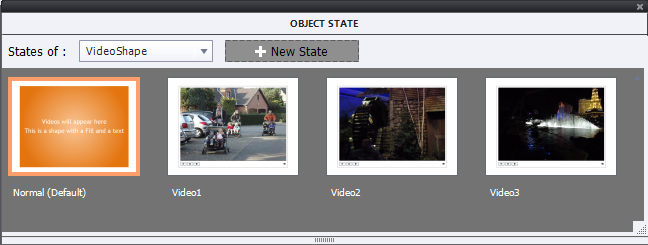
Each of the buttons (Bt_One....) has to
...Copy link to clipboard
Copied
Captivate 9? Use the videos in states on one object, and create a button 'Go to Next State' that will allow the user to go to the next video.
Copy link to clipboard
Copied
How would I do this when my slide is set up this way?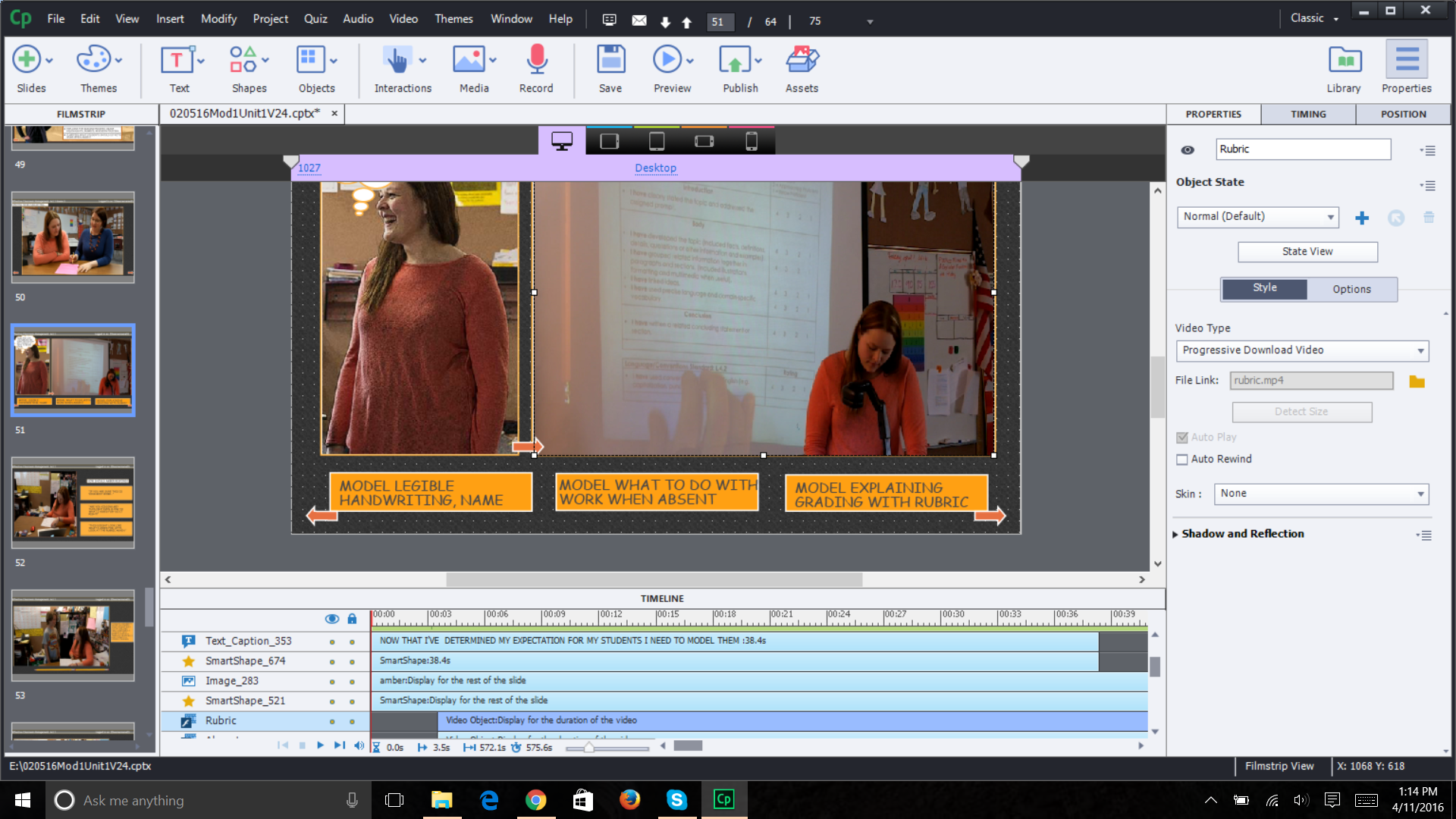
Copy link to clipboard
Copied
This is the advanced action I am currently using.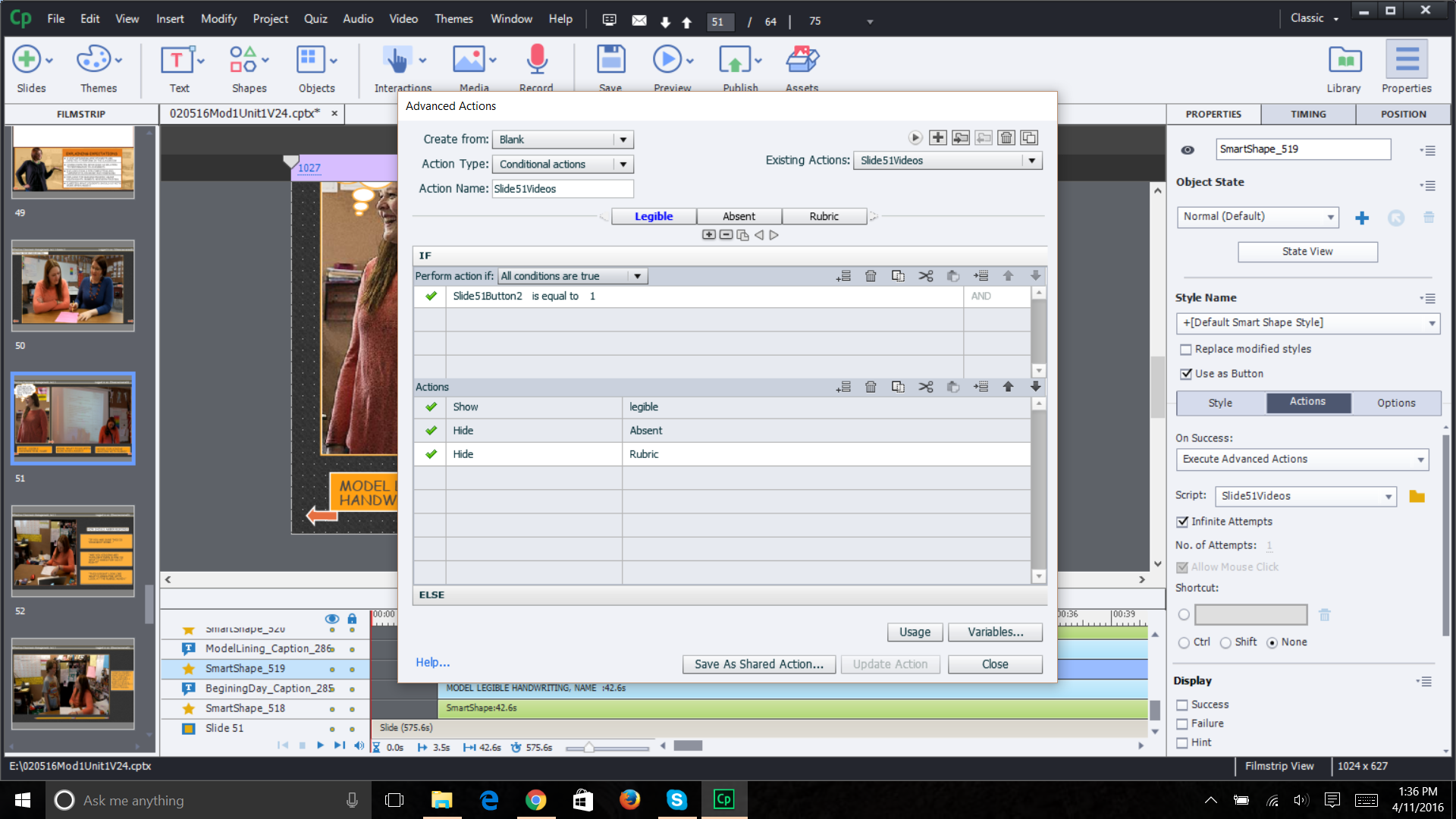
Copy link to clipboard
Copied
How is that variable 'Slide51Button2' getting its value?
Copy link to clipboard
Copied
I made it a variable of 0, so that when clicked (1) it follows the direction given in the advanced action.
Copy link to clipboard
Copied
I don't see that the variable is being incremented by the action at all. What do I miss?
Please tell me in normal English what you want to do ?
Copy link to clipboard
Copied
After I created my three buttons on the bottom of the screen, I made variables for each of them, so that when clicked, they would follow the action I gave them. 
Then I created the Advanced Action using these variables, but it is not working.
This method has worked within this same project before for moving between and returning to specific slides. I have never tried it within the same slide, which is why I am running into some trouble.
Copy link to clipboard
Copied
Is this what you want:
- Slide starts: no video
- User clicks one out of three buttons: that video should play that is associated with the button
- When clicking another button there should be a switch to that video
Is this what you want?
Copy link to clipboard
Copied
Yes, that is exactly it.
Copy link to clipboard
Copied
Just did a quick test with three short video clips:
- Created a shape 'VideoShape' with the same size as the video clips, no content (you can use an image of a fill, whatever you want)
- Added 3 states: Video1 in which I added the first video on top of the shape, Video2 and Video3 similar
- Have 3 buttons, and just used a simple action to have the video play associated with that button, no need of advanced actions, nor variables at all (exceptional for the Advanced Actions Queen

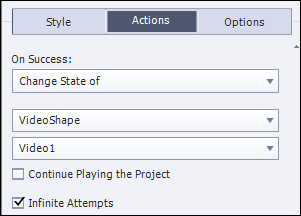
Copy link to clipboard
Copied
Does this look right? I tried it, but all the movies are still playing at the same time...I feel like I missed something...
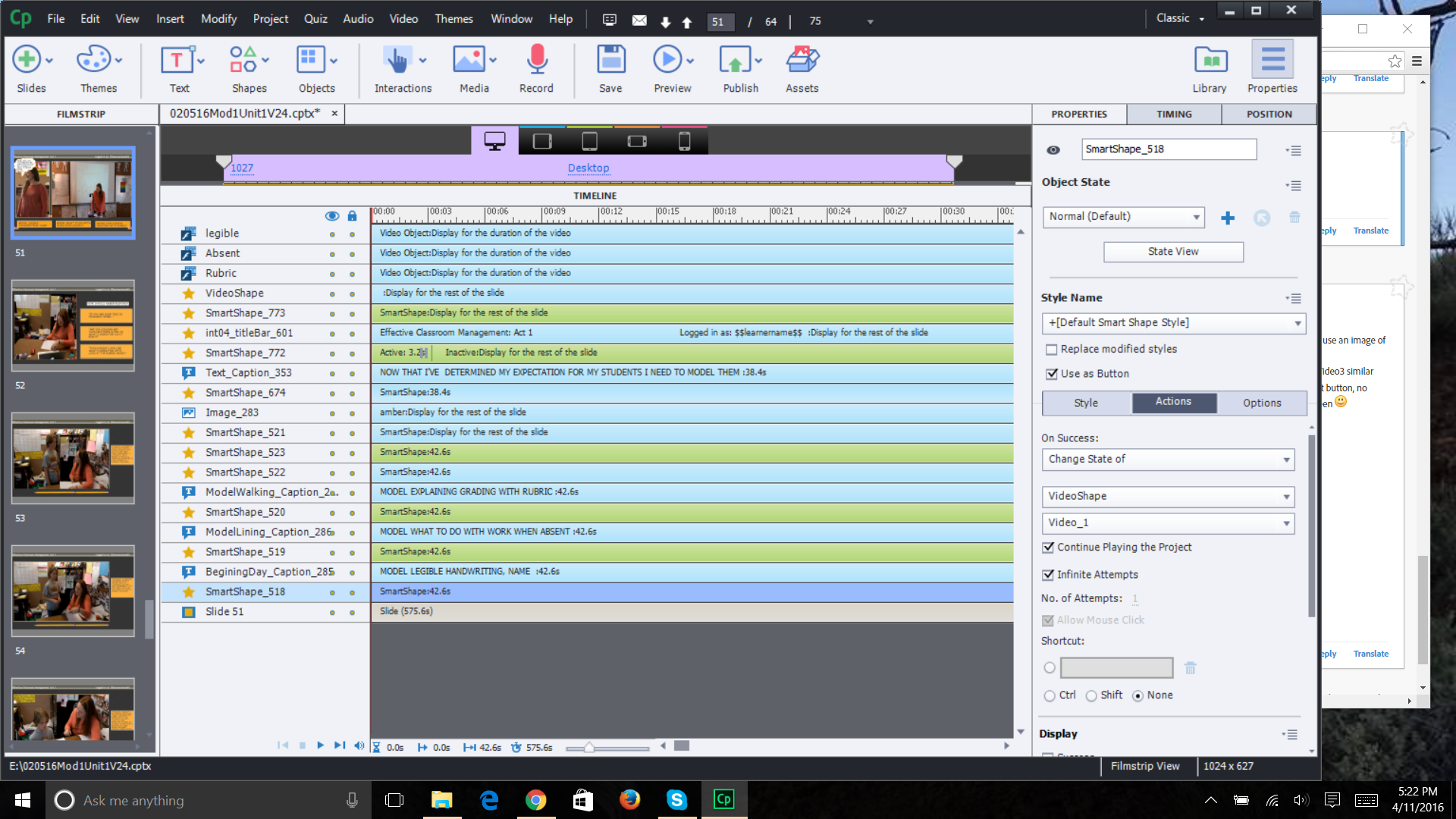
Copy link to clipboard
Copied
Sorry, deleted that file that I quickly assembled yesterday. You still have each video object separately on the slide, not in states! I recreated the example, here is the screenshot of the stage + timeline. The selected object 'VideoShape' in Normal state is a shape with a gradient fill and text in this example:
For that shape I created 3 extra states, as you can see in the next screenshot. I used the same labeling as in my previous example for the states.
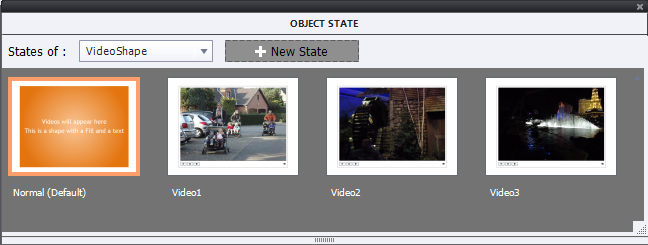
Each of the buttons (Bt_One....) has to trigger the action to change the state to the proper video. Works beautifully. It will be event video!
Copy link to clipboard
Copied
Ok, this all makes sense! Now my question is, how do I assign my videos to the various states?
Copy link to clipboard
Copied
Insert them in the state view in each state. I use to import them first into the Library, create a state and drag the video in it. Be sure to position it the same way as the shape itself (use Options tab).
Copy link to clipboard
Copied
Ok, I am in the object state of the shape I created. I open up the library, drag the videos over, but I get the circle with a slash through it and cannot drop it in...
Sorry I am such a bother...I have been tasked to complete a Captivate project with NO training whatsoever in Captivate, and so far you have been my best help! Thank you!
Copy link to clipboard
Copied
You didn't have to tell me that you have no training. It is incredible, how people underestimate the learning required to master a tool like Captivate. It is the origin of so much bad eLearning that is developed, I did see a lot during consultancy jobs.
When you are in State view, you create a state with the menu in the Object State panel, but what you see on the stage is the content of a STATE, not of a slide. Everything else is dimmed when you are in State view, except the object for which you are creating the states. I call that 'isolation' view, because focus is only on one object. Drag the video from the Library to the stage, I suspect you tried to drag it in the Object State panel? I don't know what you put in the the normal state: you can take out the fill from the original shape by setting Alpha to 0%, perhaps keep the stroke (you can even give the stroke another color, a different one for each video), but be sure to position the video in exact the same location as the shape. This can be done by selecting first the shape, then the video, and with either the Align panel, or the right-click menu, align the Center and align the Middle point.
Copy link to clipboard
Copied
I've tried what seems like every possible interpretation of the statement above. When I drag the video onto the SmartShape, I get the options window and no matter what I choose I get a video that overlays the entire slide. Even worse, I cannot make the video appear in any of my States. What am I missing here?
Thanks,
Dan
Copy link to clipboard
Copied
Hallo! Thanks for your advice 🙂 I've created 2 buttons and 2 states (associated to 2 videos). When I click the first button, change the state and so open the first video. It works but I have one problem/question. At the end of this first video how can I go back to first state (in your example the orange video shape) and click the second button...?
Thanks in advance!!!
Copy link to clipboard
Copied
That was not asked for originally. You can click the second button, no need to go back to the original Normal state. Since event video plays independently from Captivate you would need to use JS to detect the end of the video and return to the Normal state.
Copy link to clipboard
Copied
Thank you very much! I'll try with JS 🙂
Ross