 Adobe Community
Adobe Community
- Home
- Captivate
- Discussions
- Re: Newbie Question: How do I change one color in ...
- Re: Newbie Question: How do I change one color in ...
Newbie Question: How do I change one color in a theme
Copy link to clipboard
Copied
I am teaching myself about Captivate. I have found a couple of ready-made themes that I like, but in both there is one color that I would like to change. Is there some way I can find the "master palette" for the theme and change that one color, and then have that change propagate through all the Master Slides?
Copy link to clipboard
Copied
This may sound as an easy question but it is not. Problem is that the Theme Colors palette, which exists indeed, is not used in a consistent way by most Theme developers at all, including the themes included with Captivate. An old pain since Captivate 6 which I have logged several times as a big problem.
You can have a look at tthese articles which I wrote:
Theme Colors - Captivate blog http://blog.lilybiri.com/colorful-2015-with-adobe-captivate
Colorful 2015 with Adobe Captivate - Captivate blog
Be careful with using themes. You have to be sure that the theme has been developed with the same version, or you could have update problems. More over you need to be sure that the theme has been created for the same type of file: non-responsive, Fluid Boxes or Breakpoint Views.
You can have a look at the components of a theme in:
Copy link to clipboard
Copied
I have published a blog on the eLearning portal, which is linked with your question as well. You can have a look:
Copy link to clipboard
Copied
I would ignore the concept of colour palettes, since as Lieve pointed out they are seldom used in a consistent manner. For example, in the Harmony theme which is included with Captivate 2019, customizing the Theme Colour dedicated to Title actually has no effect.
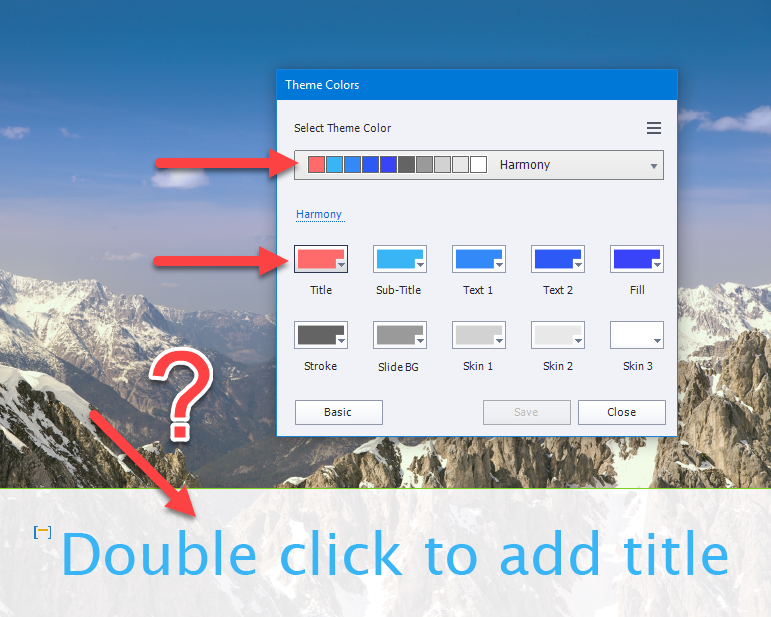
Instead what I would do is focus on customizing the individual Object Styles themselves that you wish to change the colour of. Let's say I want to change the Title colour from the current blue to pink. I simply click on the text colour and make the change from one of the colour pickers available to me.
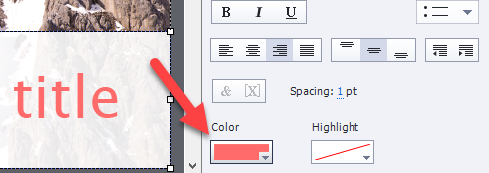
Once you've done that you can click the tiny menu next to Style Name and select Save Changes to Existing Style to override all instances that use this object with the changes you've made.

Copy link to clipboard
Copied
Ignoring Theme Colors palette is very bad advice. It is not because third party Themes ignore the power of the Theme colors palette that you have to use a workflow that is so tedious and time consuming. Looks the same to me as not wanting to use a GPS in a car because you don't know how to set it up, continue to use maps (which I love BTW). Every project should start with the creation of a Theme Colors palette before starting to edit the object styles and master slides for the theme.
Although Themes appeared over 6 years ago (CP6 -, partially because I insisted on a better embedding of color branding) most developers and trainers ignore them, much easier to keep with old workflows.
The themes packaged with Captivate DO use the Theme colors palette. If you want to change one color in the palette, go ahead and every object style which did use that color will be changed automatically. I only warned about the background images, because they are not created in Captivate, use similar colors. If you want to change those colors you need to do it in a graphics application like Photoshop. Example: the Windswept theme in CP2019.
I will write a blog today; to explain why I consider Themes to be one of the 3 basic skills to be acquired by all newbies. 90% of the intermediate/advanced trainings I was asked to coach did need at least an in-depth explanation of Themes (often also Timeline) and the trainees were amazed at the power of them. The starting point and foundation of any theme is the Theme Colors Palette. What can totally be ignored is the Swatches palette (would love to see it disappear everywhere, also in Learning Interactions). It appeared before Themes as a first step to color control, but is now just a legacy panel to be ignored.
Copy link to clipboard
Copied
It's been my experience that most themes don't line up with the descriptions in the colour palettes. My advice is for this user wanted to change one colour in a Theme.
