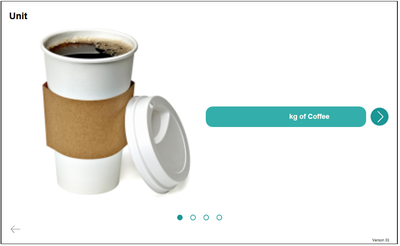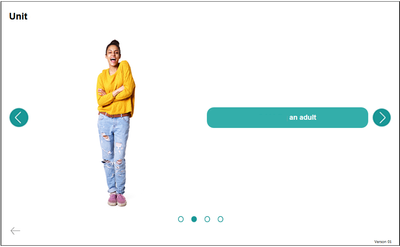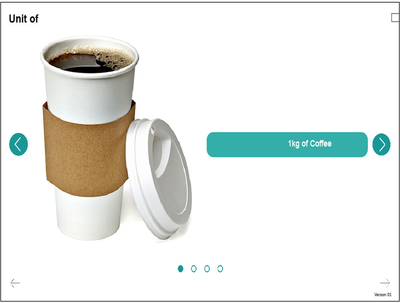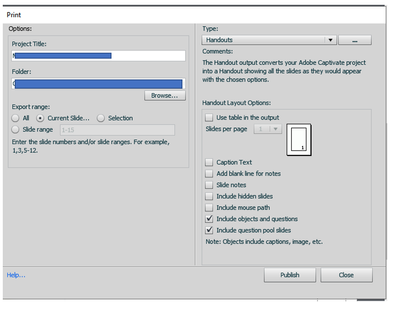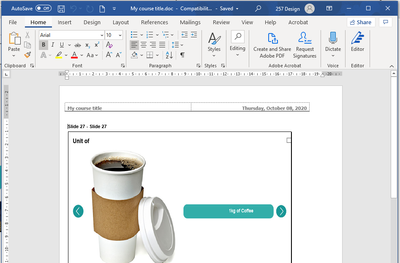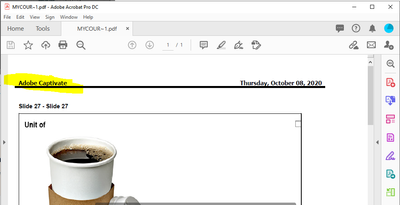Adobe Community
Adobe Community
- Home
- Captivate
- Discussions
- Printing Handouts and Multistate objects
- Printing Handouts and Multistate objects
Printing Handouts and Multistate objects
Copy link to clipboard
Copied
Hi
I have a lot of slides with multistate objects forming carousels and I am looking for a way to show these when printing handouts to Word,
The multistate slides should looks like this in a carasel
and when Printing to handouts only the first state is shown and any hidden objects are also shown
I am using the following setting
any advice would be welcome
Thanks Arthur
Copy link to clipboard
Copied
To follow on from above, once Slides are printed to Handouts in Word, I have then created a PDF from the Word file and have found the header in Word is changed from my course title to "Adobe Captivate", Can anybody explain what is going on! Images Below
Copy link to clipboard
Copied
Captivate is an eLearning authoring tool, not a presentation tool. For a presentation Handouts can be necessary (you could also deliver a self-running presentation), but for eLearning I find this a strange requirement, since you just eed to give the URL of the uploaded course.
To give an answer to your question, there is NO easy way, and have no idea when this eventually would be available. Since I use Captivate instead of Powerpoint for presentations about Captivate, it has happened that they require handouts (I prefer a recording or the interactive version). In that case I use an InDesign template, where I can have duplicate versions of slides with multistate objects. That can be a long, cumbersome process but at least ID can lead to a much better professional result than Word.
Sorry, this is not the expected answer. That is the reason of my first alinea. Do you really need handouts, because they'll never reproduce what you meant to do with those objects.
Copy link to clipboard
Copied
Thanks Lily
Yes unfortunately that course is produce for a heavily regulated industry and they will need it for back ground documentation, it will never be used for eLearning. Sounds like we will have to do this manually.
In an ideal world Captivate would export straight to PDF, as I can imagine that this would help with many scenoio for development and review.
Arthur
Copy link to clipboard
Copied
A static pdf is mere a print, with same issues as a Word document.
There was an ideal world before Apple slaughtered Flash Player. Captivate could export to an INTERACTIVE pdf, which could be used standalone without needing access to an internet connection. Just FYI.