 Adobe Community
Adobe Community
- Home
- Captivate
- Discussions
- problem with elearning assets after 11_5 installat...
- problem with elearning assets after 11_5 installat...
problem with elearning assets after 11_5 installation
Copy link to clipboard
Copied
The installation guide mentioning installing elearning asset. but apparently it is quite useless since 11_5 incorporating some assets.
however the elearning_asset installation is for 11_0 not for 11_5.
so we end up losing some characters in the assets.
Copy link to clipboard
Copied
That is what I tried, no success.
Copy link to clipboard
Copied
Hi Charu,
that method only works for the assets that we downloaded separately in the past. (one by one download).
with fresh installlation of Adobe_eLearning_Asset (2019).exe, that folder won't even exist.
can we get the Adobe_eLearning_Asset (2019).exe fixed and works for 11_5 like what adobe claimed in the download page?
Copy link to clipboard
Copied
The embedded characters are all in the CONTENT folder, please. I mentioned it already. Due to the change in access to characters they did change the folder structure of eLearining assets.
Copy link to clipboard
Copied
@Charu: Yes it certainly WOULD be a good enhancement to be able to download all poses of a character at once if you had decided to use that character in one of your courses.
I guess the fact that it makes good sense might be the reason Articulate Storyline's characters work that way. You choose the character based on a few thumbnails, but once you decide on the character, you download the complete set. Then you don't have to waste time diving back into the asset library (and waiting for it to respond) whenever you need another pose for the character.
Perhaps Articulate consulted with their user base before implementing that feature and found out first what they really wanted.
Copy link to clipboard
Copied
Charu, the last option is to download all....if that is not the case, it is really confusing.
Copy link to clipboard
Copied
@Lilybiri Can you mention the exact steps? i was referring to Characters from asset panel in 11_5
Copy link to clipboard
Copied
Look at this screenshot, confusing..... thought it was to download all items of this character:
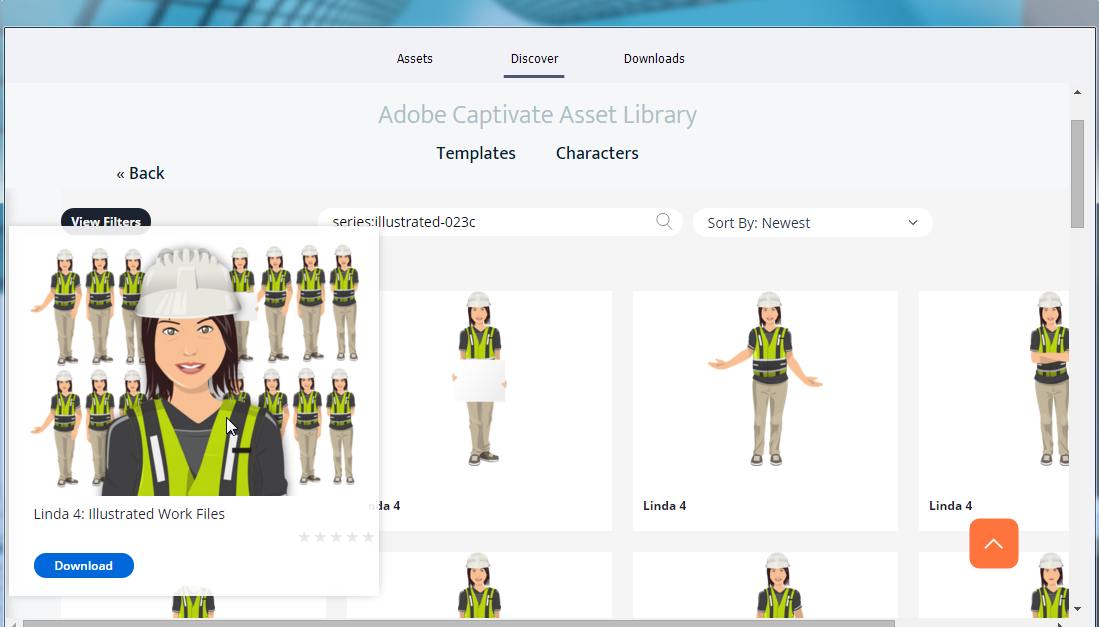
Whatever I click to download, it shows progression, but result not always shows up in the Downloads tab. Sometimes the image appears in the eLearning Assets. Not always. Sometimes only an image, no thumbnail.
Maybe I miss something. To use a character in a course, which is not proposed under the first tab Assets:
- Had to go to Discover, select Character
- Find the wanted character and choose a size
- Download the character with the download button
- Go to the Download tab
- Select Character, find the character in the downloads (what will happen when there are a multitude?)
- Click Insert
The downloaded characters do not show up in the Characters tab.
BTW where are the sticky characters? Almost the only ones I used, the other characters rarely fit with European taste, I saved them from 11_ characters, but cannot import them to the Library.
Copy link to clipboard
Copied
Speaking of downloading characters from Discover tab, we are just taking you to eLearning website from which you actually download characters. They do not support downloading all poses of a character at once. We cant change any workflow related to this from Captivate.
Thanks,
Charu
Copy link to clipboard
Copied
Did you look in Content under eLearning Assets: the included characters are now stored in that folder (new).
Copy link to clipboard
Copied
Hello, quick question.
I saw this suggetion regarding fixing the Character option:
Hi,Please clear your Content folder and Character_11_5 folder:C:\Users\Public\Documents\Adobe\eLearning Assets\ ContentC:\Users\Public\Documents\Adobe\eLearning Assets\Character_11_5Clear your preferences :C:\Program Files\Adobe\Adobe Captivate 2019 x64\utils\CleanPreferencesWin.bat and relaunch captivate.
My question is I want to be sure about how I am to clear the contents. When I get to each of the folders like the Content folder under Assets folder do I delete everything in that folder, or the subfolders? Then go to Character_11_5 and delete everything in that folder? And so on.
Thanks,
Dee
Copy link to clipboard
Copied
Did you ever find a solution to this other than manually copying the assets?
-
- 1
- 2