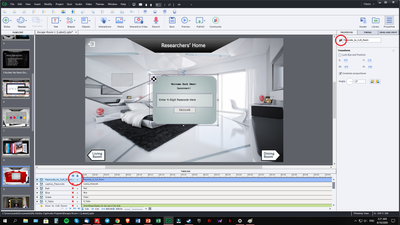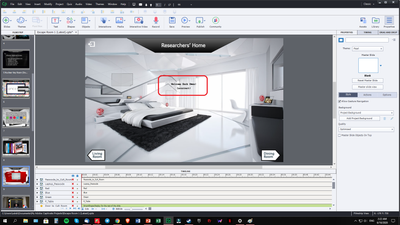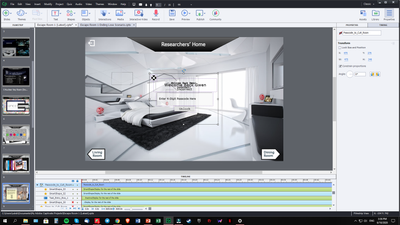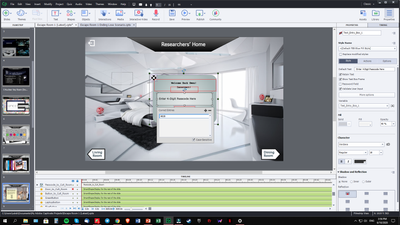Adobe Community
Adobe Community
- Home
- Captivate
- Discussions
- Problems with Text Entry Boxes Success/Failure Cap...
- Problems with Text Entry Boxes Success/Failure Cap...
Problems with Text Entry Boxes Success/Failure Captions
Copy link to clipboard
Copied
Hello Everyone! I am Caleb and I am using Captivate to create fun and intense Online Escape Rooms for Teambuilding!
I came across a simple but weird problem as I was making text entry box passcodes for the Escape Room game and I am encountering this problem with some of the Success and Failure Captions. Where they sometimes do not disappear at all, even when I choose to hide them both in output and in the slide itself. These success/failure captions are supposed to only show after the player has tried to enter a password in the text entry box and click enter. However, it consistently shows itself, even if there is no interaction with the entry box nor input of any answers at all.
Images are attached to help understand! Please do help me as it is the final thing stopping me from publishing 😞
Thank you so much in advance!
Would you happen to know the fix for this? (Below are attached pictures!)
Copy link to clipboard
Copied
It could be a bug. But I would like to see an expanded view of the Passcode to Cult Room group with the specific text object selected that seems to remain unhidden. Although you have selected the group and set Visible in Output to OFF. Is that specific item still showing in its Properties setup as Visible in Output? If it is still set to Visible, then that would explain your issue.
Copy link to clipboard
Copied
Hello Rodward!
Thank you for replying! I have already set it to OFF in output too. And honestly, yeah I feel like it is a bug because it happens for some of the passcodes that I make and some are fine. But I have kept checking that all of the outputs are all turned OFF the same way.
Copy link to clipboard
Copied
Have questions:
- I cannot see the pausing point of the Text Entry Box on the Timeline. The slide duration is very big, where do you have the pausing point?
- Is the Text Entry Box validated? If that is not the case, there will never be a Failure shape (unless you have a very old version of CP, the messages are shapes, not captions).
- Those feedback messages are embedded. It has no sense to hide them in output. If the TEB is validated you can uncheck the Success and eventually Failure (if attempts are not set to Infinite) message under the Actions tab. That is not possible for the non-validated TEBs because no message will show up since any entry is possible, even an empty entry.
- Timing of the feedback message can be edited in the Timing properties, Default is set to 3secs.
Maybe this blog post can clarify some misunderstanding about Text Entry Boxes?
http://blog.lilybiri.com/text-entry-boxes-back-to-basics
Copy link to clipboard
Copied
Oh my Lilybiri is replying... I was told you are famous in the Captivate scenes! Thank you for honouring this post 🙂
Just to reply:
1) The slides are around 1 hour long per slide, as I was afraid that players might take too long on a slide and it just ends. Thus I put all slides into a 1-hour length just in case. All text entry boxes do not have a pausing point and are set to be displayed for the rest of the slides BUT the success and failure captions are set to display for 3 secs
2) Yes the Boxes are validated! The Validate User Input button is checked!
3) Oh so if the problem with the Success and Failure captions persists as they do not disappear at all. I should just remove them? However, how will the player know he/she has typed in the correct or wrong answer without the captions?
Copy link to clipboard
Copied
I am just crazy about Captivate... not famous.
Some basics for you, hope you don't find me condescending as some tell when I try to give tips.
About the slide duration
Never increase the slide duration beyond the default 3 seconds unnecessary. The only exceptions are:
- If you have slide narration, because in that case the slide duration needs to be at least as long as the audio clip.
- If you have staggered objects on the timeline, because you want not all objects appearing at the same time..
- If you have a video as 'slide video'. Similar to audio: duration slide must at least be the duration of the video clip.
How do you give the learner all the time he needs to watch the slide? You need a 'pausing point'. In your use case, you get that pausing point automatically when you insert a Text Entry Box. Same would be the case when you insert a Next button. You can also pause the slide with a Pause command, but in most cases that is less learner oriented. Give the learner as much control as needed.
More about pausing in this blog, which you should read t(it is part of multiple Timeline blogs):
http://blog.lilybiri.com/pausing-captivates-timeline
For the Text Entry Box
I have already posted a link to a specific blog, recommend you to read it carefully.
Since your TEB is validated (how many attempts?), Enter or the Submit button should have the Success and eventually the Failure shape popup. Do not try to hide them. If you want them to be longer on the screen, change their timing (after selection the feedback shape) in the Timing Properties.
What happens AFTTER clicking the Submit button, or pressing Enter as shortcut key, depends on the Actions in the Actions tab of the TEB. Default action for Success is 'Continue', which means the playhead will be released.