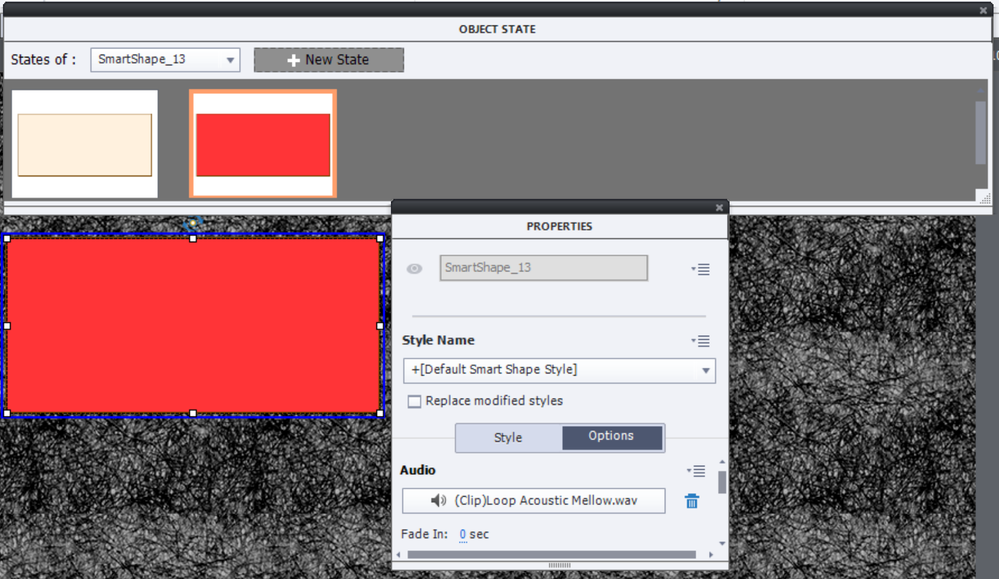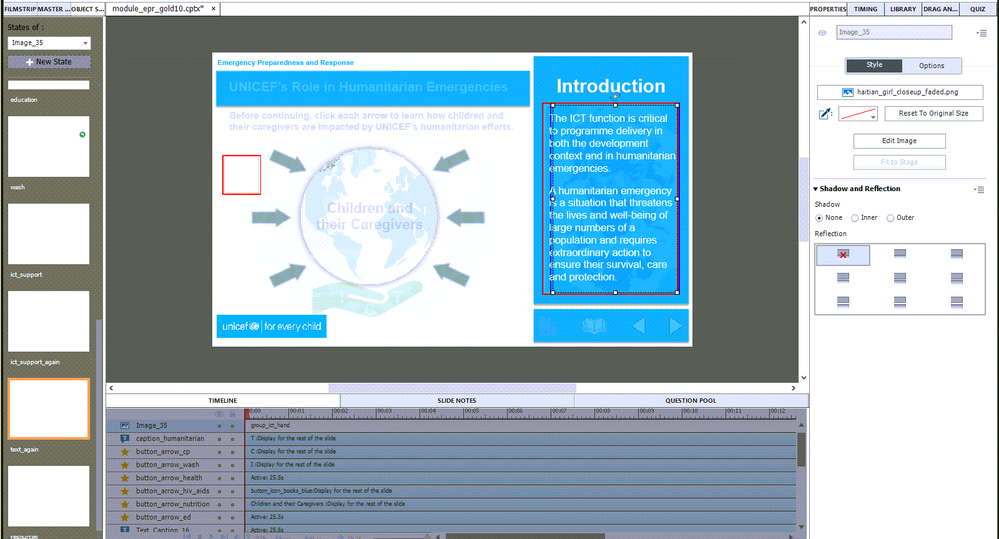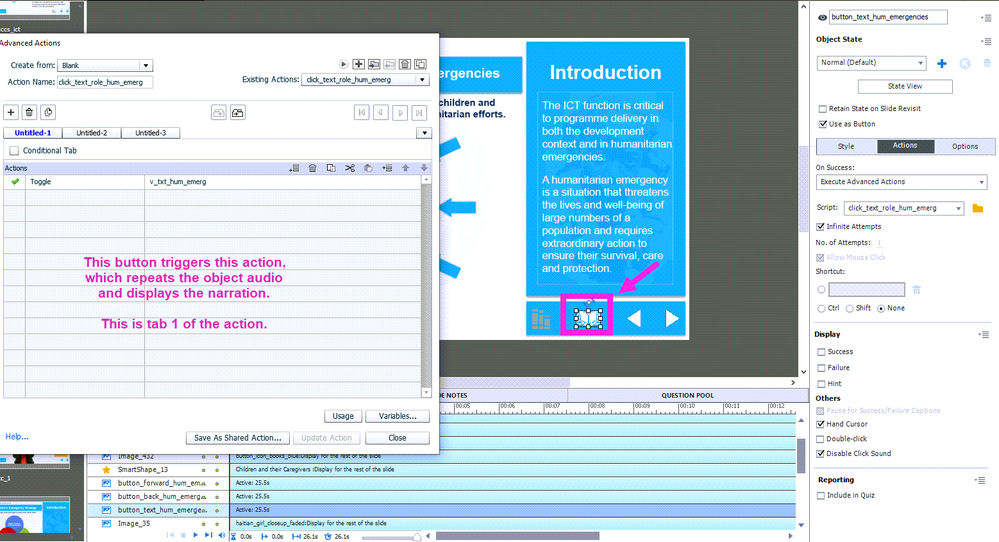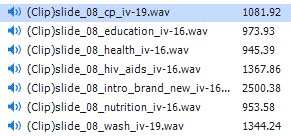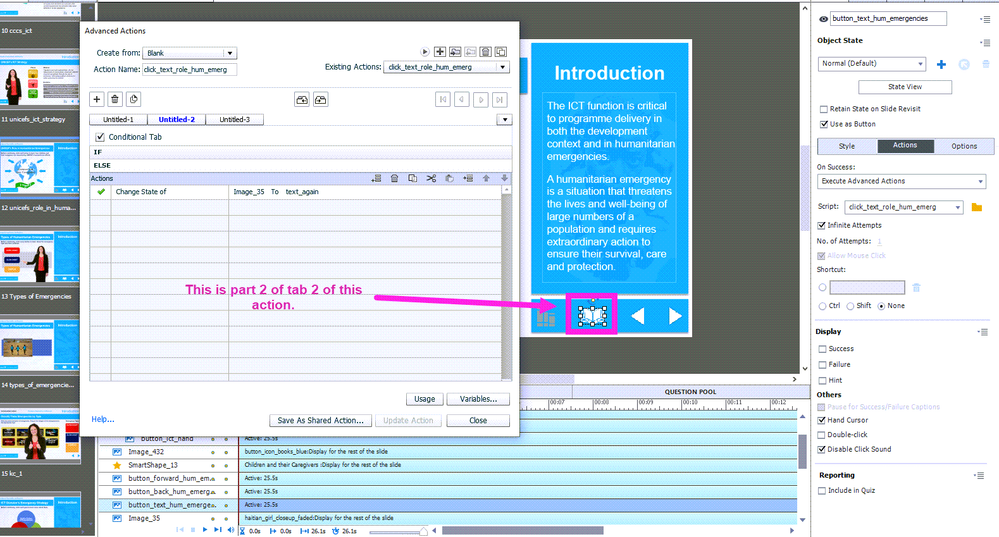Adobe Community
Adobe Community
- Home
- Captivate
- Discussions
- Re: Slide Audio Not Playing on Slide Load
- Re: Slide Audio Not Playing on Slide Load
Copy link to clipboard
Copied
The audio on multiple slides is not playing upon slide load. On each slide, I added the audio to a smart shape within another smart shape's Normal state. (Please see attached image.) I duplicated the Normal state and trigger it with a button, so the learner can repeat the initial slide text and audio on demand. This is the setup on most of the slides in the project.
It all worked fine and the audio was consistently playing on most slides, before I added some javascript to every slide (on enter) to hide the progress bar handle. Not every slide's audio is affected. But several are. What would cause the slide audio in a shape's Normal state to NOT play upon slide load?
I'm using Captivate 2019 11.5.1.499 on Windows 10 (home edition). I'd appreciate any help anyone could give me. Thank you!
 1 Correct answer
1 Correct answer
Hope you will not insult me because I am 'condescending', but want to offer you as much information as possible. Some training would be a good idea... You make your developer's life very difficult by ignoring a lot of features. The solution I propose at the end of this comment is rather simple compared with what you are now trying to do.
You add audio to a state, same way you add audio to an object, by using the Options tab:
In this screenshot you see the second state of a multistate shape, i
...Copy link to clipboard
Copied
Please do NOT attach screenshots but insert them. An attached image needs to be downloaded, checked for security, opened in the attached application (which is to me Photoshop, takes seconds to open) and after screening (too much here on one screenshot, Timeline is very blurry) needs to be deleted. The whole process takes too much time, whereas an inserted screenshot can be viewed immediately along with the question.
This look way to complicated? Why do you use Object audio on an invisible shape instead of attaching audio to the Normal state? I don't understand...
You talk about JS, but didn't insert the script...
On the blurry screenshot I see a very long duration for the slide, why? There are only two reasons to have such a long duration:
- Because you have staggered objects, coming in and disappearing at different times; seems not to be the case.
- Because you have a long slide audio, but cannot see any audio timeline.
You talk about triggering the audio, which is probably done with a Change State command. But where is the interactive object (and its pausing point) on the Timeline?
For HTML5 output all audio needs to be loaded On Enter for each slide. For that reason, slide audio is recommended to start a little bit after the first frame (leave a gap). How big are the audio files on one slide?
I am sure there is an easier and more 'foolproof' solution
Just FYI: the most recent version on Windows is 11.5.5.553, please update.
Copy link to clipboard
Copied
Got it. Thank you.
Copy link to clipboard
Copied
Liliybiri,
I've inserted images for your reference. Hopefully, these are clearer.
To answer your questions:
Why do you use Object audio on an invisible shape instead of attaching audio to the Normal state?
- HOW do I add audio to the STATE? As far as I can tell, audio can only be added to the slide itself (one the timeline) or added to an object in any state.
- I have multiple states on this slide, that are triggered when the learner clicks any one of the arrows around the globe (not sure you can see that in the screenshots I've provided...) I don't want any audio playing over other audio. So to control that, I put ALL the audio in its corresponding state.
- I add the audio to a shape so I (or anyone who may work on this project after me knows) there's an object here. Why? Oh, because it has audio associated with it. The audio's not lost behind some other object in the state.
You talk about JS, but didn't insert the script...
Here's the script:
// hide the slider thumbnail
var thumbEl=document.getElementsByClassName('playbarSliderThumb')[0]
thumbEl.style.display='none'
// disable drag and click slider navigation
if (!cp.playbar.mainMovie._jumpToFrame) {
cp.playbar.mainMovie._jumpToFrame =
cp.playbar.mainMovie.jumpToFrame
cp.playbar.mainMovie.jumpToFrame = function(a) {
var stack = new Error().stack
var callerIsNotPlaybar =
stack.indexOf('HTMLCanvasElement.moveSlider') == -1
&& stack.indexOf('PlayBarSlider.moveSlider') == -1
if (callerIsNotPlaybar)
cp.playbar.mainMovie._jumpToFrame.call(cp.playbar.mainMovie, a)
}
}
On the blurry screenshot I see a very long duration for the slide, why?
The slide is long because the initial audio (associated with the shape in the Normal state) is 28 seconds long.
Because you have a long slide audio, but cannot see any audio timeline.
Exactly. That audio isn't on the timeline. It's added to the object in that state, because I want it controlled (along with all the other audio) by the state of the shape it resides in.
You talk about triggering the audio, which is probably done with a Change State command. But where is the interactive object (and its pausing point) on the Timeline?
The button that triggers the REPEAT PLAY of the audio pauses after 25.5 seconds. The initial play of the same audio SHOULD play automatically upon slide load because it's in the normal state of the shape. (Shouldn't it?) Here are screenshots of the button that triggers the Change State action of the shape (and repeats the audio from the normal state), along with the action itself:
(First tab of the advanced action)
(Second tab of the advanced action)
For HTML5 output all audio needs to be loaded On Enter for each slide.
What about audio within a state? I don't want the audio on the slide itself. I want the learner to be able to hear different audio or repeat audio on demand, without overlap. Loaded audio
How big are the audio files on one slide?
Here's a screenshot of the audio clips in the library:
I am sure there is an easier and more 'foolproof' solution
You're the expert. Please advise.
Copy link to clipboard
Copied
Here's one more screenshot of the advanced action that repeats the audio from the Normal/text_again states of the shape. This is the "Else" of the conditional tab (tab 2).
Copy link to clipboard
Copied
Hope you will not insult me because I am 'condescending', but want to offer you as much information as possible. Some training would be a good idea... You make your developer's life very difficult by ignoring a lot of features. The solution I propose at the end of this comment is rather simple compared with what you are now trying to do.
You add audio to a state, same way you add audio to an object, by using the Options tab:
In this screenshot you see the second state of a multistate shape, in the Options tab you see the audio clip which I added.
It is the same as object audio: when the object disappears audio stops. This means when you go to another state without audio, the audio stops. If you go to another state with another audio clip, the fist audio will stop and the audio clip of the new state will play. I have demonstrated this workflow quite often.
There is no reason whatsoever to make the slide as long as the audio. Just make sure you have an interactive object like a button, which is pausing the slide. Once an audio clip starts playing in this situation (object audio) it will not be paused by the pausing point at all. Only slide audio CAN be paused by such a pausing point. Please reduce the duration of that slide to the default 3secs, and have a Next button to pause the slide.
Have a look at this blog:
https://elearning.adobe.com/2018/06/pausing-timeline-audio-clips/
Since I am posting links, this one would be useful, so that you can learn how to show Preview button for an advanced action, which will show all the decisions at once (easier to read):
http://blog.lilybiri.com/advanced-actions-dialog-box-in-captivate-2017
If this is the correct situation you want (and do not need Closed Captioning):
- On entering the slide text is shown and an audio clip is playing.
- When the user clicks the Replay button (which pauses at 1.5, not later) the audio has to Replay, but text remains the same.
In that case this would be the easiest setup:
- Use the On Enter slide event with the command 'Play Audio' and point to the audio clip. No worries, pausing at 1.5Secs with the Replay button will not pause that audio.
- Use the Success event of the Replay button to trigger the same command 'Play Audio' with the same audio clip. In this case you need to uncheck the option 'Continue Playing the project' which is checked by default. The playhead needs to remain paused.
Typical for the Play Audio command (you'll read that in the blog I offered you a link) is that you will never have two clips playing at the same time. When the user clicks the Replay button before the audio clip started On Enter is finished, that first clip will be stopped automatically to give priority to the 'new' clip.
Copy link to clipboard
Copied
Thank you very much. This is extremely helpful. As you can tell, I AM a self-taught Captivate user, so I would absolutely benefit from training. That's why I appreciate the vast knowledge you and others share on this forum. That being said, I don't like being insulted any more than you do. I'm just being honest. I'm also being honest when I tell you I'm very grateful for your help today. Thanks again.
Copy link to clipboard
Copied
You're welcome. If my proposed workflow is useful, could you please mark the solution comment as Correct? This could be helpful for other users looking for a similar solution. The correct answer will appear on top of the thread, just below the question.
Copy link to clipboard
Copied
Hello, thanks so much for this solution! The setup works perfectly for repeating the initial slide audio (that plays on enter), and also on slides that don't have object states with audio and triggers. But most of the slides in my project have multiple buttons that trigger the display/play of corresponding text/audio. In those cases, the object state audio plays over the audio that's already playing on slide enter (or repeating because of the Play Audio command). Almost all of those buttons (that control the text/audio in the various object states) are tied to advanced actions already. So I added the Play Audio action to each one, removed the audio from each object state, and that resolved the overlap problem.
Copy link to clipboard
Copied
Not a real problem if I did read your issues correctly.
You will have to edit the advanced actions which show objects to which audio has been attached. Add the command 'Stop Triggered Audio'. That will only affect the audio clip started with 'Play Audio'.
That would have been less work than what you have done now. Sorry that I didn't know about this.
A feature you may consider to use in the future are Shared actions! Since you seem to use a lot of duplicate advanced actions. I have a crash course about using Shared actions on my blog: an introduction blog, followed by two step-by-step workflows or by two video tutorials. Here is the link to the Intro tutorial:
http://blog.lilybiri.com/who-is-afraid-of-dot-dot-dot-shared-actions-crash-course-introduction
I also presented about the differences between Advanced and Shared actions in the June conference (Deep dive...). The recorded presentation is still available:
https://elearning.adobe.com/2020/06/deep-dive-into-adobe-captivate-with-shared-advanced-actions/
Copy link to clipboard
Copied
Thank you for this information! I suspected Shared Actions "might" be really helpful. But as you guessed, I DO have a tendency to ignore certain features instead of taking the time to understand how to use them. I'll review this training over the next few days. I truly appreciate all of your help and recommendations! Have a safe and happy Thanksgiving!
Copy link to clipboard
Copied
I live in Belgium (no Thanksgiving here), but thanks for your wishes. Happy Thanksgiving to you!