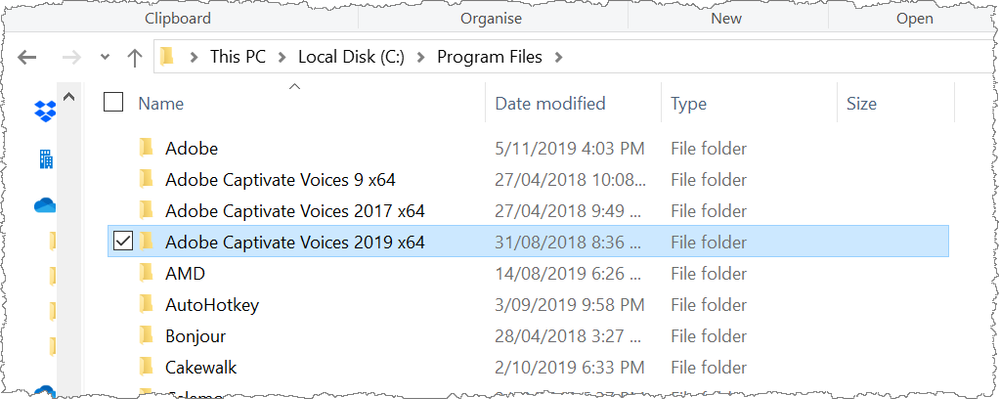Adobe Community
Adobe Community
Copy link to clipboard
Copied
Restarted Computer.
 1 Correct answer
1 Correct answer
I think you are correct in assuming that the cause of your issue is due to not installing Captivate in the default C drive location.
The VT folder containing the voices should not be copied into the Adobe Captivate root folder. The normal location of all Captivate TTS voices is at the root level of the Program Files, not where you have copied them.
I would suggest you think about either decluttering your C drive to make more room and reinstalling there or else getting a bigger hard drive a
...Copy link to clipboard
Copied
I think you are correct in assuming that the cause of your issue is due to not installing Captivate in the default C drive location.
The VT folder containing the voices should not be copied into the Adobe Captivate root folder. The normal location of all Captivate TTS voices is at the root level of the Program Files, not where you have copied them.
I would suggest you think about either decluttering your C drive to make more room and reinstalling there or else getting a bigger hard drive and migrating your system over to that. An SSD drive (if you can afford it) will make your Captivate app work a lot better than any spinning disk drive.
Copy link to clipboard
Copied
I experience the same problem today using captivate classic. I ran both installers (Captivate Classic and Captivate Voices) to the default loactions. However, the voices did not show up. Once I placed the Captivate Voices in the Program Files root folder as suggested above, it solved the problem.
Thank you.
Copy link to clipboard
Copied
Are you using the most recent versions? Please mention the version numbers for both CP12 and Classic Captivate.