 Adobe Community
Adobe Community
- Home
- Captivate
- Discussions
- Re: Two quiz failure captions - advanced action?
- Re: Two quiz failure captions - advanced action?
Two quiz failure captions - advanced action?
Copy link to clipboard
Copied
Hi,
I have been trying to sort this issue out for the last few hours reading multiple threads. Found a similar thread from 5 years ago so was hoping there may be an update or you can advise on other options.
Essentially I need 3 quiz messages in quiz results screen:
1. You passed - hit Next
2. You failed - hit Retry button
3. You failed - hit next button (for when they have failed twice)
Seems as per thread from 5 years ago Captivate 9 still just has two text options, one for pass, one for fail. The old thread suggested removing these auto text boxes and replacing them with your own custom text box/shape and using advanced actions. Bingo, i thought that's the solution. But for the life of me I cant work out how to get the advanced action to show one of 3 boxes depending on the scenario.
I know how to get it to choose from 2 messages - e.g. you passed - show message 1, you failed once - show message 2....but cant work out how advanced action could have 3 possible scenarios.
Thanks
Copy link to clipboard
Copied
Quiz question slides allow for only one Success caption, but up to three different failure levels, each of which will show a different feedback caption.
Go to a quiz question slide and then in the Quiz tab settings, look in the Actions section under Failure Messages. The default is 1 failure message (because the default setting for Attempts is 1), but if you change Attempts to 2, then you can change Failure Messages to 2 as well and this will give you two different captions that you can configure as you wish. One will appear on the first unsuccessful attempt and the second one after the second unsuccessful attempt. If Attempts is set to 2, then only two unsuccessful attempts are allowed before the ON Last Attempt action will be executed.
Copy link to clipboard
Copied
Hi Rod 🙂
I'm sorry, I know this thread is a few years old but I can't find much else on this topic specifically and I need a bit of support. I am using Captivate 2019 and I am trying to do as you describe above. I have a sequence quiz slide set to three attempts and I've got the failure messages drop down set to 3. I am trying to customize the messages so that:
- on the first failed attempt the user sees "Sorry, that's incorrect. Try again. You have two more attempts."
- on the second failed attempt the user sees "Sorry, that's incorrect. Try again. You have one more attempt."
- on the final failed attempt the user sees "Incorrect. the correct answer is _______. Click to continue."
The problem is I click on the failure message drop down and choose 1. I customize the message, then go to the next one and do the same. I save the project and when I come back to the messages, the changes I made are not there. It has happened several times in the last hour and I've even restarted Captivate thinking it was some glitch.
Is customizing these messages not possible or is there something I'm doing wrong? Please let me know. Any help you can offer would be really appreciated!
Thanks!
Copy link to clipboard
Copied
Hi Rod,
I too have a similar requirement. The customized failure messages are not getting saved. Instead the default messages appear and do not appear as per the Failure Messages selection. Please let me know how to go about this issue.
Thanks!
Copy link to clipboard
Copied
A thread with thread within and dating from 3 years ago becomes difficult to manage and understand. Moreover since that time we are on a completely different version and the Advanced Actions dialog box has been updated as well.
You need to indicate 3 Failure messages, and two extra text captions (or shapes) will appear on the slide. Did you do that?
Copy link to clipboard
Copied
One of the users in this thread edit three times the first Failure message, which meant that each new edit did overwirte the former one. You need to have the three different text containers, which happens when you increase the number of failure messages.
Copy link to clipboard
Copied
Thanks Lilybiri. I think I am more inclined to the solution that Rod is suggesting.
Copy link to clipboard
Copied
If these edited feedback messages are not being saved, there may be some corruption in your current project.
To determine whether the issue is with your project or with Captivate, first create a new blank project and insert a single multiple choice quiz question slide. Set the number of allowed attempts to 3 and then set your failure level to three as well so that you should now have three separate failure captions. Drag them apart so that you can see each one and edit the text in each one so that it corresponds to whether the caption is the first, second or third one to appear.
CHANGE nothing else about this quiz question. In particular, do not remove the question or title text captions.
Then test via Preview in HTML5.
Do you see your edits in the text captions?
Copy link to clipboard
Copied
Copy link to clipboard
Copied
After you set the number of attempts to 3 for the quiz slide, then set the Failure Messages to 3 and then DO NOT CHANGE the failure message setting after that.
You should have three separate failure message captions. Edit them as you want and then test in HTML5.
I think your issue may be that you were fiddling around too much with the Failure Message setting. Each time you change it Captivate thinks you want a new setup.
Try doing it as I describe above. On my system it works perfectly if I leave the Failure Messages set to 3 and don't change it after that.
Copy link to clipboard
Copied
Not exactly fiddling Rod. The captions are not getting saved permanently. As you said, after setting the number of attempts to 3 for the quiz slide, then setting the Failure Messages to 3 I DID NOT CHANGE the failure message setting after that.
HTML5 Preview works perefctly only the first time where the captions appear as expected. Try saving the file and see if the HTML5 Preview works as expected the second time with edited captions.
Copy link to clipboard
Copied
At about 2 minutes and 50 seconds into your video you are shown changing the Feedback Messages setting from 3 to one again. That's what I was referring to. When you set the number of messages to 3, you need to leave it at 3 and not change it otherwise you risk wiping out the edits you have made.
If you want to see this in real time, first set the Failure Messages to 3 and then drag all three failure captions to a separate part of the screen so that they are all visible. Edit them all as you wish, then save, close and reopen the file to make sure they are all still there. Then, while watching the failure messages, change the number back to one. The second and third failure messages will disappear. If you set it back to 3 again, the new failure messages will not have your previous edits. They will be stock standard new failure messages.
In case you were wondering, I have saved my CPTX file, closed and reopened it, then checked the captions at my end. They were still just as I had edited them but only if I DID NOT change the Failure Messages number from 3. It all still works perfectly for me.
I am happy to share my file with you if you want. But I cannot insert it here on the forum. Send me a personal message and I will share my email address with you.
Copy link to clipboard
Copied
I'm sorry, but one sentence is puzzling me: "Essentially I need 3 quiz messages in quiz results screen"
Rod's answer is for individual quiz slides, and I understand he answered that way because all the rest of the terminology you use is pointing to the individual quiz slides: 'Next' button was available on quiz slides (not any more since CP9) but on the score slide, it is labeled 'Continue'; 'Retry' button doesn't exist on the quiz slide (there is a Retry message), on the score slide you can have a 'Retake' button.
Can you please confirm if you are talking about the Review messages on the results slide or about the Feedback messages on individual quiz slides?
Copy link to clipboard
Copied
You are correct in that you would need a custom text box. Here's how I think I would handle this if I was using advanced actions.
1. Create your three textbox (for each of the 3 scenarios you listed) - I'll use the ids t1, t2, t3
2. Create your pass conditional statement
IF cpInfoPassFail = 1
show t1,
hide t2,
hide t3
3. Create your failed 1 attempt conditional
IF cpQuizInfoPassFail = 0 and
IF cpQuizInfoAttempts = 1
hide t1
show t2
hide t3
4. Create conditional statement for two failed attempts
IF cpQuizInfoPassFail = 0 and
IF cpQuizInfoAttempts = 2
hide t1
hide t2
show t3
I think that would do it.
Copy link to clipboard
Copied
If it is indeed the score slide that is meant, I would prefer to use one shape as text container with multiple states. However you have to do several things to make it work:
- Delete the Review messages under the button Suiz Result Messages in the Quiz Preferences, Settings
- Make the Review area on the Score slide very small and put it out of the way (do not delete it)
- You have to know that all embedded objects on the score slide (and quiz slides) have absolute priority in the stack. You will have to create your custom text container is a space that is not taken by such an embedded object. Hence my second tip to make the review area small to create such space.
Using states instead of individual feedback messages will allow you to have not only text but even images and audio in those states.
You have to trigger the advanced action with the On Enter event of the score slide. SmartShape_5 is the multistate shape, Normal state is shown for Passed.
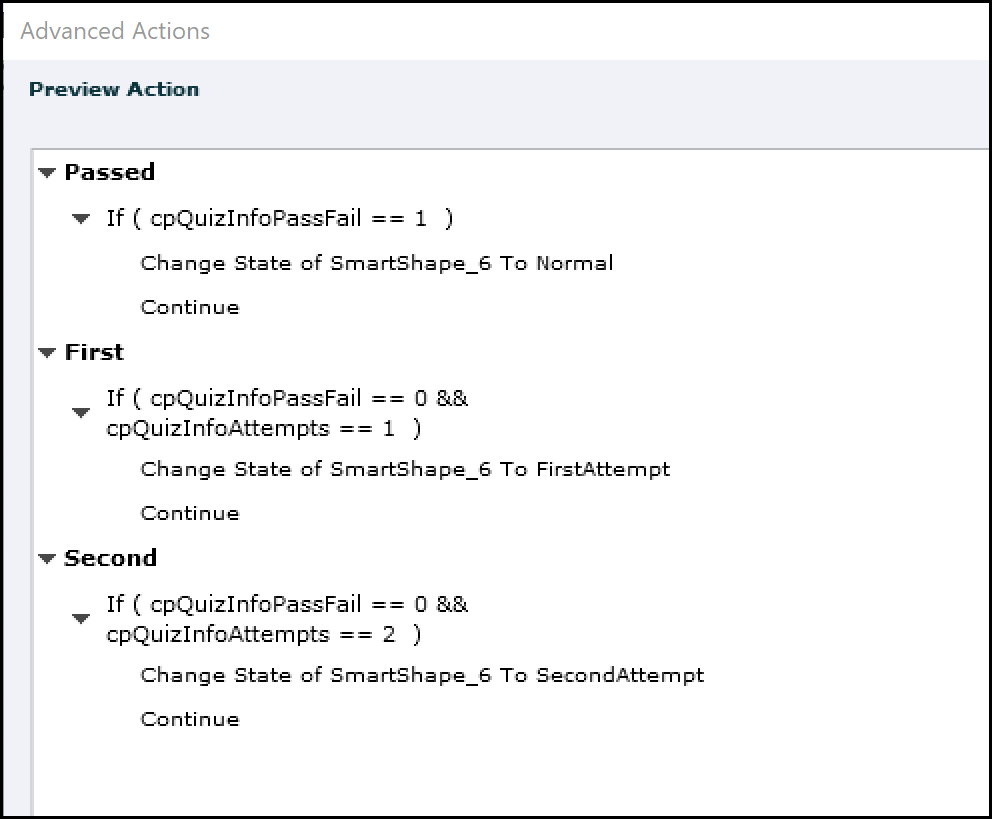 @
@
If you prefer the inidividual text containers as Jeremy described, please group them. It will be easier to write out the advanced action with the 3 decisions:
HIde Gropu
Show appropriate feedback
That way you can duplicate the decisions and will have less editing to do.
Copy link to clipboard
Copied
Thankyou - I think where I was lost was the fact you can use multiple decisions within the one Advanced Action - its something I haven't used before. I have tried both Justins and Lilybiri's advice, however, there is still a problem somewhere in my project that is the same for both solutions.
If I go through and Pass quiz first attempt - I get Failed Once message
If I go through and Fail Quiz first attempt - I get Failed Twice message
If I go through fail the quiz and retry the quiz and fail a second time - i get failed twice message (correct)
Here are my advanced actions for Lilybiri's solution:
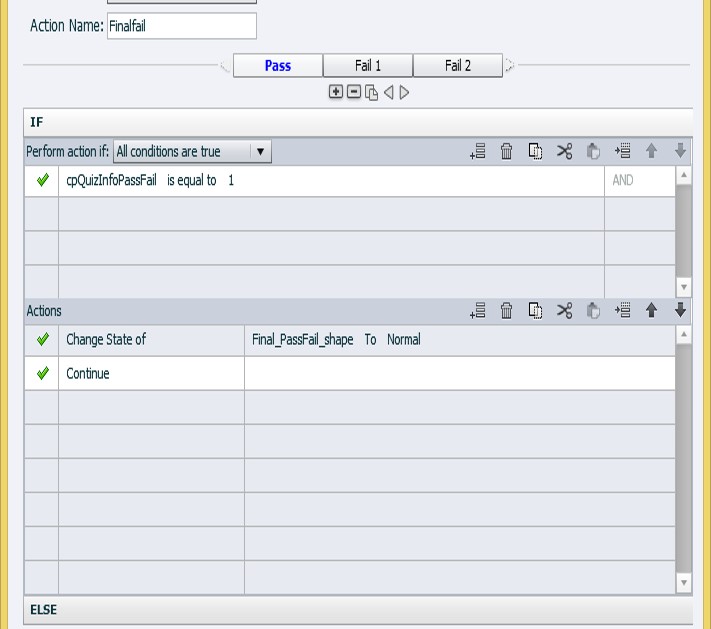
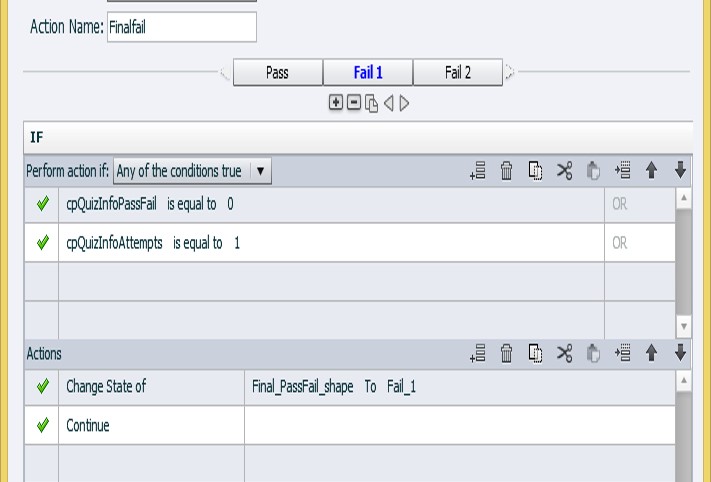
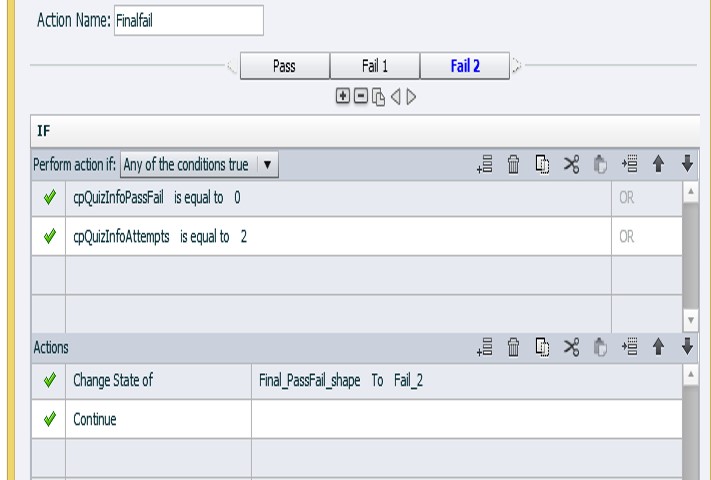
I'm executing the advanced action On Entry to the Quiz results slide. Perhaps something in my quiz settings?
Copy link to clipboard
Copied
I think you are using OR instead of AND.
Copy link to clipboard
Copied
BINGO...thanks!
Copy link to clipboard
Copied
Yes thats a much better idea. Using multiple states would solve the issue of having to show and hide multiple text boxes. Thanks for the tip.
Copy link to clipboard
Copied
The operator && stands for AND, and you have chosen OR (Any of the conditions).
This means that Jeremy's and my interpretation were correct. Sorry for the confusion, due to the use of 'wrong' terminology. Especially for me, non-English speaker, that makes it tough sometimes to answer a question.
You are on CP9, so I didn't recommend my blog post about the Advanced Actions dialog box in CP2017. Did you duplicate the decisions to edit them later, saves you a lot of time? The screenshot I posted was from the Preview window for conditional advanced actions, exists also in CP9. It doesn't work for standard actions however. In CP2017 both are combined which means Preview is always functional (first button top right control panel, looks like an arrow).
Advanced Actions Dialog box in Captivate 2017 - Captivate blog
Copy link to clipboard
Copied
One more question, do you have recommendations on what buttons to use. If someone passes the test or fails a second attempt, it would be nice if only the exit button shows. If they fail the first attempt, then having the retake quiz button should show up to jump back to the first quiz slide. This is the step I'm trying to figure out right now.
Copy link to clipboard
Copied
Oops, cannot remember what this thread was about. Could you start a new thread, and explain in detail what your new question is?