 Adobe Community
Adobe Community
- Home
- Captivate
- Discussions
- YES! YES! I prostrate myself before you in humble ...
- YES! YES! I prostrate myself before you in humble ...
Yes "Button" but NO (button) ACTION?
Copy link to clipboard
Copied
I got a group of buttons from the Asset Library. Now that I'm trying to use them the ACTIONS (section, in Properties), but as you can see below, despite Captivate calling it a "Transparent Button" under the Properties panel. BUT... I don't under why I'm not seeing ACTION for the button.

Copy link to clipboard
Copied
This is a Quiz button, not a normal button. Moreover it is a Review navigation button. I am not sure, but is it dragged out of the slide in the scratch area as well?
Quiz buttons are embedded, part of the quizzing master slides and you cannot define actions for them. Are you new to Captivate?
To confirm it is a Quiz button, look at the Timeline: do you see an individual timeline for that button?
Copy link to clipboard
Copied
Ouch. I used it exclusively for five years, but then Articulate became the prodoment requirement for hiring. So I fell out of practice. However, I got back in on the back of Pooja's book (5th), and paul wilson videos, and linkedinLearning. In November, and December. But haven't had the chance to apply any of that till now. now. So it's been a few weeks since I've done anythign with it. And I'm pretty sure I never made a quiz, so in which case then "yeah" actually, I am new to Captivate... quizing.
And I downloaded a button set from the Library and was using those, and they came with <<'s and back and >>s and Next. But since I can't see their actions, so I don't know what is which and FOR what and how.
I thought I would do the "SUBMIT ALL:" (at the end of the quiz).

Speaking of quizes, I have Review Quiz on, but can't find where you set that text. ( i wanted to, if possible have the REVIEW AREA (after the take the quiz) say which module the question came from. This is supposed to be one of this FINALs for Certification (and WORSE, there's no consequence job-wise , and no interventions planned if they fail)
And then I could slide into bitching about work in general, but while save that for another time. (phone interview with MERCK on Thursday!)
Raph
(alison)
Copy link to clipboard
Copied
I have written more than 20 blogs about Quizzes. You can find all links in a pdf in this post:
https://elearning.adobe.com/2019/11/quiz-resources/
Have a look at the sequence of 6 starting with Quizzes, Terminology... Submit Process... Master slides... Preferences etc.
Every detail in the default quizzes setup is explained. You are in for a lot more than you'll find in books, and for sure in videos To me it looks like you really need to go back to basics. Then you can come back with more specific questions. There are quite a lot of blogs about tweaking as well, but yuu need to refresh the basics, which have been changed since you were used to Captivate.
Example: It is not because you 'use' the button 'Submit All' that this will happen on Quiz slides. You need to set this up in the Quiz Preferences, and for the default quiz slides the normal Submit button will be automatically replaced by Submit All and a warning message will appear if not all questions have been answered. Same with other buttons: you don't put them on slides, you mark them to be present on the quiz slides using Quiz Preferences.
Copy link to clipboard
Copied
YES! YES! I prostrate myself before you in humble submission! and I poured the helpx.adobe.com articulate
And I swear I am LEARNING!! LIke i found the helpx.adobe.com on "quiz reviews". And found, disappointingly, that Quiz reviews are 1. here's your wrong answer icon, 2. he is the current answer, 3 here is a Review Areat" whos text ONLY comes up from place.
In Liby's PDF o Luv, Quiz Tweaks #6 states:
If you would like to show a custom feedback you can use a conditional action to be triggered by the On Enter event of the quiz slide. Especially if you have a different message for each quiz slide, I would recommend (again) a shared action like this:
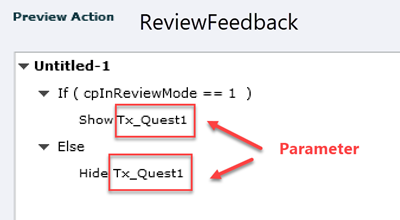
https://elearningimages.adobe.com/files/2019/05/ReviewFeedback.png
Now that's totally what I want. Learner 'Submits' answers, and they that customfeedback in the Review area (for where they can be told which module the answer is in. (make them a little work , making sure that they evenutally ge the right asnswer
Right? Your TX_Quest1 is the conent to be in the Review Area (I was going to do A SUBMIT ALL quiz, where the learner can go back and forth and check on their answers as needed , and then SUBMIT ALL on the last (i also think, because every question slide gets a Submit All, I would pull the submit all button off to the staging area.
[EDIT: I was wondering if I could do making a custom review statement vs changing the Incorrect messages for each slide, but that does NOT work since you only get to set the "incorrect message" via Edit > Prefences > Quiz... so 😛 on that.
Hey Ms. LILYB, do you have more infomation on how where how you incorportate your javascript? Advance action? (From https://elearning.adobe.com/2019/05/quiz-tweaks-6-review-mode/)
or do you have zoom or webex or citrix gotomeeting and and show me how to do ONE (and then I can do the rest)?
Thanks lady!
Raphalison
~Raph
Copy link to clipboard
Copied
While I agree with Lieve that you need to become more familiar with Captivate quizzing functionality, I would like to mentiont that you are never going to be able to use the particular buttons you are talking about here as if they were just normal buttons that you could set up to perform any action you want.
The Properties tab tells you that these are Review Mode buttons (Next and Back) which means they are a special type of button that only becomes visible when the learner has successfully completed a quiz and taken the option on the Quiz Results slide to review the answers in the quiz. That is their only function and you cannot repurpose them to do anything else.
Captivate has a number of specialist buttons like this which only perform a given function and cannot be reprogrammed to do anything else. Most of these buttons are associated with quizzing, so learning more about that area of the application will definitely help you avoid issues like this.
Copy link to clipboard
Copied
There is some misunderstanding, Rod.
The OP tells that those buttons are from the Assets panel. However they are not downloaded from the Buttons category (which are all PNGs used as button) but taken out from a Quiz slide which was downloaded. At that moment it is AFAIK impossible to get that Actions tab back, since those buttons have embedded functionality which is at the origin of the missing Actions tab in the Properties panel.
That is the reason Istarted to explain what embedded buttons are, and pointed to the blog posts.
The big problem with the Assets panel is that some of the 'Quiz slides' (depends on the QSP chosen) are not based on the included quizzing master slide, but have been edited. That makes those 'Ready to go slides' looking like you can use any element of those slides, which is not the case for Quiz slides.
It is easy to replicate the 'look' of the quiz buttons by creating a transparent button with the same look. But you cannot convert the Quiz buttons to normal buttons or do I miss something?
Copy link to clipboard
Copied
Yes. I agree. I could tell that the OP has actually downloaded a template from the assets panel, not just some buttons on their own, and has made the incorrect assumption that the buttons in the template could be used for any task. I was just pointing out the fact that in Captivate there are buttons that only have ONE job and you cannot change what they do. The OP did not appear to notice the fact that the Properties tab tells you the object type (e.g. Review Mode button) and you need to pay attention to that information in order to know what you are dealing with. That piece of information is critical.