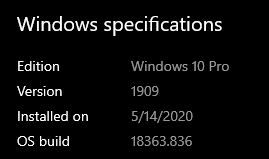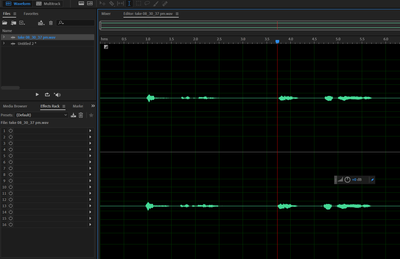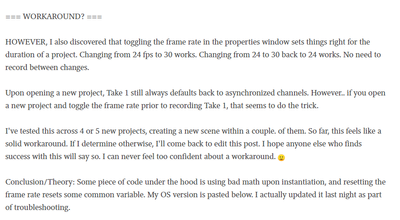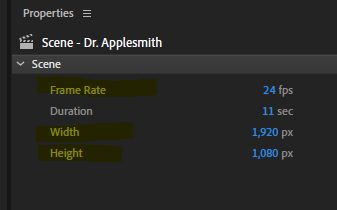Adobe Community
Adobe Community
- Home
- Character Animator
- Discussions
- Re: Audio tracks are out of sync when recording in...
- Re: Audio tracks are out of sync when recording in...
Copy link to clipboard
Copied
Hey guys, I'm having this issue with Character Animator where the two tracks which show audio waves are out of sync with each other. It ruins the entire recording and it only started after I updated from beta. It creates a sort of echo effect to the recording.
See attached image for visualization of the issue. Anyone else experiencing this?
 2 Correct answers
2 Correct answers
We only recently ran into this problem at the factory here. Once we could reproduce it, we discovered it’s caused by being zoomed in on the timeline while recording. Easy workaround: zoom out the timeline before recording.
Sorry that won’t be of help to your existing recordings. Here are some steps to fix them in Audition by converting them to mono (don’t mix the channels together, just take a single channel):
- find the bad audio in the project panel inside the Recordings folder
- right-click on
Thank you for the additional information. We are testing a fix for this and hope to release it in an upcoming update.
Copy link to clipboard
Copied
Alternatively if there is a way to move the tracks to line them up that would also be nice to know...
Copy link to clipboard
Copied
Still not solved.
Copy link to clipboard
Copied
..
Copy link to clipboard
Copied
What does this wave look like in Adobe Audition?
Copy link to clipboard
Copied
Add me to the list of people having this issue. I believe I have it narrowed down to an issue specific to Character Animator, and possibly a workaround. To restate the issue, recordings I make with CA result in audio files where the L and R channels are slightly out of sync; just enough to make the recording useless.
Picture 1 shows the take in Adobe Audition. (I right-clicked on the take in CA > revealed in project > revealed in explorer > opened with Audition, thus making sure to open the bad take.)
Picture 2 shows a recording I then made directly into Audition to demonstrate here that my mic works just fine everywhere else. I have not had any issues with it in any other Adobe apps since before and after the latest updates. I also regularly use other brands of apps to stream and record with no issue.
Throughout my testing, I discovered that sometimes Take 2 in the timeline will record perfectly in sync. Take 1 *always* defaults to asynchronized channels. Sometimes Take 2 is fine.. and sometimes even every take therafter is fine. However, it seems pretty random from project to project. Definitely not reliable enough to consider using Take 2+ as a workaround.
=== WORKAROUND? ===
HOWEVER, I also discovered that toggling the frame rate in the properties window sets things right for the duration of a project. Changing from 24 fps to 30 works. Changing from 24 to 30 back to 24 works. No need to record between changes.
Upon opening a new project, Take 1 still always defaults back to asynchronized channels. However.. if you open a new project and toggle the frame rate prior to recording Take 1, that seems to do the trick.
I've tested this across 4 or 5 new projects, creating a new scene within a couple. of them. So far, this feels like a solid workaround. If I determine otherwise, I'll come back to edit this post. I hope anyone else who finds success with this will say so. I can never feel too confident about a workaround. 🙂
Conclusion/Theory: Some piece of code under the hood is using bad math upon instantiation, and resetting the frame rate resets some common variable. My OS version is pasted below. I actually updated it last night as part of troubleshooting.
A forum admin or employee may feel free to report this as a bug. That's a road I've wasted too much time going down over the years. I just want fellow dead-in-the-water creators to know they're not alone & that maybe I found a workaround. Cheers!
Copy link to clipboard
Copied
I'm having the same problem with out of sync audio. Channel one audio is a few frames ahead of channel two audio. Here is a screengrab of my current project.
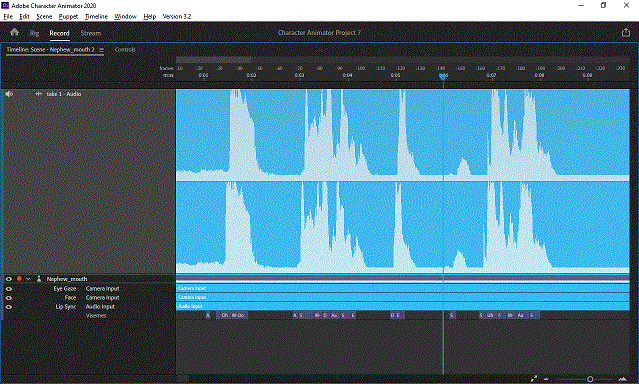
Copy link to clipboard
Copied
Is there any way to fix an out of sync audio track recording? I thought I worked around it but an hour of very important audio is out of sync. It would be a huge pain to redo it now. Any way to remove one of the 2 tracks?
Copy link to clipboard
Copied
I have no idea why it is happening or how to solve it. Some last resort ideas just to get the project done until a real solution comes along.
Do you need stereo? Maybe edit the audio track in Adobe Audition and turn into a mono recording. They cannot get out of sync with each other if there is only one of them!
Another approach is to strip the audio from CH (other than using it for lipsync calculations) and add it back in using Premier Pro or similar. Yucky, just trying to think of workarounds until a real solution is found.
The other approach is to try something like click on the audio clip in the Project panel (it might be inside the "Recordings" folder). Over on the right in the properties panel it should show the path name to the file. If you click on the path name you can update it to point to a new filename. Try pointing it to a different file and then point it back at the right file. Does it come good then?
If you edit the raw file in Adobe Audition, are the tracks out of sync in the original file? (I am guessing not - that would be pretty strange to have happen.)
Copy link to clipboard
Copied
We only recently ran into this problem at the factory here. Once we could reproduce it, we discovered it’s caused by being zoomed in on the timeline while recording. Easy workaround: zoom out the timeline before recording.
Sorry that won’t be of help to your existing recordings. Here are some steps to fix them in Audition by converting them to mono (don’t mix the channels together, just take a single channel):
- find the bad audio in the project panel inside the Recordings folder
- right-click on it and choose Reveal in Finder/Explorer
- quit Ch
- open the file in Audition
- select-all (cmd/ctrl-A)
- right-click on the selected waveform and choose Extract Channels to Mono Files
- select the new L & R files in the Files view and save them somewhere
- go back to the folder that was revealed in Step 2
- rename the file to something else (e.g. XXX_orig)
- pick either the L or R mono file and place it next the XXX_orig file (in the same folder)
- rename the mono file to exactly the old XXX name so Ch will find it instead of the stereo file
- relaunch Ch
If preserving the stereo signal is important, you could instead shift one of the channels so as to align them, and re-save. I can get an Audition expert to explain how to do that if needed...
Copy link to clipboard
Copied
Life saver! I was able to restore my recording back to normal from that awful echo. This helped a TON. Thank you thank you.
Copy link to clipboard
Copied
See new post.
Copy link to clipboard
Copied
Try setting your audio sample rate to 48000 instead of 44100. Does that solve the issue? (See Preferences->Audio Hardware)
Copy link to clipboard
Copied
Will test right now.
See also my post near the top of this thread. You can pretty much toggle the framerate any way you want to workaround the issue. You can toggle to 48000 and back to 44100, without recording anything, to resolve the issue.
Copy link to clipboard
Copied
Yup. Changing sample rate also did the trick. I have to click into the Windows control panel to change input settings, so the framerate toggle is a simpler solution for me.
I will click around on some other things. It almost seems like this is just some bizarre issue where the first take timeline is offset through a bad variable & then changing any related option just resets it with the right variable.
You might do well to search up a second instance of the code via some common text outside the variables in the instantiation code. Then run and compare them both. Figure out why the variables differ. Just going on gut.
Copy link to clipboard
Copied
Edit: Yah, so changing any of the 4 numeric properties in the properties panel, except for duration, also seems to do the trick. When a new value is set for any of those variables, the Take 1 timeline variables are corrected.
Copy link to clipboard
Copied
Thank you for the additional information. We are testing a fix for this and hope to release it in an upcoming update.
Copy link to clipboard
Copied
This problem has been fixed in Ch 3.3.1, released last night.