Copy link to clipboard
Copied
Hi All,
I have an issue which is I cannot get my character to walk in Character Animator CC.
I think I set up my character correctly as I saw in different tutorials, however I still cannot get it to work, I mean that after importing the Ai file into Ch and inserting all the handles as mentioned in the tutorials, I can see in the walk behavior that the values beside the handles are all zero, and I really need to know why.
Appreciate your help.
Also I need your help in advising me how to attach the Ch and Ai files, please.
Thank you
 1 Correct answer
1 Correct answer
I renamed all the "L" and "R" in layers to "Left" and "Right" to get rid of mouth tagging collisions.
The Left and Right arms were named backward, so I fixed them for now.
Added a top level profiles for walk behavior.
https://drive.google.com/open?id=1y8A8pFuFN7mn3AnpNai91MoP2bjg6oBc
Its not perfect, but its closer to what I think you want.
Copy link to clipboard
Copied
By “attaching files”, I assume you mean sharing your puppet here in the forums? If so, first export the puppet using the menus “File / Export” - exporting a Puppet file includes a copy of the artwork automatically. Then upload to a service like Google Drive, Dropbox etc and share a public link here in the forums.
If all the handles are zero, then the walk behavior has failed to find the right layers. There are a few possible reasons for this. The most common is the layer names don’t match tag names so auto-tagging was not done. Behaviors look for these tags to understand the puppet structure. So minor spelling errors can mess things up.
The other common reason is there is some other layer inbetween (e.g. head turner profiles) got it confused and the handles all got attached to the wrong thing. But my first guess is the former. You can look at tags in the properties panel for the puppet. Each layer you click on in the heirarchy can have separate tags. So you click on legs for example then look for the knee etc tags on the handles you put in place. (It is important also for the handles to be on the correct layers.) Screen shots of your rigging can help here as well. E.g click on the root of the puppet and take a screenshot, click on the legs and include another screenshot etc. You can just past images directly into the forums which is nice.
This video might be a useful video - around 11mins in it shows tagging (not for walking, but on arms). The video talks about independent layers and putting handles and tags on a PSD file. (You might need to rewind a little bit sorry.)
Copy link to clipboard
Copied
Thank you very much, Alan.
I am sharing the link with you right now as per your explanation: https://drive.google.com/open?id=1yCHxDJGdvP4SR9ElG82IN1tbkwZGj5S9
And here are 2 screen shots, one for the Ch file and one for the Ai file.
I tried actually to see if anything I did wrong with the names, but still cannot find the wrong thing. However, I tried starting another Ch file from scratch and exporting the Ai file again, and this time only the neck worked and had number 1 beside it, and when I return to the scene, only the neck moves while the other body parts do not.
Thank you again.
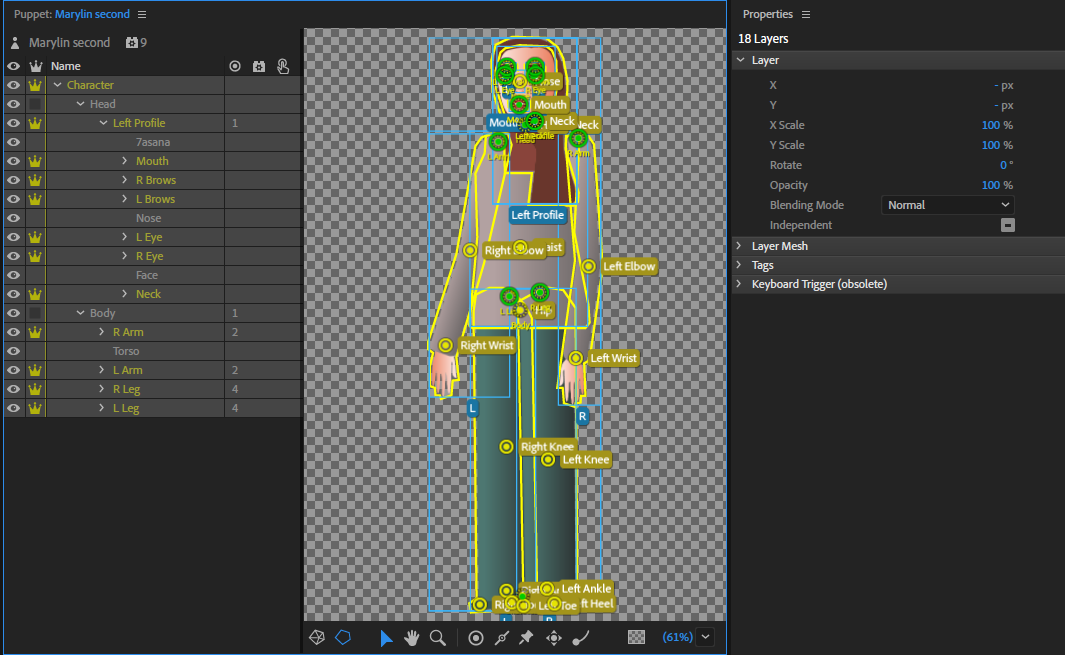
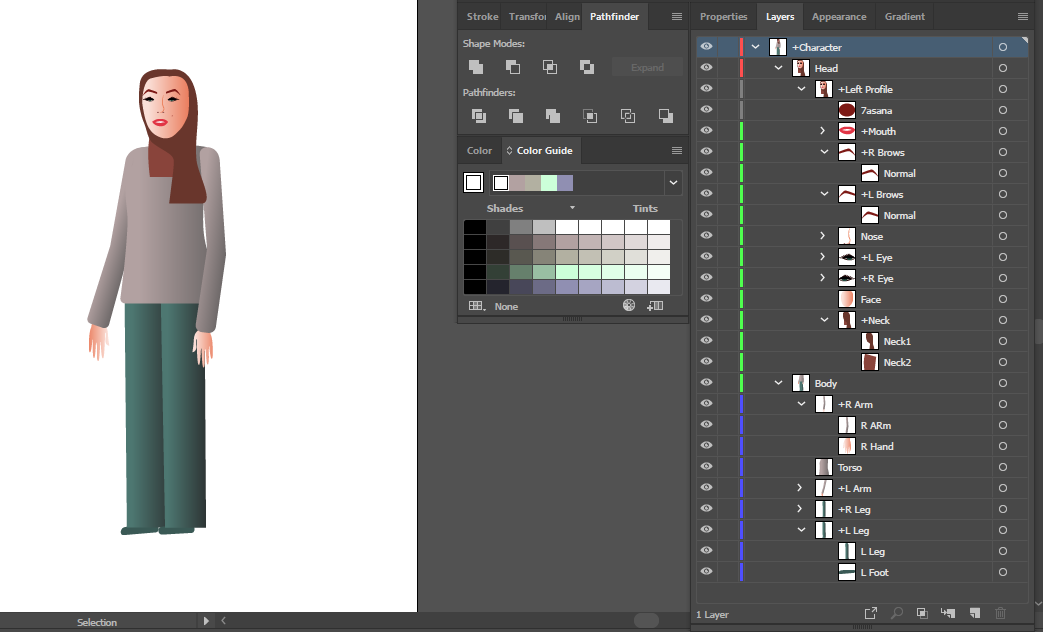
Copy link to clipboard
Copied
Thanks for the screen shot. one quick observation is you used “L” and “R” instead of “Left” and “Right”. That has the risk of layers binding to the ”L’ and “R” viseme tags instead.
If you go into character animator and click on a layer such as “R Brows”, in rig mode plz look at the tags section. I like clicking the “A” icon at the top which shows the tags as text. If you name a layer the same as a tag, it will auto tag the layer for you. Otherwise you have to do it by hand. The tags are what behaviors look for. If wrong tags get assigned (missing ones or extra ones) things can go wrong. So I would do a pass through to check the tags.
The next suggestion is to open up the “Walk” behavior I assume you added to the root of the puppet (It is not in the nested layers from the screenshot - and I am at work, so cannot check out puppets etc directly until tonight). What may have happened is it is looking for “Left Profile” and “Right Profile” for walk behaviors. But your body does not have those layer names. You Head does. So which might have happened is the Walk Behavior found “Left Profile” under Head, then proceeded to look for legs and arms only under that layer (And they don’t exist there of course). That might mean you have to create a higher level “Left Profile” layer around the required artwork to swap out for different views - up to you whether than includes the Head or not. (Or tag an existing layer like “Body” by hand. I like putting the layers in explicitly because it makes things clearer and makes it easier later if you want to add more profiles.). I suspect this is the problem you are facing.
Copy link to clipboard
Copied
I renamed all the "L" and "R" in layers to "Left" and "Right" to get rid of mouth tagging collisions.
The Left and Right arms were named backward, so I fixed them for now.
Added a top level profiles for walk behavior.
https://drive.google.com/open?id=1y8A8pFuFN7mn3AnpNai91MoP2bjg6oBc
Its not perfect, but its closer to what I think you want.
Copy link to clipboard
Copied
Thank you very much!
Your advice perfectly worked with me.
I created another layer for the Left Profile for the Body like what I did with the Head. And that actually turned all the values of the handles in the walk behavior from zero to one. However, the puppet disappeared from the Record mode, and I did not know why. So, I removed the Left Profile layers from the body and the head, which then worked finally and was able to see the puppet walking in the Record mode ![]() .
.
Thank you very much as well of course for editing my puppet, however, I could not import it in the program as I had an error saying it was made with a newer version (2.0) and mine is 1.5. However, since you explained the changes you did, so that is great!
I also changed the tags of the legs and hands, as they were attached to the mouth as you mentioned, without changing the layer names in illustrator.
And now I am trying to adjust the walk cycle, and hope it will run smoothly till the end.
Thank you again for being there when I was about to lose hope for finding an online answer for my question, as the program is not widely used as AFter Effects.
Enjoy your week end, and hope your next week will be more productive!
Copy link to clipboard
Copied
Glad you got it working! V2.0 has been out for almost a month(?) now, so its worth checking for updates via the cloud launcher app thingy. There are some nice new features that help.
(There is a “resolved” button if this one is resolved. Helps clean up the open/closed threads in The forums. Thx!)
Copy link to clipboard
Copied
Thank you, I marked it as resolved.
I checked Creative Cloud app and it is not showing any updates available for Character Animator CC. I even clicked on Manage, then Available Versions, but the only one I found is 1.1.1.
I thought that it might not be compatible with my laptop and that is why it is not showing.
Copy link to clipboard
Copied
That is strange. I assume you have an up to date subscription? The previous versions were 1.1 then 1.5 now 2.0, so you are actually two releases behind. Might be worth looking into to make sure there is not something else wrong. I would suggest reaching out to Adobe Support (links at top of forum) to confirm why you are not getting newer releases.
Copy link to clipboard
Copied
Yes, I will contact their support team. Thanks again (Y).
Get ready! An upgraded Adobe Community experience is coming in January.
Learn more