Character Animator 4.0 is live!
Copy link to clipboard
Copied
Hi community,
Today, we're releasing Character Animator 4.0 which is available for download from the Creative Cloud desktop application.
What's New in Character Animator 4.0?
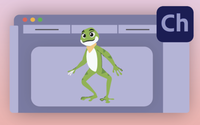
"Hopscotch the Frog" is a new example puppet in the Home screen with posable limbs. Drag near his neck to make him squat. Try out the different triggers or make him hop away.

This release introduces an updated project file format that is more resilient to power loss and file-syncing conflicts. Your newly created or Saved-As projects will now be saved in a faster and more compact format.
NOTE: All changes made to projects in version 4.0 are incompatible with older versions of Character Animator.
How do I update Character Animator?
Open the Creative Cloud desktop application and click the Updates tab on the top-left. Find Character Animator in the list and click Update.
What should I do if I don't see the update in my Creative Cloud desktop application?
Click Help > Check for Updates from the Creative Cloud desktop application to refresh it.
Copy link to clipboard
Copied
there are not many features in this release. hopefully you can add keyframes to dragers in future versions.
Copy link to clipboard
Copied
Yes, it would be really really useful and essential this functionality
Copy link to clipboard
Copied
Will this allow us to save project to the cloud? Also can we open a scene created on one computer on another computer? Thanks
Copy link to clipboard
Copied
The projects are still saved on a local hard drive, not the cloud.
You can move a project between computers (including between mac and windows) and they will open fine as long as any externally referenced media files are moved too, keeping the same relative location to the project. Quit Character Animator before copying or zipping a project. You can use the File > Copy Media Files into Project Folder command before moving the project to ensure that all the media files will be moved together. This is also useful for archiving a project.
The new project format helps prevent damage from file-syncing services which can happen when the project is changed on two machines at the same time, or when one is disconnected. Or at least make it easy to recover.
Copy link to clipboard
Copied
Hi Team!
This isn't specific to CH but basically all Adobe updates. Why are all the icons the same colour now? 😞 Maybe it's a branding thing but the different colours was super convenient.
I can't be the only one who pins multiple Adobe programs to my taskbar. Now that they're all purple (except AI), it's easy to click on the wrong program. It's a small thing but it did save me time. 🙂
Copy link to clipboard
Copied
Best way to get this feedback to the icon designers is to add your vote here: https://adobe-video.uservoice.com/forums/911233-premiere-pro/suggestions/40683844-make-premiere-audi...
Copy link to clipboard
Copied
needs mojave..
version 4.0 files cant be opened on windows machines yet, so beware if, like many of us, you move between work and home pcs..
Copy link to clipboard
Copied
To clarify: version 4.0 files can be opened on Windows, but you do need version 4.0 to do it (available on both Mac and Windows).
Detailed system requirements are here: https://helpx.adobe.com/adobe-character-animator/user-guide.html/adobe-character-animator/system-req...
Copy link to clipboard
Copied
I use Windows and have no problems. 🙂
Copy link to clipboard
Copied
I switched to CH 2021 2 days ago and now the programm won't start anymore all of a sudden (stuck on Initialize Midi).
Now my work of two days is lost and I have to go back to CH 2020 and make all the changes again.
And for what? Completely insignificant changes that help nobody. I was hoping for a better use of draggers with keyframes and Change of speed in the timeline. But nothing new there. Draggers are still completely unusable, if you want to do something else but let your puppet wave...but I digress.
Thanks for using us as Beta testers for your buggy release. Unbelievable. I should be able to charge YOU for my lost work.
Check your releases, before you spring them on us. 😞
Copy link to clipboard
Copied
Unfortunately, I can't help you with the initialize midi problem, though I'd check to make sure your drivers were up to date. A previous release of CH was acting buggy for me but updating my NVIDIA drivers fixed the problem for me. Something to try, anyway. 🙂
I am curious how you're using the draggers and I might be able to offer some suggestions?
I use the draggers almost exclusively as I don't actually use CH for performance capture. You can create really big, cartoon-style motions with the draggers + keyframes. I've used the draggers + keyframes on stretchiness, limb IK parameters, motion lines, and transform functions to create squash + stretch. My character dances, jumps, has cartoon freakouts, flips etc. One important tip is that easing + adjusting the length of your takes is super important for creating complex movements. 🙂
Unlike motion graphics where you use keyframes, in CH, you layer takes and then add the keyframes on top of the takes. Personally, I prefer the draggers, once you get the hang of building motion, it's so much more intuitive!
What type of movement are you trying to produce with draggers?
Copy link to clipboard
Copied
I tried the Graphic Driver trick last night and it didn't work. However, un- and reinstalling 4.0 worked, so I have my changes back now. But I don't really trust the program anymore now. So I would love to save my status right now for CH2020, which sadly ist not implemented either as a feature. I'll try to finish the current the scene in 21 and then move back to 20.
As for the draggers, I find them very clonky. I followed all the tutorials of Samurai, but this won't work for me, as I'm trying to make very specific gestures, not just waving around a little to make the puppet seem lively.
What I thought would work was, drawing the individual poses and then use the draggers for the transitions between those poses, but it doesn't work at all. Everything gets stretched out of whack and nothing moves the way I want it. It might work if I do micro-movements alternating between the wrist and the elbow, but this won't work because I can't manipulate the time of the performance afterwards to speed it up. Another feature that sadly is missing yet.
Anyways, I have given up on the draggers for now, as it is just frustrating for me.
My current idea ist saving the arms on a separate layer for After effects and then do the transitions between the poses with the Mesh Warp effect in AFX.
Copy link to clipboard
Copied
My puppet doesn't just wave around. 🙂 He makes very specific gestures and has a pose-to-pose feel. However, CH is more like using motion graphics to create animation, rather than a traditional animation situation where you draw your poses and then your in-betweens. The program calculates the in-betweens for you - which makes it super fast. But it does mean there are some restrictions on tiny movements - however, you can get around this with swap sets.
You don't need to use a speed function in CH, you just shorten (or lengthen) your clips as needed. This, in combination with playing with the easing of your takes will allow you to speed up (or slow) down movement. No need for a graph editor because you can see the changes as you manipulate your takes.
For example, I can make a fast shoulder -shrug movement or a big jump movement using the same take - if I make the take 5 frames and have the easing touch (2 in, 3 out), it's a very tiny movement. This tiny movement, in combination with arms up pose + a head tilt + eyes looking to the right + weight shifting to the side = a very smooth and bouncy cartoon "question" movement. Creating this motion takes me 30 seconds, and I don't need to set pins or keyframes - which is a major win!
It's so much easier+faster to get this motion in CH rather than AFX. 🙂
I will say that your puppet set up is REALLY important in terms of how your character moves. I actually turn on the mesh view when pinning my puppet. Tiny changes in where you place a pin or a stick, where you position your elbows or knees etc -these things matter if you're really picky about motion. Changing the type of attachment is also important and will change how your puppet moves. My main character has "hinge" arms rather than the default "weld".
I would suggest watching the Limb IK video again and then downloading the Baker puppet to see how his flip is done. I'd also suggest downloading the ninja girl puppet from Adobe to see how her swap sets are done. Then use these principles to build a complex puppet that can really move. 🙂
Copy link to clipboard
Copied
The weld option seems indeed slightly better, but won't solve my issues.
Even the most simple transitions won't work.
One example: the elbows are supposed to go down and in, while the hands should stay relatively in the same position. If I use the elbows to drag, the hands will move as well. So I have to correct them after the elbow movement. But then the hands move down and up again, which is not what I want and I can't get rid of that movement afterwards. If I use the wrist to force the elbows down, obviously the hands won't stay in the position and again I have to correct that after the first movement. Again this unwanted movement shows up in the recording and can't be erased.
Also for me, shortening the clip just cuts off parts of the performance, not compress it to a faster speed.
All this would be so much easier with keyframes. If I could just tell the program the first and final position, I want the arms to be in and the program would just move between those two positions, just like it has been in Flash for 15 years and which always worked fine. So it's totally mind-boggling to me, why such a basic feature was not implemented.
I don't doubt that maybe I'm lacking the know-how and skills here, how to correctly use the draggers, but I've been trying for days and weeks to understand the preformance and it won't do what I want and I don't really see how moving the pins and sticks around slightly should remedy that.
But I'll watch the Limp IK one more time and give it one more shot, before creating my workaround.
Thanks for your feedback!
Copy link to clipboard
Copied
Hi, I've updated to CA 4.0. Unfortunately my camera feed is now stretched horizontally into a square, distorting the video and the program can no longer track my face.
I am using Camo app to use my iphone as a webcam. This setup worked on previous versions.
I have had Adobe remote access my computer to fix it but to no avail.
If you have any suggestions or could patch this I would appreciate it!
Copy link to clipboard
Copied
I'm not familiar with the Camo app, but looking at their website it shows a few possible camera settings you can try.
Try setting the Camo app to 640x480 output and Landscape mode. If 640x480 isn't available you can also try 800x600 and 1080p. Note that 1080p might run a bit slower for you depending on your computer's speed.
Find more inspiration, events, and resources on the new Adobe Community
Explore Now


