- Home
- Character Animator
- Discussions
- Character exporting VERY blurry. Not scaled up.
- Character exporting VERY blurry. Not scaled up.
Character exporting VERY blurry. Not scaled up.
Copy link to clipboard
Copied
Hello!
First time using character animator but not new to Illustrator or AE. I've drawn a character in Illustrator and animated in CA - no problems. When I export the timeline from CA, however, the character renders as super blurry. I made the character deliberately larger so that I could scale down rather than up. I have the resolution playback at full. I've tried exporting the sample puppets from the welcome screen and they export blurry as well.
Here is a small snippet of the project exported as H264 using the PNG workflow into Premiere Pro. I've also tried to render through Media Encoder and AE but no difference.
Any ideas? Any help would be super appreciated!! I'm at a loss!
Thanks!
Copy link to clipboard
Copied
I've worked out the PNGs export blurry.
Any ideas anyone?
Copy link to clipboard
Copied
Can you attach a screenshot of the scene in the Scene panel at 100% zoom, as well as a PNG frame?
Is the Stream Live button (in the lower-right corner of the Scene panel) enabled or disabled?
Copy link to clipboard
Copied
Hi Jeff,
Thanks for your reply! Here's a screen shot at 100% zoom. Stream Live button disabled.
This one has me stumped! 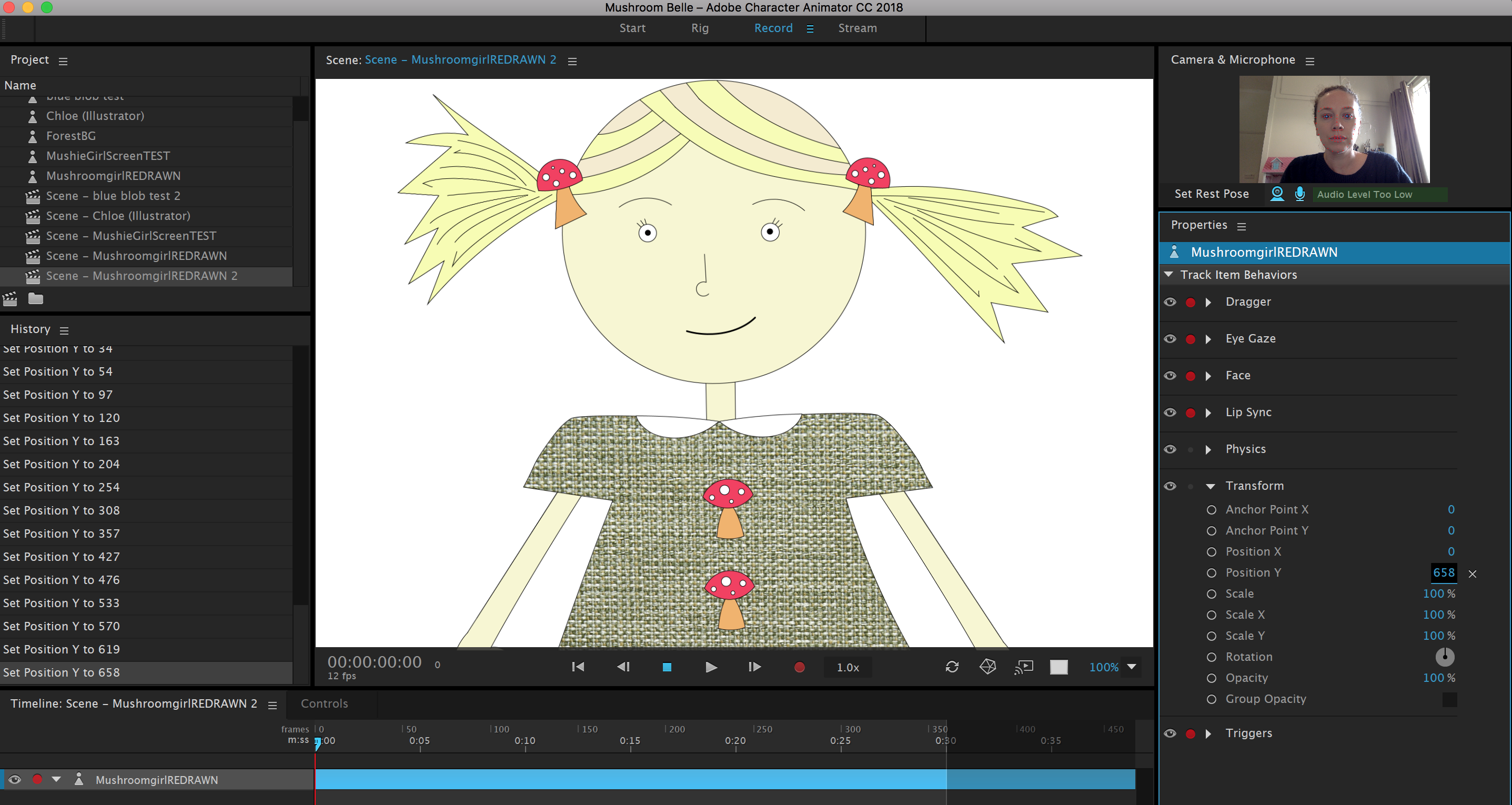
Copy link to clipboard
Copied
Can you post an exported PNG as well? Thanks.
Copy link to clipboard
Copied
Sure!
SO - the above exported perfectly fine (yay!) however when I scaled the character down for a long shot it exported blurry (although it doesn't look that blurry in the PNG below it is really blurry in playback as per video posted above. I didn't scale the character up at all in Premiere. Is this normal? All I did was scale the character down in CA - it was obviously made larger in AI.
Do I need to create a different AI of the character for each shot size I intend to use?

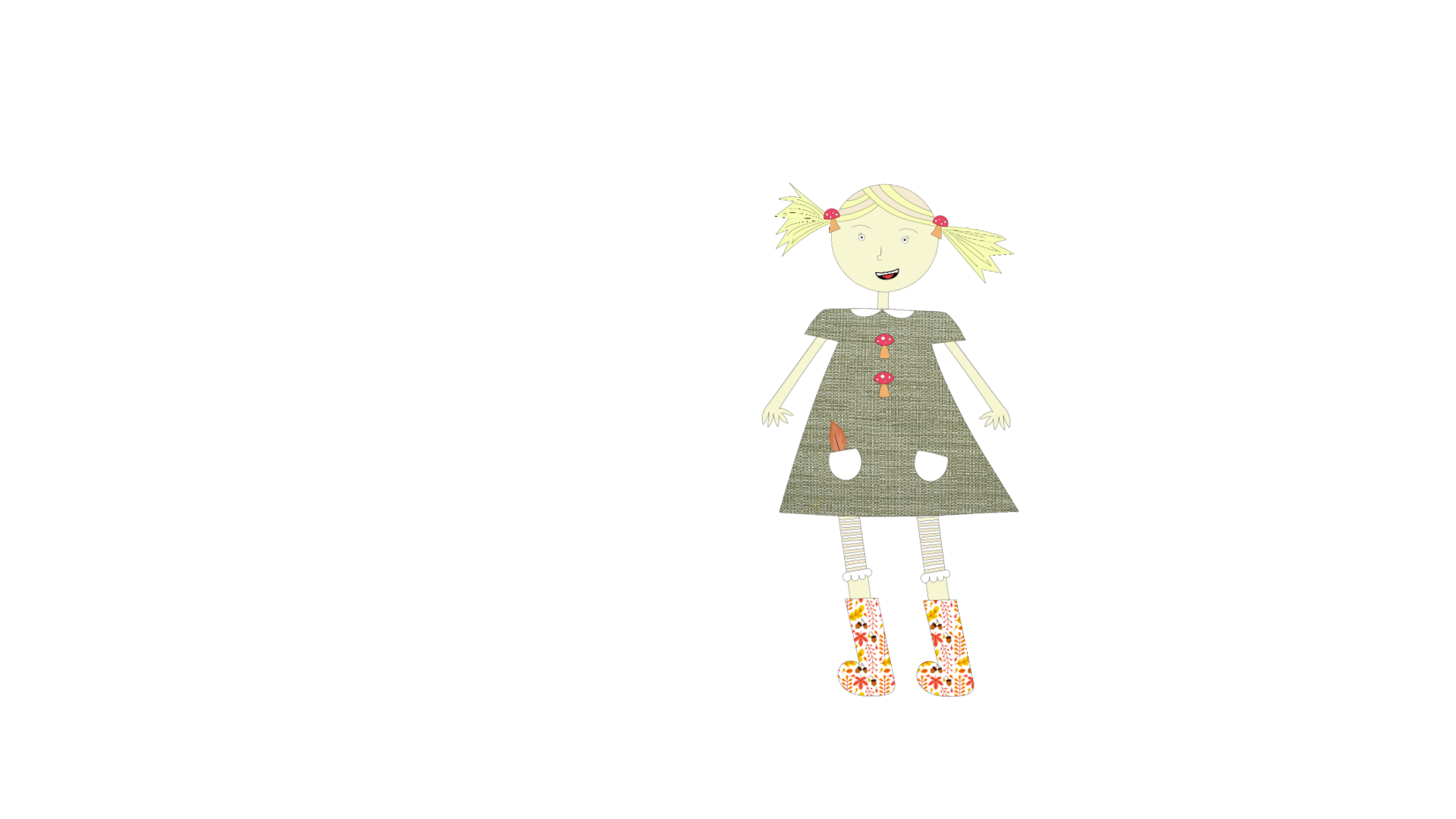
Copy link to clipboard
Copied
Scaling the artwork in Character Animator would be the way to go because vectors aren't transferred over Dynamic Link connections to Premiere Pro or After Effects at this time.
However, for Illustrator artwork, make sure you have the Render as Vector option enabled. Select the puppet in the Project panel, then enable that option located near the top of the Properties panel. See if that improves things.
Copy link to clipboard
Copied
Also, in Version 1.5, Illustrator-based puppets have a Resolution control (in the Properties panel) when Render as Vector is unchecked. Increasing this rasterization resolution to High (400%) might help, too.
Copy link to clipboard
Copied
I am having a similar issue but with a PSD puppet. We made the puppets quite high res to be able to do close up shots as well as wide shots with them. When the puppet is smaller, the export came out quite soft/pixelated. Following your logic, even though the project is 2K size, I exported a 4K clip which improved the resolution of the puppet, even though the background is now more blurry.
Does this happen when puppets are very small in a 2K project? Would you recommend to generally work in a 4K and export as 2K? Or should I export the puppet and background separately in different resolutions?
Copy link to clipboard
Copied
Seems like I cannot deleted my own comments. 😉 Just realized that my thought process was ocmplete bogus, of course it's still pixelated even if I export it in a higher res. 😉 I will fiddle around with the dpi now in photoshop. The weird thing is that if I zoom in in character animator, the puppet is absolutely crisp. Just when I export, it gets blury/pixelated even if I export PNG 16-bit.
Copy link to clipboard
Copied
Render as vector already checked. Doesn't help sorry.
Copy link to clipboard
Copied
Hmm, and the Ch scene in Premiere Pro is in a 1920x1080 sequence, correct?
Is the Premiere Pro project using hardware acceleration. If you switch to software rendering does it improve things? Or is there some other playback setting in Premiere Pro that affects scaling?
If you have After Effects, can you see if it's also blurry there when you import the Ch scene into it? Just want to identify if it's something specific to Premiere Pro or affects any Dynamic Link client.
Thanks.
Copy link to clipboard
Copied
Yes for 1080p size. Nothing to affect scaling in PP. The actual PNGs that come out of CA are blurry. I've tried a bunch of different characters with scaling, but everytime I scale down this happens.
Just imported into AE and rendered without accelerator. Still blurry. Don't have time to upload to YT but here is a screenshot of the .mov file.
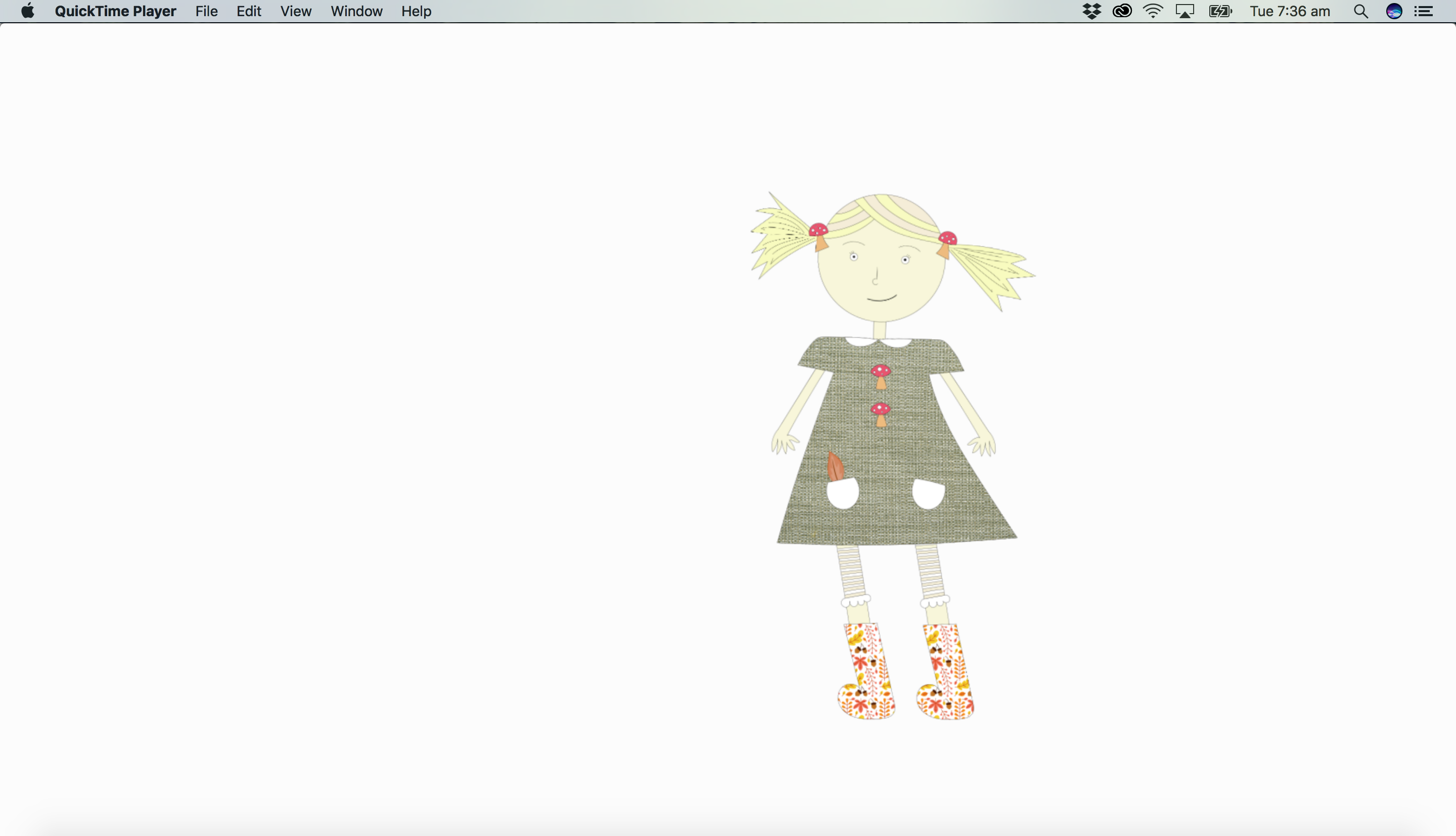
Copy link to clipboard
Copied
Can you export the puppet (select it in the Project panel, then choose File > Export > Puppet, and save a .puppet file), and send me a shared link (via Dropbox, Google Drive, etc.) so that I can take a look?
It might be due to the thin-lined artwork, but ideally if the Scene panel is showing 100% zoom and the Transform Scale is also 100%, the PNG export would hopefully match.
Thanks.
Copy link to clipboard
Copied
Yes - can do! Thanks. Will PM you the DropBox link. Ta!
Copy link to clipboard
Copied
Thanks for the .puppet file. Placing it in a 1920x1080 scene in Character, and scaling the puppet track (using the Transform > Scale parameter) to 40% so that the puppet can be visible completely within the scene, seems to look OK to be when I export the scene to a PNG sequence (File > Export > PNG Sequence and WAV). See attached still image. The lines are a little soft, but they're not aliased or broken up like in your example from yesterday.

I then dragged the Character scene into Premiere Pro CC sequence of the same dimensions, and it looks OK in the Program panel. I then exported to a QuickTime Movie and it seemed OK there. The lines seem similar. See attached still from the exported movie as well.

In my test, I turned off the camera so that there is no movement in the head. If you disable the Face behavior or turn off the webcam input, does it look different? Use a Transform > Scale of 40% in Character.
If you export from Character (File > Export > PNG Sequence and WAV), is it then very blurry (blurrier than my example)?
Copy link to clipboard
Copied
Hey Jeff,
Sorry for the delay. Had some client work to catch up on.
Unfortunately, I haven't been able to replicated your results. I'm be happy with your results (if I could use the clipping mask) but I've tried as you indicated - with 40% transform and camera disabled - but still quite blurry and aliased.

Copy link to clipboard
Copied
I tried without the clipping mask and LP groups, but same.
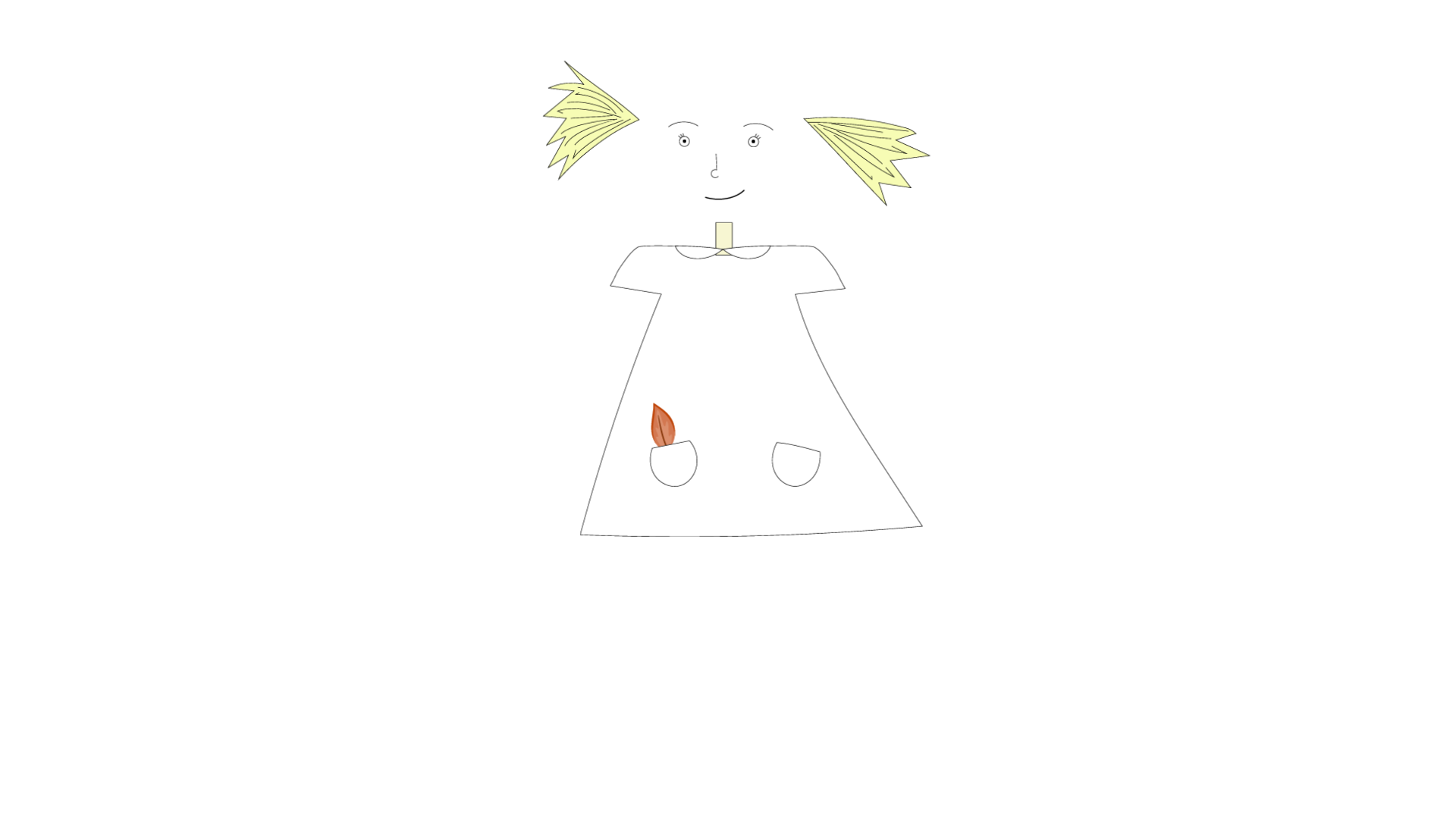
Copy link to clipboard
Copied
Just for comparison - I've made up a quick face in illustrator with shapes and lines only.
It exports at 100% like this:

I'm happy with these results, but love using clipping masks and patterns and fine line work. Do you think it's the art style?
Copy link to clipboard
Copied
Sorry for the delay. The lines are thin, but am wondering if Premiere Pro might be doing some additional softening. I'm assuming the Premiere Pro sequence is being viewed at 100%?
If you export your Character Animator scene as a PNG sequence (i.e., File > Export > PNG Sequence and WAV), then import the .xml file that also gets created into Premiere Pro, is it also softer?
In other words, is the PNG sequence looking OK outside of Premiere Pro, but not as good inside of Premiere Pro?
Copy link to clipboard
Copied
Hi Jeff,
Sorry for the delay too! No it's not Premiere. It's coming out of CH soft in the PNG export. I still don't know the problem. Have somewhat abandoned trying to figure it out. Nothing seems to fix it. Am hoping that future updates will magically fix this problem for me!
Copy link to clipboard
Copied
Hi Jeff,
Yes the 400% resolution helps! Thanks!
Find more inspiration, events, and resources on the new Adobe Community
Explore Now