 Adobe Community
Adobe Community
Confusion over UI system
Copy link to clipboard
Copied
My main issue has been figuring out the logistics of what the software is trying to tell me. I have watched hours of videos but as the software develops things change. So my main question is, is there an up to date overview of the UI and what it is telling you. And more importantly why.


I literally just figured out the the green circle only shows up if you have auto selected. I know I do not work for Adobe but it seem like this is very complicated. I used to do UX and one of the things I preached was modularity. It allows so much more flexibility and limits redundancy. An arm and a leg are the same thing so really all you need is bones and joints (err sticks and anchors).
The software is pretty darn cool i just cant figure out the theory behind it. Like I want this character to be grabbing a podium So logic would dictate that I could attach the hands to a podium and perhaps have a magnet handle that can be turned on or off or snap (if the hand gets close to the podium).
It just seems to me that the best way to do this would be to have certain object types sticks (bendy sticks, riggid sticks) handles (drag, magnet, anchor, joint). Then combine them in different ways to get the results you want.
I really am not trying to tell you how to do it. I am trying to figure out the logic of how it works so I can figure things out on my own and even create unique ways to use the different assets available in the software. I watched the gorilla nutcracker earlier and was really impressed by the usage of sticks to limit mesh morphing. If I knew how they worked it would be more helpful than a step by step process.
Example:
Sticks do this....
They can be used like this or this.
Dangles do this....
They can be used like so....
Dangles can be used in combination with sticks in this way....
It seems like this software is fixing to get exponentially more complicated. With the addition of physics and animation cycles.
I might put some things together and see if they makes sense. How I see stuff working together. If I do I will send them to you guys.
Anyways. Here is a tip.
Took me forever to figure it out.
So a lot of your guys have the lower part of the head being distorted because when you turn the head. My guy has a beard and it looked weird. But I could not figure out how to get the head to act independant. Then I realized I didn't have to.
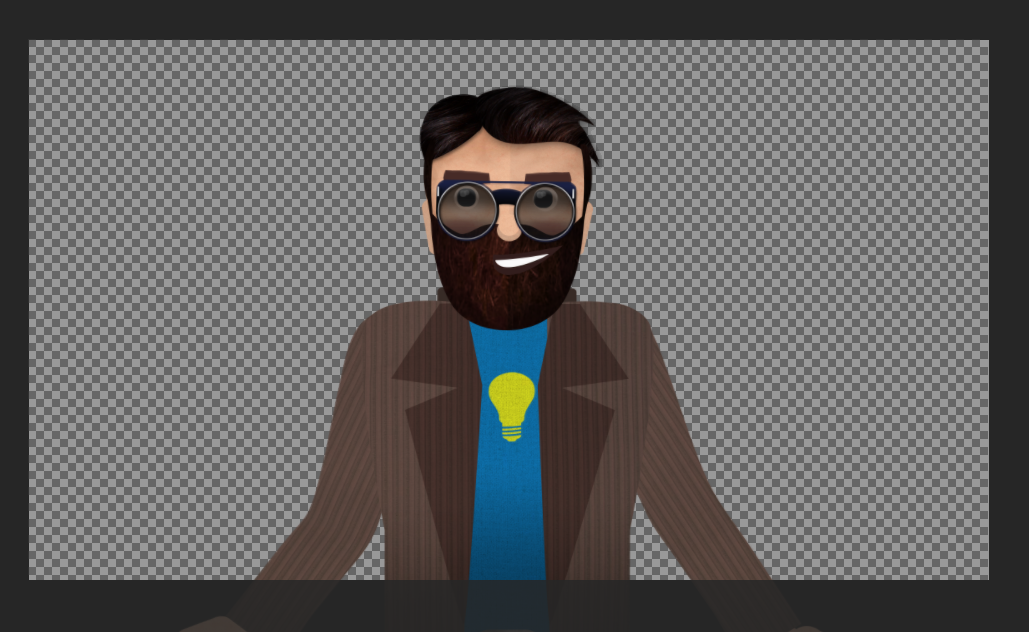
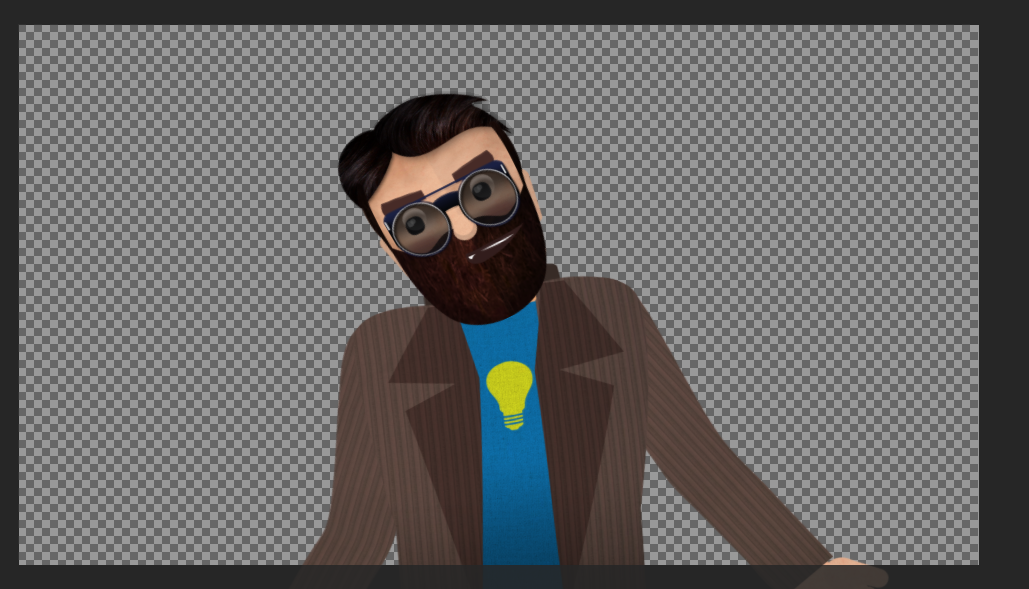
All I had to do was place the beard on top of the head. The head is still warping in the back but the beard covers that from the viewer. This can be done on other characters by using a seperate lower jaw in the same way. In the future I will design my characters with a neck and a ball on top. Then place the lower part of the head into the group so i will not morph. Might take some tweaking but I have seen many people complain about this in the forum and I think this will solve the problem of head warp for most characters.
Thanks for putting this software together. I know if probably does not get much corporate attention making it more of a pet project to someone like adobe. But please keep fighting for it, and we will keep trying to create new material.
Copy link to clipboard
Copied
With respect to UI inconsistency, I do find it confusing when there are multiple ways to view a timeline. Some have a scroll bar with a separate zoom factor (Character Animator timeline window). Some you can grab the edge of the scroll bar knob to extend/retract it (E.g. Audition, Premier Pro is a bit different as well.) Sometimes you hit "enter" to change text (e.g. to label a handle) but you cannot right click on it to bring up a "Rename", sometimes you right click to bring up "Rename" (e.g. puppet names) - so I now try double click, right click, press enter on each thing to work out if there is a way to rename things I did not realize was possible before.
A question on your beard however - "All I had to do was place the beard on top of the head". Could you expand on this? What was the exact hierarchy you used? Is the beard an independent group (to stop warping) but still under the Head group (so can be attached to move with the head group)? Could you expand? Thanks!
Copy link to clipboard
Copied
I attached it in the same way I attached the glasses. just a layer on top of the head layer