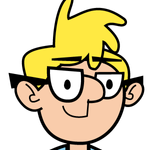Eye movement
Copy link to clipboard
Copied
I just want to add a simple eye movement to the left with my pre-recorded voice over. How do I add this to an existing timeline recording?
Copy link to clipboard
Copied
You can either control eye movement with the camera or keyboard/mouse input. If you want to record new input to an existing timeline, Go to the properties menu for the puppet on the right and make sure only the behavior you want to record is highlighted - in this case, the Eye Gaze. You can do this quickly by holding down the ctrl key and clicking on the red dots to de-select all of them and then select just the eye gaze. Expand the eye gaze menu and you will see that by default, it is only set to camera input. You can change this to keyboard input by selecting the appropriate circle. With keyboard input selected, you can use the cursor keys to move the eyes. Just use record to add the new behavior to your timeline.
Copy link to clipboard
Copied
Thank you so much!! You answered not only my question, but the bigger issue was that I didn't know how to do that post recording editing on the timeline by selecting/deselecting the red dot on the puppet from within the timeline. HUGE HELP!
Copy link to clipboard
Copied
Sorry, here's a follow up question... now that I have the eye gaze movements recordable, I'm finding that when I try to do the recording, that I can't get the gaze to go in the correct direction (the direction I click with my mouse during recording). So for one puppet, it only looks left when I record, but a different puppet will only look right when recording. I found the mirror setting for hand motions, but not eye gaze... I must be missing a setting somewhere...?
Copy link to clipboard
Copied
Is the second puppet a mirror of the first? That would reverse the eye gaze. There is no mirror setting for the eyes, you'll have to manually move them in the opposite direction.
Copy link to clipboard
Copied
Yes, it might be a mirror puppet! Hummm.... how do I move the pupil manually?
Copy link to clipboard
Copied
Ah, I see... with Keyboard option selected and left and right arrow keys.... Thanks again!