 Adobe Community
Adobe Community
- Home
- Character Animator
- Discussions
- Re: hip pulls when dragging the arm
- Re: hip pulls when dragging the arm
Copy link to clipboard
Copied
I'm having a problem with my character's hip that pulls to the right when I move its left arm. I can't seem to figure out how to prevent this.
I tried adding a fixed anchor on each side of the hip, but it still pulls. I'm wondering if the bounding box of the arm overlaps the hip, is that what's causing it?
How do I prevent this?
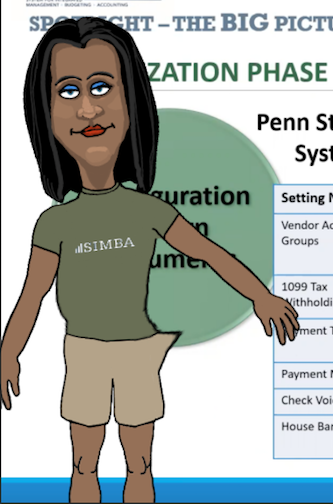
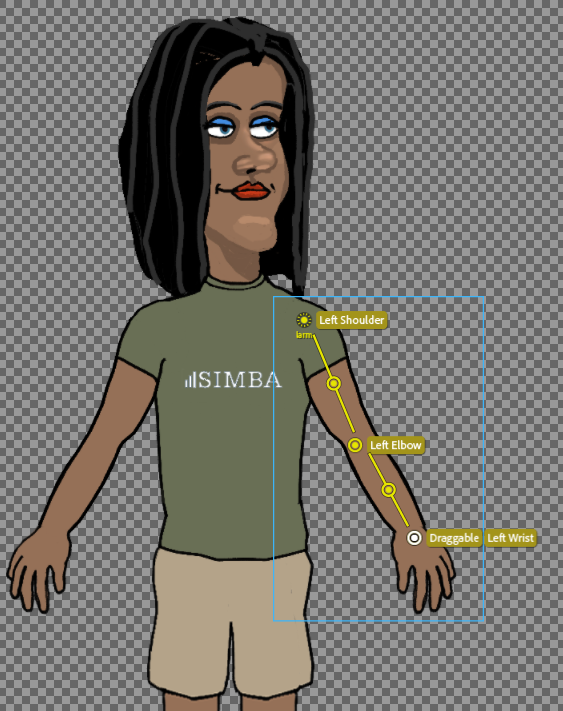
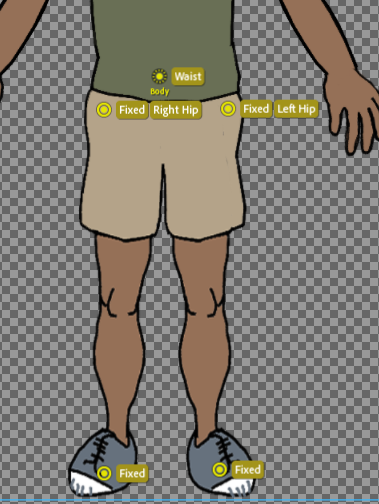
 1 Correct answer
1 Correct answer
Glad you worked it out. I would turn on the yellow mesh (not just the blue bounding box) to help debug such issues.
Copy link to clipboard
Copied
I think I figured it out. It had to do with the organization of the layers in Photoshop.
Copy link to clipboard
Copied
Glad you worked it out. I would turn on the yellow mesh (not just the blue bounding box) to help debug such issues.
Copy link to clipboard
Copied
thanks. I am not familiar with the yellow mesh, but I'll try it.
Copy link to clipboard
Copied
The yellow mesh (icon at bottom left of rigging and scene panels) shows triangles over the surface of your artwork. It should hug the outline of the artwork.
in the scene window it can show distortions live, helping to pinpoint the source of issues faster.
If it shows a rectangle mesh (not hugging outline of character), that tells you the artwork in a mesh is not contiguous. (Mesh members are controlled by the little crown independence icon - it’s supposed to touch each other)
Copy link to clipboard
Copied
ok so it's showing the yellow mesh over the arm and a blue bounding box that still overlaps the hip. Is that where the problem is or is that normal to see the blue box too? I did the avatar in Photoshop. It works better now that i reorganized the Photoshop layers, but if I get too close to the hip it will still tug it a bit.
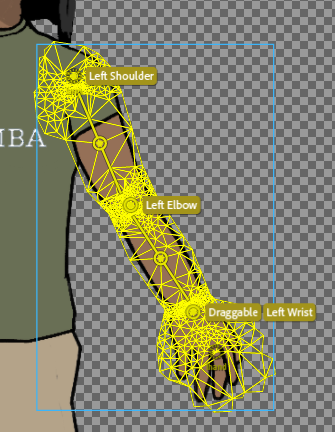
Copy link to clipboard
Copied
That mesh is the sort of mesh you are after - it is hugging the outline of the arm correctly. Don’t worry about the blue bounding box - it is just a different way of looking at it that is not so noisy.
If you go into the scene window, you can turn the mesh on there as well then start moving the character around like in a recording (or play back a recording). Sometimes this reveals a point off somewhere else stretching that you did not expect to move (e.g. near the hip in your case). That in turn might show a handle that Is moving that you did not expect. E.g. If you are still having a problem, you might have moved the artwork to the correct layer in the puppet but left a handle on the wrong layer.
Copy link to clipboard
Copied
Oh, you can click on the layer with the hip in it as well to check that mesh out to make sure its good. (I would click through all the meshes to make sure they are all nice contours like the arm is now), checking for handles that are outside the mesh.
But from your description it sounded like you are already resolved the problem? I was just giving a tip that can help track down a similar problem next time. If its working, then you are done! But I like to check the meshes just to be sure.
I was curious about if the arm gets close to the hip it does tug a bit. That is curious. Meshes is how I would investigate.
Copy link to clipboard
Copied
turns out when i viewed the hip in mesh mode there was a draggable anchor there for some reason. didn't show up in the other view. removed that and it's gone completely. thanks.