 Adobe Community
Adobe Community
- Home
- Character Animator
- Discussions
- How do I remove the grey outline from the Illustra...
- How do I remove the grey outline from the Illustra...
Copy link to clipboard
Copied
Sorry if this is such a basic question, but I can't seem to find a way of removing the grey dotted line around the talking head.
How can I do it?! It's driving me mad!
 1 Correct answer
1 Correct answer
If you open up Illustrator, open up the layers window. Clicking on the dotted line will highlight an eclipse under the “face background” layer. There are two ellipses there - a white one and one with no fill (just the dotted line outline). Delete/hide the dotted line ellipse. (I changed the while ellipse to pink below to highlight it.)
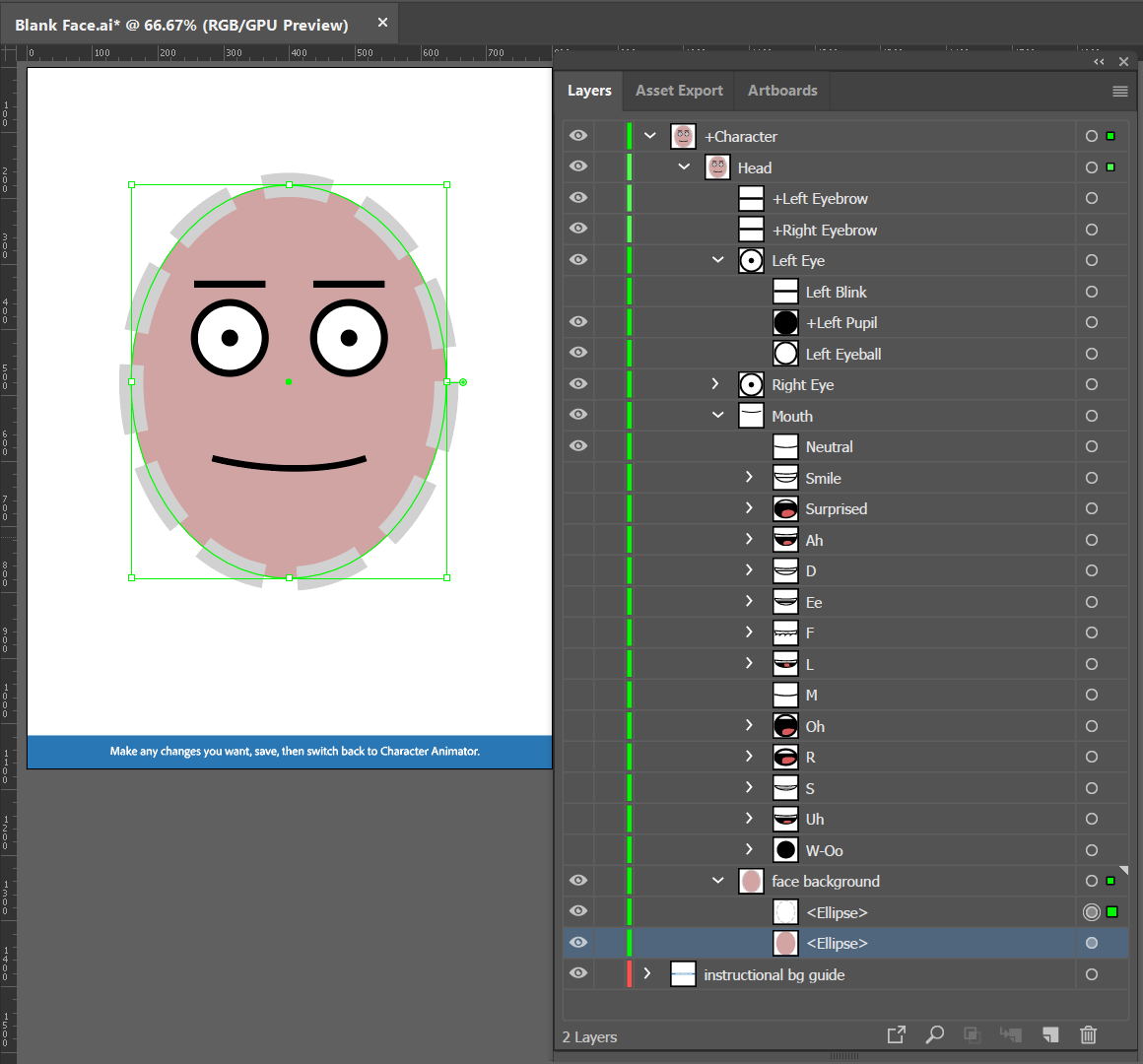
Copy link to clipboard
Copied
If you open up Illustrator, open up the layers window. Clicking on the dotted line will highlight an eclipse under the “face background” layer. There are two ellipses there - a white one and one with no fill (just the dotted line outline). Delete/hide the dotted line ellipse. (I changed the while ellipse to pink below to highlight it.)
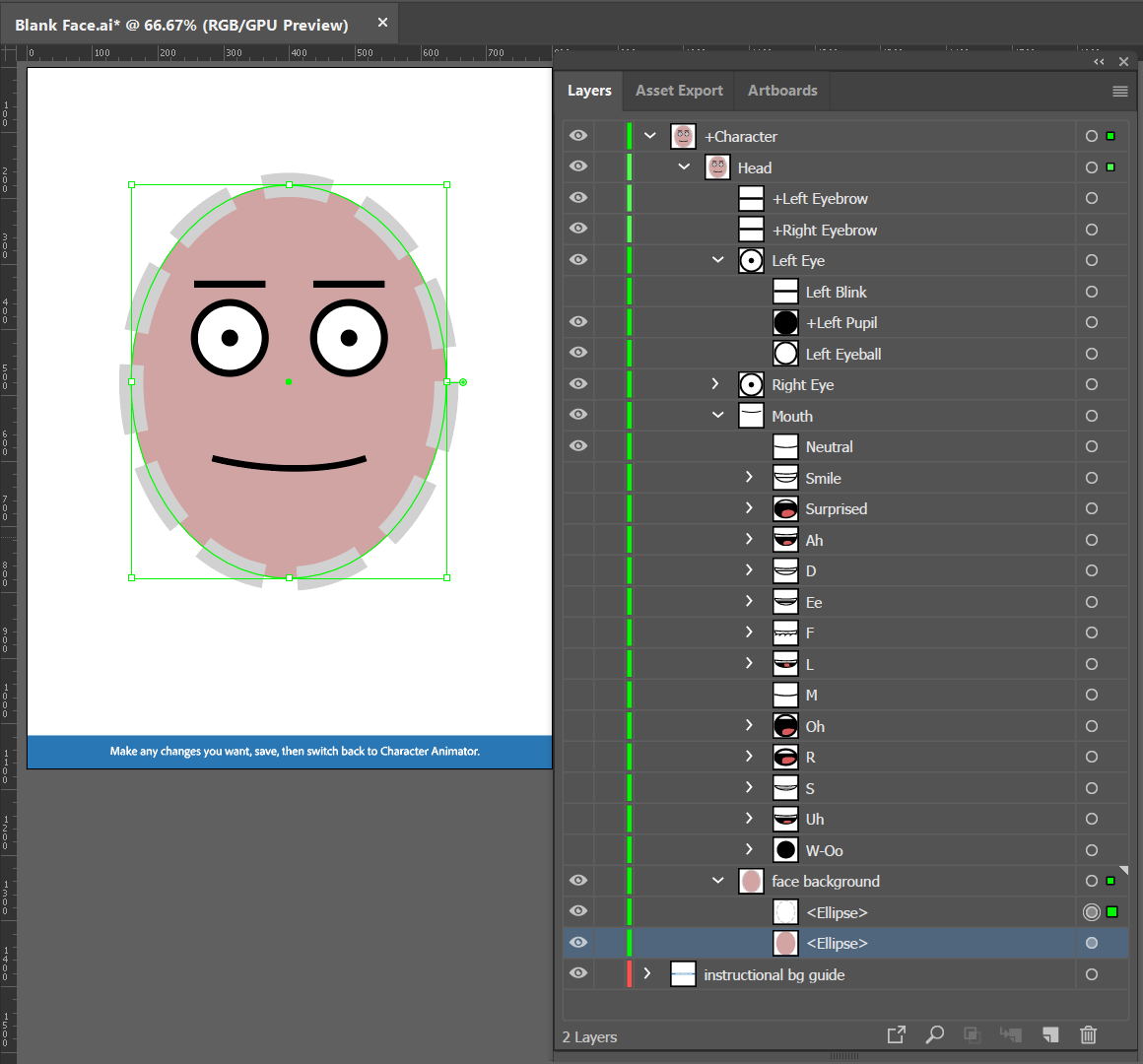
Copy link to clipboard
Copied
Thank you! I'd thought i'd looked through all the layers but clearly had missed that one. Thanks again!