 Adobe Community
Adobe Community
- Home
- Character Animator
- Discussions
- Re: Lip Sync and Mouth Movements
- Re: Lip Sync and Mouth Movements
Copy link to clipboard
Copied
Hello,
I was trying to change the mouth characteristics so that when my puppet lip synced, that it would have sounds such as "Ah" for example. I seem to be unable to do this as my puppet was made in Photoshop, the mouth was made as a straight line. Is there any way to fix this? Also, for the lip syncing, I seem to be unable to make my puppet lip sync even though I have all of the sounds as visemes, etc... Is there any way to fix this?
 1 Correct answer
1 Correct answer
Sorry I was not clear - you do the copy/paste inside Illustrator / Photoshop - not inside Character Animator. If you type Control-E in rigging mode it will open up Illustrator for you on the file it is using (a useful short cut). When you save the file in illustrator and go back to CH, it will reload the file automatically (give it a few seconds) and will then see the new layers. You can only do tagging style changes in CH, not major structural changes. You have to do the bigger changes in the
...Copy link to clipboard
Copied
Hi! The way Character Animator works is the visemes tell Character Animator what child of the “Mouth” group to display (it hides all the other children). So what you need to have is a “Mouth” layer under which there is an image for each position of the mouth. The straight line you have now you would call “Neutral”. Character Animator will then swap that image out with another layer as directed by the visemes. That is, you have to draw all the mouth positions.
An easy way to do this is to take one of the sample puppets, find the “Mouth” group (it will have children with names corresponding to the vizeemes like “Ah” etc), and copy that into your puppet. You might delete the “Neutral” it has and replace it with your own image. Then later, once working, you can decide to draw your own mouth positions if you don’t like the ones in the existing demo puppets.
Copy link to clipboard
Copied
Hello, can you five me a step by step as to how I go about making the changes you mentioned above, as I am unable to do it on my character animator so far. Also, when I do this, will my puppet lip sync properly?
Copy link to clipboard
Copied
Creating Mouth Shapes | Is a few minute video That describes it well. Adobe Character Animator Help | Control puppets using behaviors If you scroll down to “Working with visemes” describes it as well. (That whole page is worth a quick read through if you are new to Character Animator.)
Basically you copy the “Mouth” layer from say the “Blank” puppet (PSD or AI based on your preference) into your puppet. Something like
1. Click on “Start” at top of page
2. Select the blank puppet (Illustrator or Photoshop - whichever tool you use for your own puppet)
3. Copy the ”Mouth” layer (which will include all the sublayers)
4. Open your artwork
5. Paste into your artwork (removing any existing group called “Mouth”)
6. Delete or rename any other layers called “Mouth” in your artwork - e.g. you can move your existing mouth in as “Neutral” if you prefer (rename your layer, put it under Mouth, delete the existing layer called Neutral)
When the changes load into Character Animator it should start working after that. Clicking on say the “Ah” layer under “Mouth” should show in the puppet pannel the “Ah” viseme tag being on the layer.
Copy link to clipboard
Copied
Hi, I have done one puppet but seem to be having trouble trying to move the mouth group into my puppet, do you have any ideas as to how this can be fixed? Also, my mouth for my puppet is turning out like this, do you have any ideas?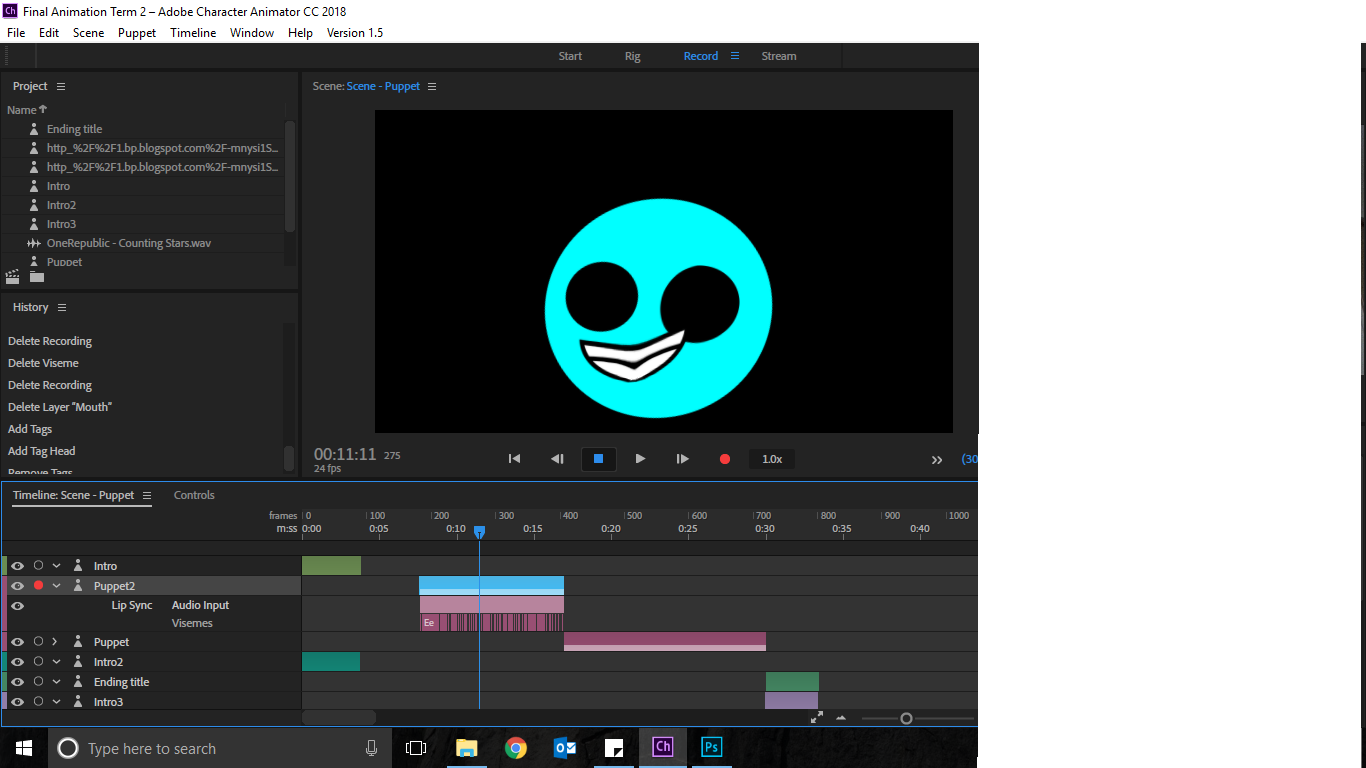
Copy link to clipboard
Copied
Did you make the mouth independent? (“+Mouth”). If not, try clicking the little crown next to the “Mouth” layer. If its not independent, you can get strange warping going on at times. You can share a hierarchy of the puppet structure in case there is something obvious to see.
Copy link to clipboard
Copied
Sure, this only occurs when I click on the puppet, which I need to do for it to move, whereas, when I don't click on the puppet it is perfectly normal. I am still having trouble trying to copy a new layer into character animator from where I previously did the mouth and copied it from a template, I have tried to copy the mouth, but am unable to as, it does not seem to be pasting when I click on "CTRL+V" into the puppet that has no mouth, here is the rigging structure for the 2 puppets that I made, so you have an idea of if I need to make any changes to the puppets' rigging structure.
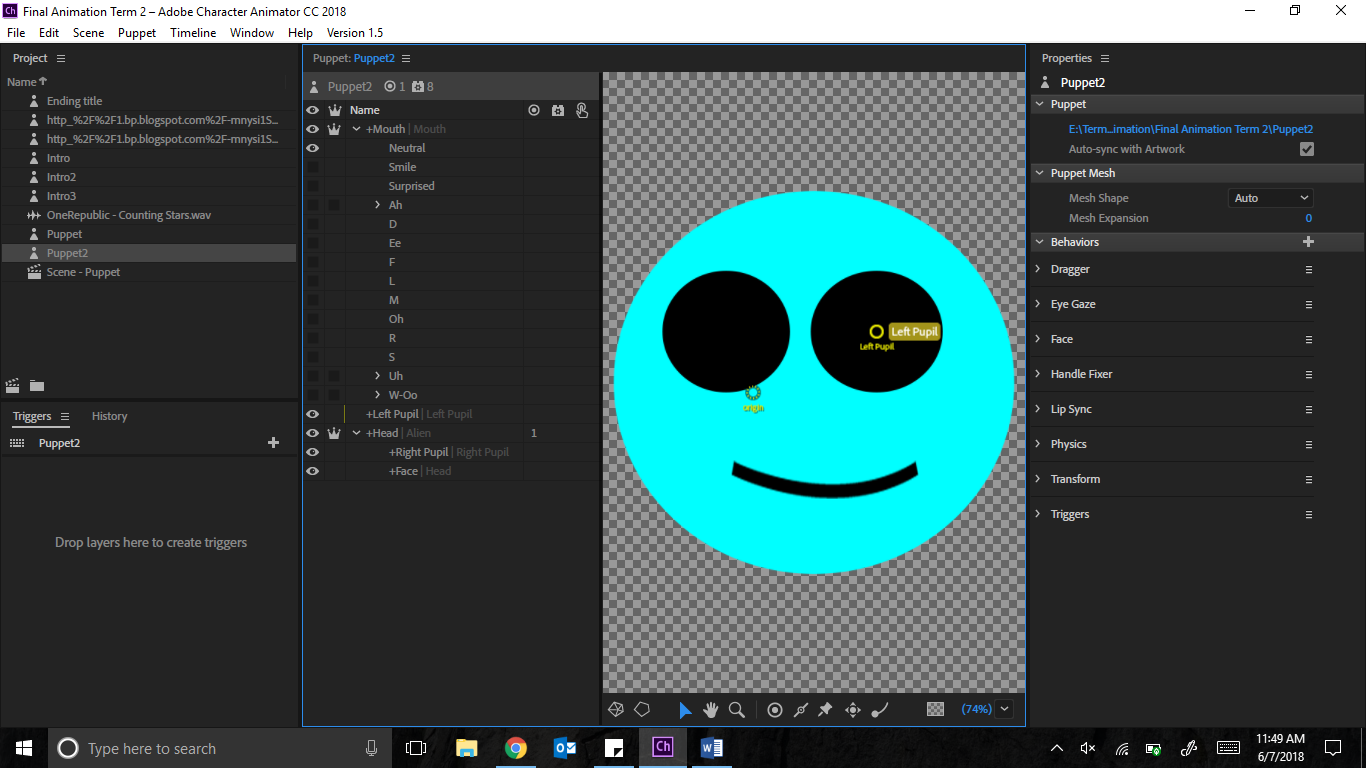
Copy link to clipboard
Copied
Sorry I was not clear - you do the copy/paste inside Illustrator / Photoshop - not inside Character Animator. If you type Control-E in rigging mode it will open up Illustrator for you on the file it is using (a useful short cut). When you save the file in illustrator and go back to CH, it will reload the file automatically (give it a few seconds) and will then see the new layers. You can only do tagging style changes in CH, not major structural changes. You have to do the bigger changes in the artwork. You normally hide/unhide the mouth layers in Illustrator to see what each mouth position looks like one by one.