 Adobe Community
Adobe Community
- Home
- Character Animator
- Discussions
- Re: Magnet object keeps sliding around
- Re: Magnet object keeps sliding around
Magnet object keeps sliding around
Copy link to clipboard
Copied
I watched the Adobe tutorial on magnets on YouTube, but I have yet to have any success with it. I followed the project to a tee, but it doesn't seem to work--so, I must be missing something. I created a collide layer (that is basically acting as the "table" for the hat to rest on--it's a copy and paste of the character's forehead so it's perfectly masked, yet technically visible), the object is tagged with Collide, Dynamic, Magnet and I have a trigger magnet hand (as shown in the Adobe video) tagged as Draggable, Magnet.
Can anyone help me understand why my magnetic objects keep sliding after I move them? (See video link, below.) When I move the hand away, I tried triggering the hand back to non-magnet status as well as just leaving as a magnetic hand, but it's the same result. I've been struggling with this for hours and can't figure out what I'm doing wrong. I'd greatly appreciate any help. :O)
https://www.dropbox.com/s/v6vs04g8jggy73z/Liz%20Project.mov?dl=0
Copy link to clipboard
Copied
Could you include some rigging screenshots showing the yellow layer borders, what has collide, magnet, etc tags. I could not quite understand how you have it set up.
i am wondering if because hat is dynamic and overlapping the collide layer.
turning the mesh On during playback video might be useful too.
Copy link to clipboard
Copied
Sure, below are 4 screen grabs.
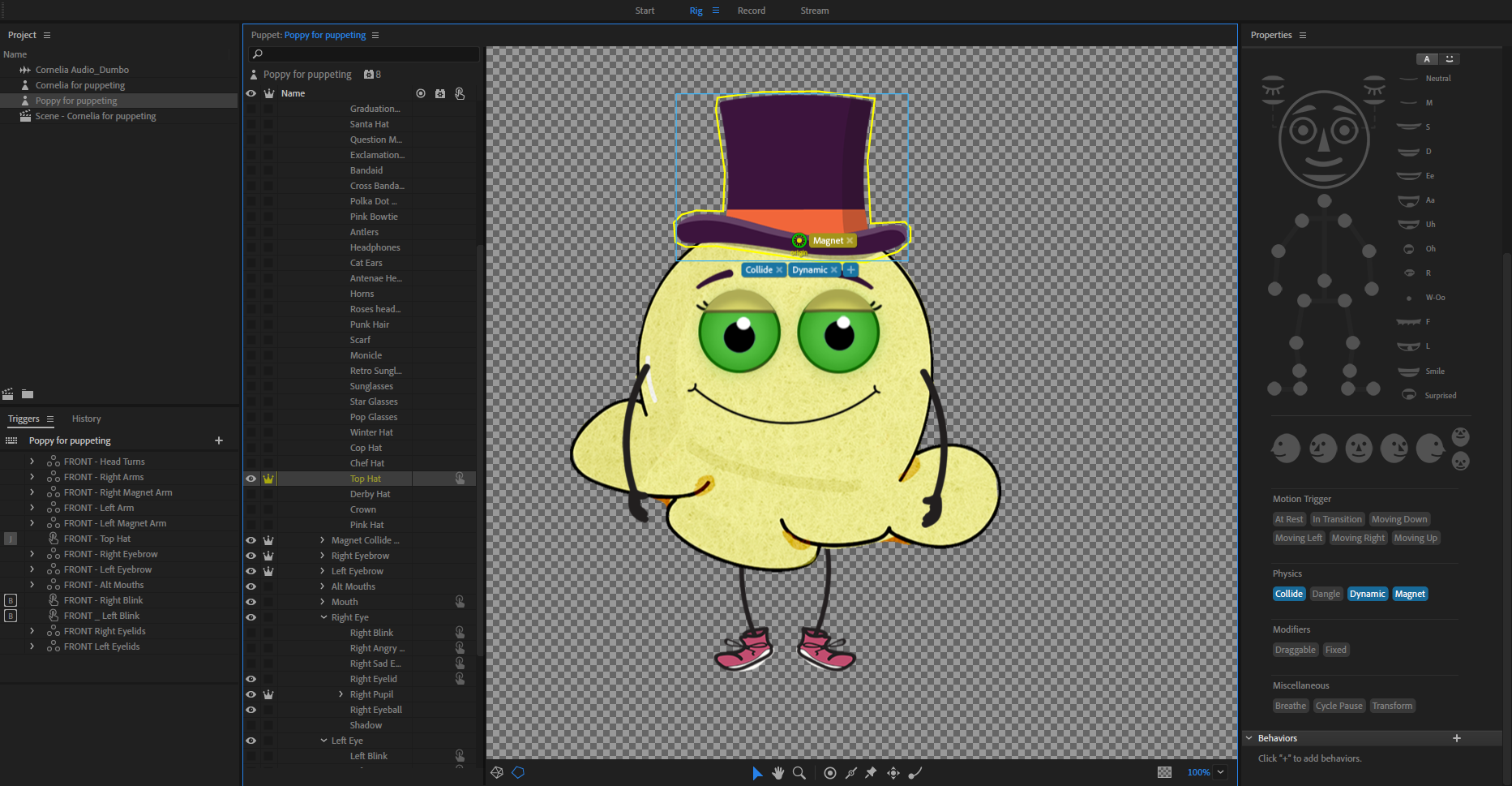

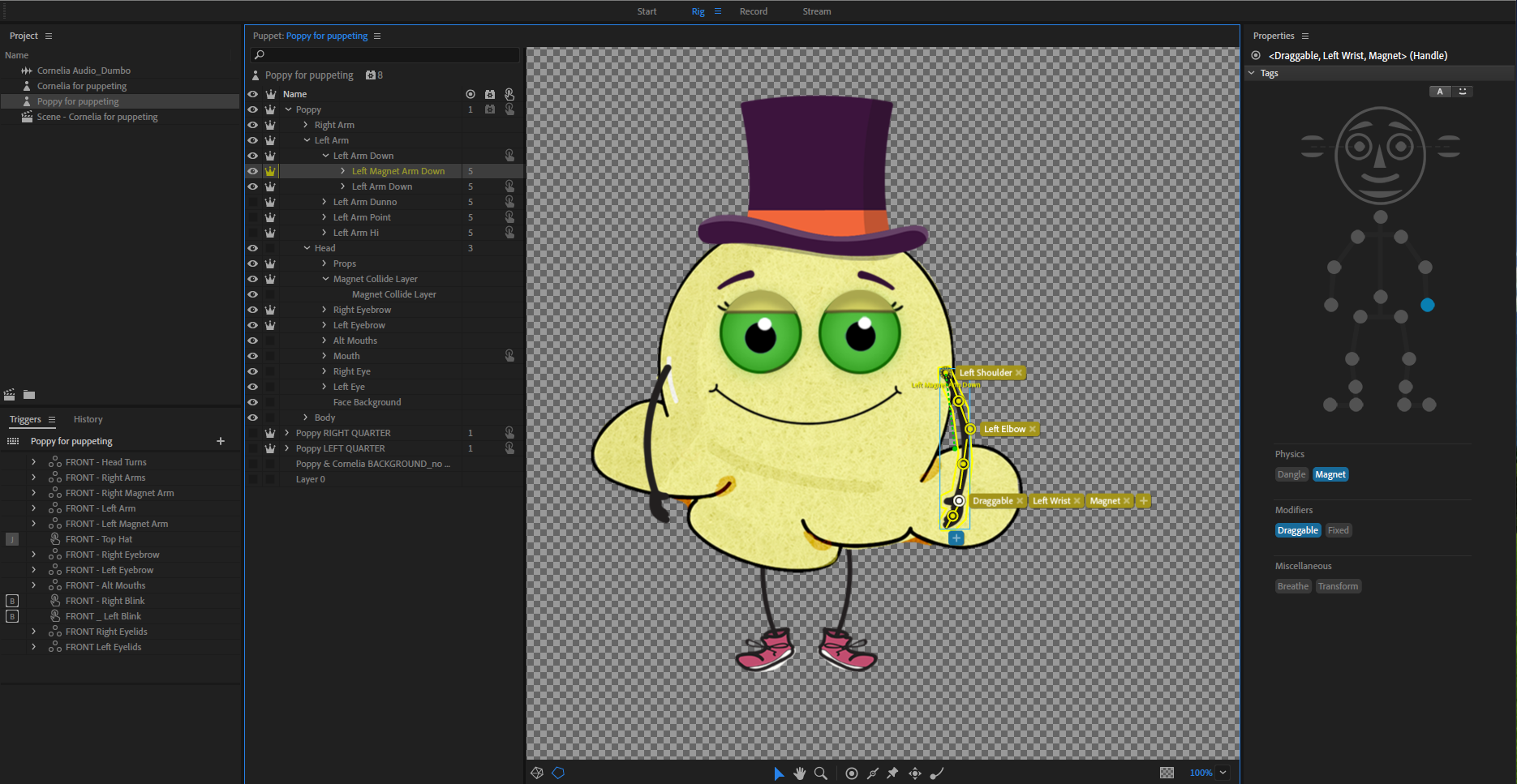

Copy link to clipboard
Copied
I think the sliding is occurring because the mesh for the bottom of the hat is on a slight diagonal. The forehead collide area is also on a diagonal. So you might try messing around with friction (I think there was a friction setting), but what I would do personally is consider putting an invisible rectangle at the bottom of the hat so it has a flat base for collision calculations, and do the same for the forehead collide area. If they are both (invisible) flat rectangles, I *think* that will stop the sideways sliding.
If you turn on the yellow mesh during playback, you should see the two meshes sliding against each other until they lock together properly. I find the calculations have error margins, so even though you have identically shaped objects, CH might get it a little wrong.
Copy link to clipboard
Copied
Ok cool, I'll definitely try the Friction option. (I tried doing invisible "null" boxes underneath the hat initially, but the hat kept falling straight to the floor.) Thanks so much for looking into this for me! :O)