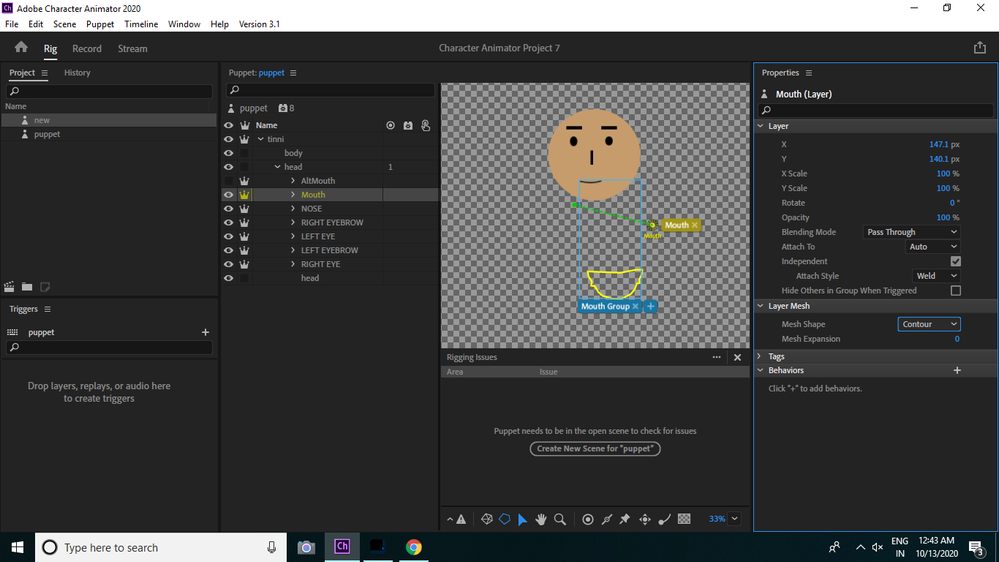Adobe Community
Adobe Community
Copy link to clipboard
Copied
So I don't know why my right arm mesh outline is too big, changing the puppet mesh to contour does nothing. Every other layer is fine but my right arm help!
 1 Correct answer
1 Correct answer
So the first thing you can do is open the puppet in the app where you made it, such as in Photoshop. If Photoshop, individually select each layer with the move tool activated. This will show you which layer has the extra pixels.
Copy link to clipboard
Copied
Can you include a screenshot of the mesh? That can help a lot. For example, is it a rectangle or an unusual shape? A screenshot of the puppet hierarchy in CH for the arm can help as well. E.g. are there layers present but hidden? (Hidden layers affect the mesh as a trigger might make it visible.)
If I had to guess, there is something in the right arm layer you did not expect (e.g. something slipped into the wrong layer). So I would check the artwork file.
A screen shot of the rig mode with the mesh turned on can help too (select the arm layer to show its mesh).
Copy link to clipboard
Copied
I can't add images , for some reason it is forbidden? Any reason for that ?
Copy link to clipboard
Copied
Not that I know of. I just copy/paste directly into the text area here. (I have not tried uploading files or anything.)
Copy link to clipboard
Copied
Can you post the complete wording of the error message? Sometime it's a browser issue, and sometime an image size issue.
As far as the odd mesh geometry, it could be some extraneous pixels in the layer. Here is a screen cap of what it might look like.

Copy link to clipboard
Copied
I get a messgae saying " That image type is forbidden "
The mesh is a Giant square around the arm which is causing it to warp.
Copy link to clipboard
Copied
What was the image type?
Copy link to clipboard
Copied
it originally was a screen shot, but then i edit it in photoshop and made it inot a jpg, drag and dropping doesnt work, nor does trying to upload.
Copy link to clipboard
Copied
A jpg usually works. I have not experienced this issue myself, but from what I've seen posted some users found that using a different browser may fix it. Or just restarting the browser. Or you might use a drop box.
Copy link to clipboard
Copied
As Jerry pointed out in his screenshot above, the square mesh is normally the result of unconnected things in a layer. A stray pixel can do it.
if The bounding box is larger than arm, that may show you where the unconnected part is. Eg in Jerry’s screenshot, see how the left edge goes beyond the hand? That would make me look down the left edge of the yellow rectangle for start things.
You can also try hiding other parts of the puppet to Try and find it. Or lasso in illustrator in what you think should be open areas. 90% if the problems are things in the wrong layer or stray pixels that are hard to see. Invisible objects in illustrator also count.
But funny picking contour did not work! That is why the screenshots help. You may be in the unusual 10% “something different” case.
Copy link to clipboard
Copied
Here we go, thank you for the different browser suggestion, that worked. Ok so there is the mess and the order of my layers, { the first is the fist, sorry for the type o }
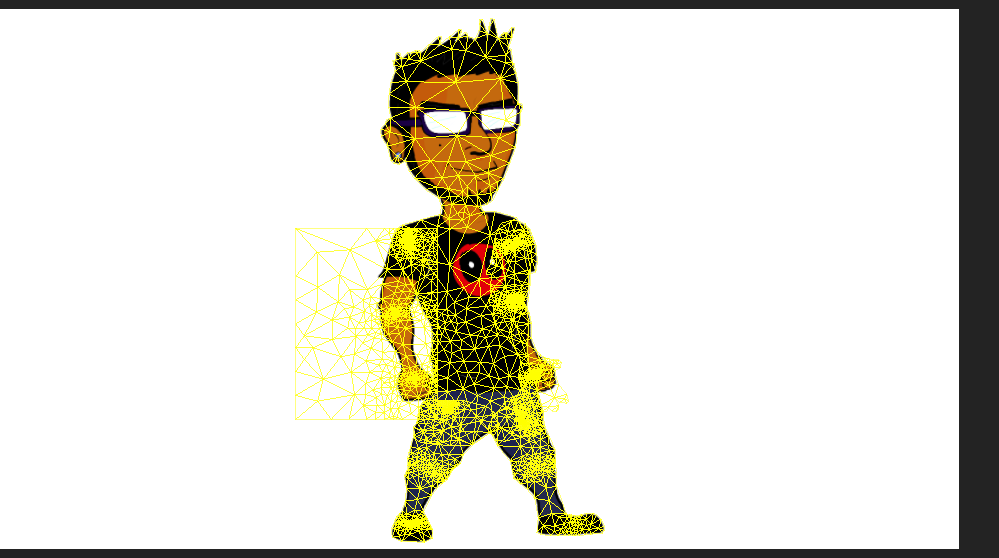


Copy link to clipboard
Copied
So the first thing you can do is open the puppet in the app where you made it, such as in Photoshop. If Photoshop, individually select each layer with the move tool activated. This will show you which layer has the extra pixels.
Copy link to clipboard
Copied
 It was the open hand layer, I deleted that layer and its fine, why would a hand layer cause so much issues?
It was the open hand layer, I deleted that layer and its fine, why would a hand layer cause so much issues?
Regardless thank you
Copy link to clipboard
Copied
The only answer I have without looking at the actual layer is that there were extra pixels in the hand layer. The way to determine this is to select the layer in PS, lasso the hand as close as possible, then inverse select and delete. This usually gets rid of the unwanted items.
Copy link to clipboard
Copied
The other thing I do is if you look at the mesh, your mesh goes a long way to the left of your arm. There is almost certainly stray pixels somewhere along the left edge of the rectangle to cause the rectangle to go that far out. And yes, they can be in a hidden layer (e.g. another hand position currently not visible) so you cannot see them. (You can see the mesh go below the hand for both arms - almost certainly caused by a hidden layer of a different hand position. So the extra extension down of the mesh is not useful, but how far the mesh extends to the left is a clear sign there is something there.
Sometimes the pixels are closer to the existing arms, which is where Jerry’s advice of lasso is the only solution I have heard of.
Copy link to clipboard
Copied
i have the same problem,
Copy link to clipboard
Copied
I have similar issue can you help?
Copy link to clipboard
Copied
See how the yellow outline looks like the mouth, but its in the wrong spot? Go into Photoshop/Illustrator, expand the "Mouth" layer to show all the children layers, then put the eyeball on for all of them. I think you will discover you moved the Neutral layer and resized it, but all the other alternative mouths did not move/resize. Resize them so they all overlap in the right space, then save that file. If it works, hide all the layers except Neutral again.