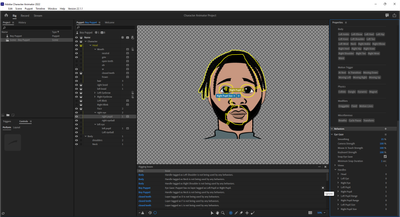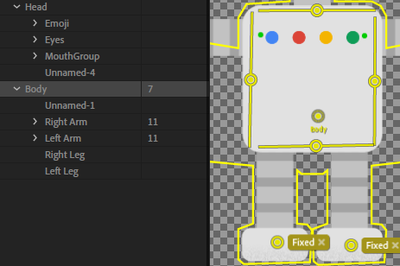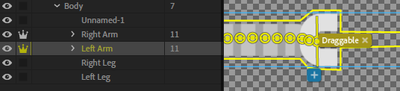Adobe Community
Adobe Community
Nothing is working right!
Copy link to clipboard
Copied
I hope someone will please help me! I have been fooling with this for days, watching all the YouTube tutorials and troubleshooting and getting nowhere. You can see in the screen shot attached that clearly I have layers tagged as the pupils, for example, and yet, in the error messages it says I do not. I have a list of errors a mile long. I am in tears. I am supposed to be doing this for a client. Please help!
Copy link to clipboard
Copied
If you expand the Face behavior, handles section, could you share a screenshot of that too expanded? I am wondering if you are putting "Handles" on layers and tagging them, and they are being used instead of the layer origin itself. A handle on a layer being tagged is not the same as a layer being tagged - e.g. it won't find children and hierarchy correctly. If you see "Left Eye" bound to "..../Left Eye:Left Eye", the colon indicates it bound to a handle inside the layer. I see a few "1" and "2" next to the layer names, so you have some handles in there (they are handle counts).
I wrote up how I debug eyes at https://extra-ordinary.tv/2018/04/21/debugging-character-animator-eyess/ - its getting a bit old now, but I think still generally correct. I would suggest go through that first, then come back if you have more questions.
E,.g. The yellow line is also a bit strange. You selected pupil, but the yellow outline includes part of the hair etc. The yellow outline is everything included in that "mesh". For a pupil, the mesh normally should only have that pupil in it. (Your pupils I would recommend making independent so they can move independent of the artwork around them.) I think you don't have the right layers marked independent (the crown / leading "+" sign). Also the blink layers work best inside the Left/Right Eye layers (they hide all siblings during a blink). I go through the structure I normally use in the blog post above.
Also for videos, the page I always remember these days is https://okaysamurai.com/CHFAQ/ -
Copy link to clipboard
Copied
Oh, I just noticed "Face" you marked as independent. I don't think you want that. All the facial features need to "attach" to something (the face artwork). So I think you do not want your "Face" artwork independent. You do want eyebrows, eyes, possibly mouth independent.
I think of it like cutting out bits of paper (or sheets of thin rubber). You want the pupils to slide left and right, so they should be independent. I generally make the eyes independent so closing your eyes does not warp the rest of the face.
Should Head be independent? Only if you want it to move without affecting the body/shoulders etc. If you want it to pivot, then make it independent. Hinge attachments is like putting a pin through two sheets of paper (it will pivot at the join point). A "weld" attach to is like using a glob of glue. But warping and movement of one sheet does not affect the other sheet other than the attach point.
Oh, I noticed you Body layer is not inside the character as well - I think you got the nesting wrong. If you collapse Head and Body, they should normally be siblings.
Note, warnings about "Left Shoulder" handle for example - you can delete those handles. They are only used by the Walk behavior. If you don't use the walk behavior, you don't need all those body tags. Warnings like the pupil layers - hopefully the blog above will fix them.
Oh, and normally for Mouth you put specially named visemes under it - not other expressions - if you want it to talk. I normally have something like "Expressions" with "Sad", "Happy" etc mouth positions under it, as well as "Mouth" (special), with Visemes under that ("Neutral", Ah, D, F, M, etc - all the viseme tag layers, AND "smile" and "surprised" - these two are also visemes even though not sounds). Look at the CHFAQ post for mouth instructions.
Copy link to clipboard
Copied
Copy link to clipboard
Copied
I don't understand why the mesh is around other parts. Also. The face art has eye lashes above the eye that when I hand animate a blink in after effects I turn on a blink that covers the eye area so that the eye lashes only show on the bottom. If that makes sense. I guess I need to redo that part. When I didn't put handles on the eye it said as an error there are no handles marked for an action. I don't understand the difference between a handle and a layer.
Copy link to clipboard
Copied
There are no options to attach the mouth to.
Copy link to clipboard
Copied
Could you please File > Export > Puppet, and upload/share your .puppet file (via Google Drive, Dropbox, Creative Cloud, etc) so we can take a closer look?
Copy link to clipboard
Copied
Thanks for the updated screenshot. Interesting! Not what I was expecting to be honest!! See how "Head" has a 0 next to it? We need that to be a "1" so it finds the head. Then inside Head it will look for Left Eye and Right Eye. Then inside that layer it will look for pupils and blink etc. So I have no idea how it found a pupil without finding Head or Eyes! But I would start from Head, then do Left/Right Eyes, then move on to pupils.
A layer is a layer in the rigging hierarchy (and a layer in your artwork file). Layers have an "origin" you can see in the rigging panel. To tag a layer, you should see the tag on the origin. Origins use dotted line circle.
Handles you can add using the buttons at the bottom of the panel. When you add a handle, the counter on the layer in the rigging hierarchy goes up. My Body layer here has a count of 7 - each stick etc also counts. None of these have tags on them however. (No writing next to the icon.)
Here is an example with a Draggable tag added to a stack on the hand.
If you see "Left Eye" with a number next to it, there is a good chance a handle was added. (Err, Photoshop files are a little different here and I rarely use them - not sure if they add handles automatically or something - look at Adobe sample puppets to check and compare).
For your puppet...
you have a "2" next to Right Eye - that is suspicious to me. I expect to see no handles on the right eye. Select that layer, find any handles, single click on the solid white circles and hit the "DEL" key to delete them. Right Pupil also has a "1". Suspicious as well. Delete that. Then single click on the layers in the hierarchy and check the tagging in the properties panel on the right. I click the "A" icon to see text names. Does the right eye layer have the right eye tag? Does the right pupil have the right pupil tag? Add them if missing. (Do this for Head first though I suggest.)
I would remove the "independence" for Head. (E.g. rename "+Head" to "Head" in the artwork file.) I think that is better for your character. Then I find Left Eye works better being independent myself - but if it works, stick with what you have. Same for eyebrows. Whatever works! Pupils however should alsmost certainly be independent.
Blink, I often draw a big slab of skin in addition to the blink artwork to hide eyelids, eyebrows, etc. Otherwise move the eyelids inside the Left Eye layer so blink will hide them when blinks occur. See the blog post for the nesting structure I use.