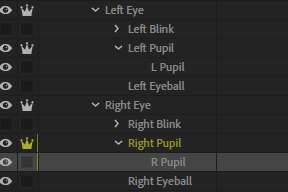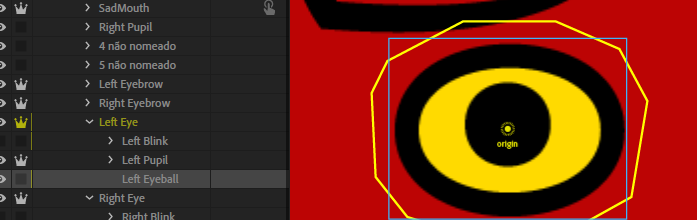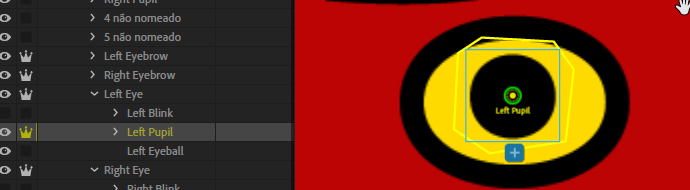Copy link to clipboard
Copied
Hi!
For some reason, only this puppet has this issue, the others work fine. The layer structure is correct as well (at least at first glance).
Help, please?
 1 Correct answer
1 Correct answer
English to Japanese with translation software.
I've seen the puppets you've made.
1) The left and right eye tags were tagged backwards.
2) An extra right pupil was placed at the position of the nose.
I fixed it. Download the project and check it out.
https://www.dropbox.com/s/359cxq1v54i3x0p/edit_eye_sample.zip?dl=0 ...
Notes
Walking behaviors are turned off.
The eyes move up, down, left and right with the arrow keys on the keyboard.
Glad to help you.
Copy link to clipboard
Copied
Try left eyeball and right eyeball as the layer names, or manually add the left pupil range and right pupil range tags to the layers. It is frequently a tag issue that is the problem.
Copy link to clipboard
Copied
The other issue can be stray pixels in the wrong artwork layer. If you click on each layer, you should see the yellow outline. Are they the same for both eyes?
Copy link to clipboard
Copied
Agreed. If it's not stray pixels, then it's either because you have two layers named "Right/Left Pupil" or you don't have enough space in the yellow part for the pupil to move around in. Like Alan said, the range tags can help (you can also put hidden shapes in your original art layer with "Right/Left Pupil Range" that will specify where the pupil can travel.
But try fixing things so you only have the actual pupil named "pupil" and either ungroup it (if that's what the second instance is) or rename the yellow part of the eye to something else. Duplicate layer names can often cause problems because CH dynamically tags things based on name.
Copy link to clipboard
Copied
The eyeball range of both eyes are the same - I tried renaming the pupils layers to R pupil and L pupil, and mannualy adding the pupil range tag to the eyeball layers (which are renamed R eyeball and L eyeball).
Result: now they don't move at all.
Then I tried to delete the tags in the eyeball layers (pupil range tag) and put it directly to the Left/right eye groups.
Result: this time only left pupil moved, so back to square one.
Then I tried to tag the pupils thenselves as pupil range (I was getting out of ideas) and nothing moved.
I... don't understand - how and why is this happening when both eyes and pupils are tagged exactly the same?!
Copy link to clipboard
Copied
Two suggestions - can you please share screenshots showing the pupil and eyeball layers selected, so the yellow outline is clear. Also please expand the eye gaze behavior to show the layers it has bound to (expand the handles section etc). This post might also help: https://extra-ordinary.tv/2018/04/21/debugging-character-animator-eyess/
But eventually it can be too hard to debug via the forums. If you are able, use export puppet from the menus then upload that file to dropbox/google drive etc and get a shared link to post here (or send via DM). Sometimes it is quicker looking at the actual puppet. (Don't zip the whole project - just export the puppet and share that - much smaller)
Copy link to clipboard
Copied
I'll also post a link with the puppet, just to be safe: https://shared-assets.adobe.com/link/8011cfb2-1db6-43ea-502a-978654914e33
Copy link to clipboard
Copied
English to Japanese with translation software.
I've seen the puppets you've made.
1) The left and right eye tags were tagged backwards.
2) An extra right pupil was placed at the position of the nose.
I fixed it. Download the project and check it out.
https://www.dropbox.com/s/359cxq1v54i3x0p/edit_eye_sample.zip?dl=0 ...
Notes
Walking behaviors are turned off.
The eyes move up, down, left and right with the arrow keys on the keyboard.
Glad to help you.
Copy link to clipboard
Copied
Really? It was that simple all along? I almost feel embarrassed haha.
Thank you very much!