- Home
- Character Animator
- Discussions
- Panning within character animator
- Panning within character animator
Panning within character animator
Copy link to clipboard
Copied
Hey guys, My name is Claire I have created an animated series called @ThaBlock101 I have over 30 walking talking head turn lipsynced puppets with loads of triggers and magnets I created all by myself. I have attached some pictures as examples, and also a link to a music video I created also.
The problem I am having is after I export the video even at 4k and then put the video into premier pro to do panning etc. The bits that ive panned are all pixelated. If I zoom in at all even just a little it will be pixelated. The puppets and the backdrops are huge, when I zoom in via Character Animator however there is no pixelation.
There is another software called Moho in which you can record and then pan and zoom directly within the app. Can I do this in character animator? How?
I'd just really like a clean finish i've taken a long time on this project.
If I could just get on the phone with someone who knows what they are doing as I have self taught myself all of this within the last two months.
Thank you so much
Here is the link for the music video : THABLOCK101 [ DIRTY DAPZ - MICHAEL JACKSON ] - YouTube
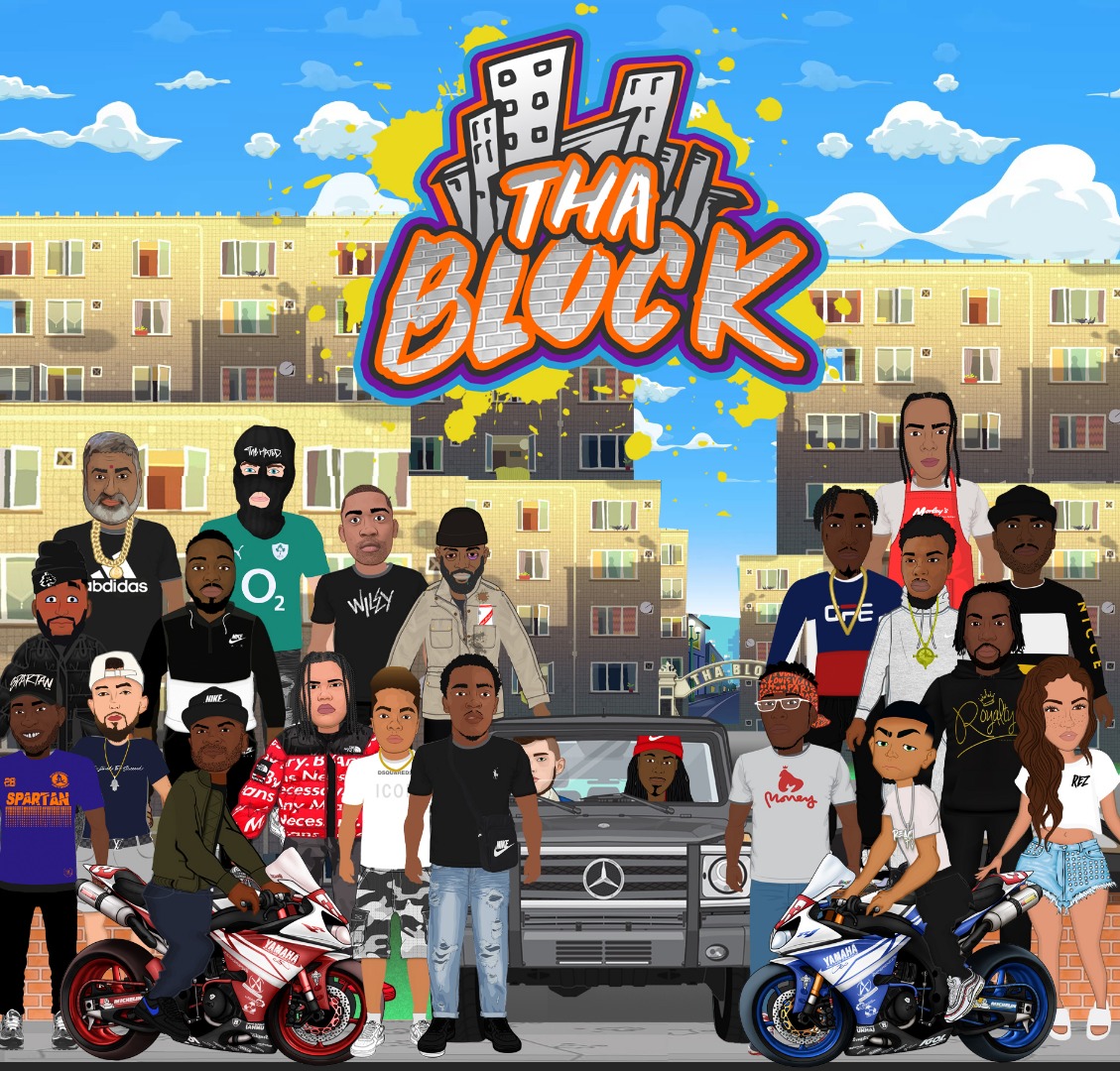
Copy link to clipboard
Copied
Can you bring it into Premiere Pro through dynamic link? That would take a lot of questions out about your export settings. Also, what are you sequence settings set to in Premiere? Is your playback quality in Premiere set to full quality?
If you don't find your answer here, as far as contacting Adobe staff, you can contact them Adobe Help Center if you go to Support > Contact us.
Copy link to clipboard
Copied
Thank you for answering, this is all I see when clicking on dynamic link on premier pro? and yes everything is set to full quality in premier pro I have also tried final cut I get the same pixelation.

Copy link to clipboard
Copied
Well you can use the regular import option (Ctrl+I). Then an "Import Character Animator Scene" window will appear, where you simply select which scene you would like to import
Copy link to clipboard
Copied
You can fake camera pans in CH directly, but its a little clunky. See Simulated Camera Panning in Adobe Character Animator - YouTube for example. This thread could also be useful, plus has a link to the feature request to make it easier to do! Camera pan option?
Copy link to clipboard
Copied
Thank you I watched this video yesterday it seems very technical for me to record in pieces like this to pan I'm not sure I fully understand
Copy link to clipboard
Copied
I see that your STAIRS/...ENES.chproj file is 1920x1080, and that your composition is also 1920x1080. This leads me to assume that you are upscaling your video way to far. You'll get pixelated video when you go past 100.
I wonder if your Character Animator project is only set to 1920x1080. You said that even 4K video looks pixelated in Premiere. Is it possible that your Character Animator scene is only HD, but you exported to 4K?
Are the assets in your Character Animator file vector images, or files large enough that can be scaled up in Character Animator?
This looks like a really cool project, by the way.
Copy link to clipboard
Copied
I brought the scene to After Effects via Dynamic link but when I make the video bigger its heavily pixelated

Copy link to clipboard
Copied
Try episode 9 from this wookie series. Hopefully clearer! https://extra-ordinary.tv/2018/10/22/project-wookie-a-beginner-youtube-playlist/ Episodes 11 and 12 might be useful too.
Get ready! An upgraded Adobe Community experience is coming in January.
Learn more