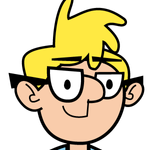Problem changing arm and hand fill color on Tull puppet
Copy link to clipboard
Copied
I am working with the free puppet Tull and I decided I wanted to change the color to Orange (FFA500). Had no problem doing that on the tail and head. But when I got to the arms and hands (the layer called Shape 10 as an example) the fill options are greyed out. I have searched forums, youtube, etc but can't seem to find how to edit the color of the arms and hands for Tull. Any help would be greatly appreciate.
Copy link to clipboard
Copied
Without being able to see the parameters, I can only guess. Is the layer selected? Is it locked or unlocked? Is there a mask?
Copy link to clipboard
Copied
The layer is selected and unlocked. I was able to alter the color of the Shape 9 right next to it without trouble.
Copy link to clipboard
Copied
Figured I would post this hope fully it helps. Looks unlocked I believe. But I could be wrong.
Copy link to clipboard
Copied
Sorry, perhaps you would have more luck asking on the Photoshop forum.
Copy link to clipboard
Copied
ok thanks
Copy link to clipboard
Copied
So that particular layer is not a smart object / shape like the others. Note it doesn't have the little "smart object" symbol in its lower right corner. So changing shape fill/stroke won't work for it, you would have to use a layer style instead.
Copy link to clipboard
Copied
Multiply works best in situations like this. Another way is to select the area to be filled using the magic wand tool and fill the selection.