 Adobe Community
Adobe Community
- Home
- Character Animator
- Discussions
- Puppet seems to have a point that won't move
- Puppet seems to have a point that won't move
Puppet seems to have a point that won't move
Copy link to clipboard
Copied
Hello I am new to Character Animator but very familiar with Photoshop and Illustrator. I have a project given to me to create a puppet of the mascot for Alberta Forests for the government of Alberta.
I created a complicated puppet with multiple views and structural aspects. I brought it into Ch and before I started to do anything with it when I went into Record mode, the puppet moves as expected except there is a point that seems to be fixed in place. It is within the puppet because when I move the X point the frozen point moves with it.
I tried searching the forums and found a suggestion to duplicate the puppet and within Ch on the duplicate, delete layers to try to pinpoint the problem. I did that and got through the whole thing at one point I thought I had something as the point seem to have moved to the other side of the puppet but it is still a fixed point. I then went into the Illustrator file and tried to examine each of the elements to see if there were any stay or random points that were invisible. Couldn't see any.
So I deleted the puppet and then re-imported and even fresh it still has a fixed point. So I decided to make it into a Photoshop puppet. I brought the pieces from Illustrator into Photoshop as Smart objects. But this time I had some other weirdnesses happening.
I don't want the head to move separately as he is a funky shaped critter and I want the head neck and collar to stretch together when they move. 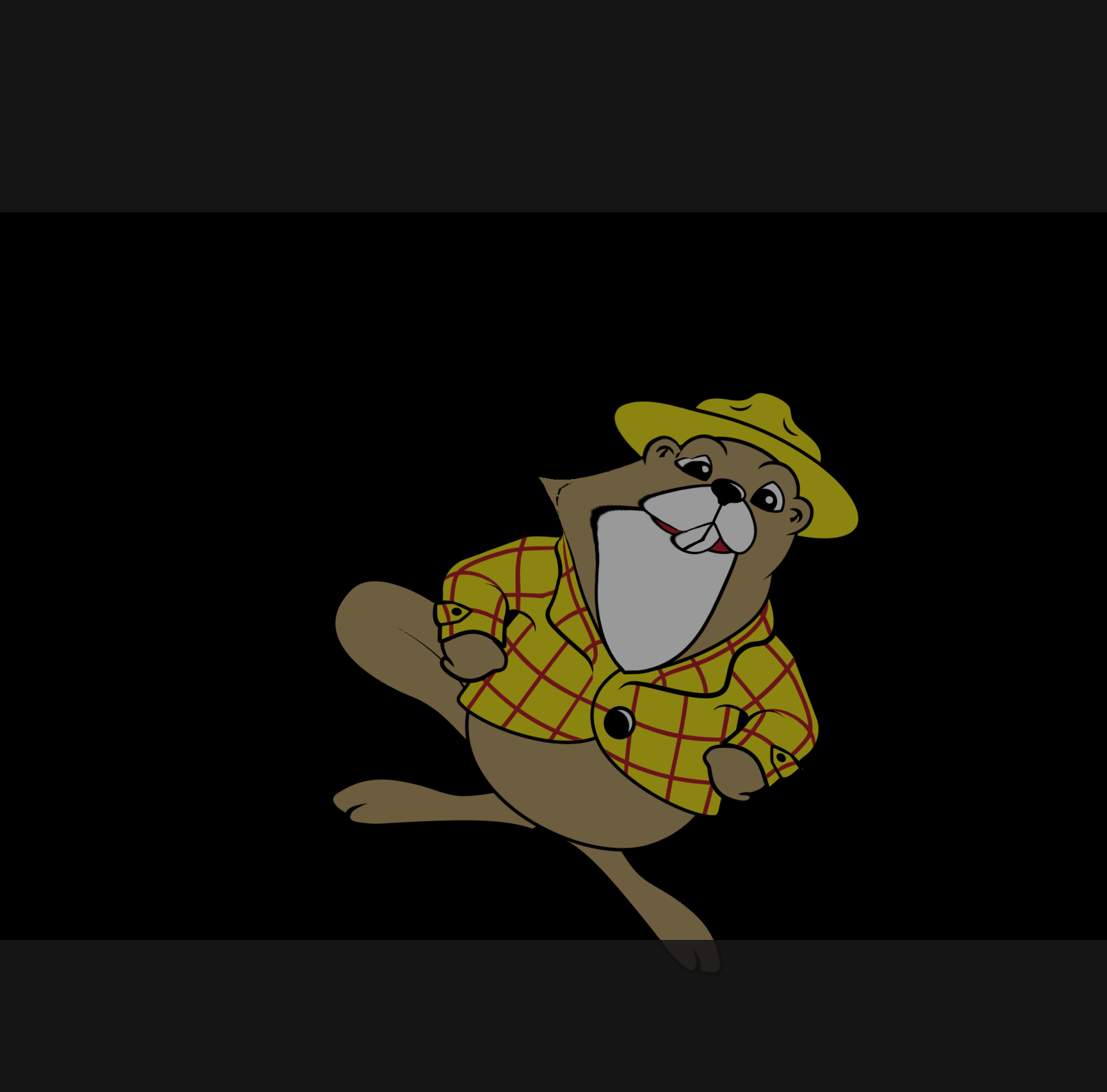

Copy link to clipboard
Copied
The way I track down those points that stick is to turn on the mesh icon at the bottom of the scene window. You can often identify the point that is not moving when the rest of the puppet moves. That helps track it down.
It usually is a stray tag on that layer. E.g. a mouth position tag that got attached by accident. CH generally gives control of a handle to one behavior (dragger or walk behavior etc). So if the one handle has two, you get this sticking problem. (I don’t actually fully understand it, so my explanation might not be great.) But to solve, it can be as easy as removing a stray tag, or moving a tag from an origin handle to a separate handle.
It can help seeing the rigging hierarchy as well. Expanded to show the area where the misbehaving handle is (something in the head). Knowing the layer names, seeing the count of the number of handles on a layer etc can all help aNd give clues.
Copy link to clipboard
Copied
Hmmm So I built this puppet with the two side views and the two quarter views. I went in and looked at the mesh and the place it was sticking was where the side mouths are. So I deleted the behaviour for both the side mouths and quarters and the only one that has the behaviour still on it is the frontal view.
But when I want the the any of those views to speak will I have to go in and delete the front view and reinstate behaviour in the view I want to speak?
Should I take all the behaviours off the other views until needed? At the moment I have all eyes tagged with behaviours as well and now the eyes are warping.
Copy link to clipboard
Copied
Or maybe would it be best to separate the different views into separate puppets then I could keep the behaviours attached and then just bring in the view I need? How do you do it?
Copy link to clipboard
Copied
Thank you I will give that a go.
Copy link to clipboard
Copied
Some behaviors (ugg, cannot remember which ones) need to be added per profile as they only can control one profile at a time. Just add them to the root of that particular profile tree (and delete the one at the root of the puppet).
If you expand the “View“ and “Handles” section In the properties panel of the behavior it can give a clue as well - e.g. if only bound to one profile. When I see that is when I suggest deleting the behavior and move it down to that profile.
(I don’t use profiles often myself, so less first hand experience with them. I mainly remember other thread discussions and how people fixed it.)
Copy link to clipboard
Copied
Sorry, I missed your question on whether better not to use profiles... it depends.
Profiles allows you to turn your head with a web cam and the puppet turns. If you want that effect it’s great!!! I personally created a side vs puppet separate to frontal view to keep the complexity down. I don’t like the jerky transition so prefer to keep it not changing. But that is a question of personal taste and style. (And I am not an artist!!!)
So if you want head turns to work, then *definitely* use profiles. If not, you *can* use separate puppets. Beyond that i think its a matter of taste.
Copy link to clipboard
Copied
Thank you I appreciate your help. I still have a lot to learn as even when I split the puppet into all the views I have funky things happening that I don't understand. Like now the eyes are warping when I move and one pupil goes in different directions than the other one. But it seems to be connected to the warping effect. It makes my character look crazy LOL. 
Copy link to clipboard
Copied
I wrote up a blog post on debugging eyes... including a section at the desk called “crazy eyes” which might be relevant. https://extra-ordinary.tv/2018/04/21/debugging-character-animator-eyess/
