- Home
- Character Animator
- Discussions
- Several problems: head, arms, walking, stage
- Several problems: head, arms, walking, stage
Copy link to clipboard
Copied
Hello, I have several problems and hope someone can help me.
This is my first puppet (created in Illustrator) and I'm still at the beginning with the settings. I have set all the handles, for that I have used "Maddy" as a template.
Head
Unfortunately, the head does not move when walking. He stays rigid in one place. As with the puppet "Maddy" I have the handle "neck" attached to the head. But it does not work.
Arms
When walking the puppet, the shoulders are rocking up and down and not staying in the right place on the body. Maddy has the "R Arm Stagle" and "L Arm Stagle" on the body. I think that keeps the shoulders in the right place. But how do you make these handles? I can not find anything at the levels. In addition, the movement of the arms looks very funny.
Walking
When walking the puppet, the knees are distorted quite funny. I have already moved the handle "knee" and changed the stiffening but unfortunately it does not help.
Stage
The stage is too small. Is it possible to change the size of the stage somewhere? My puppet is about 1200 pixels high. For a 4K video, this size is actually ok.
Would be great if someone could help
Many Thanks ![]()
Gabi
 1 Correct answer
1 Correct answer
Your suggestion sounds very good. I could not try it yet because I just tried another idea. It may not be so elegant, but it works as well:
I have simply set a checkmark for "hide groups" for all triggers in addition to the old keyboard release. Now the puppet can go without overlay. If I press the arrow key on the left or right quarter, it just hops around in a funny way. But I can live well with that.
I will continue to test and report here ![]()
Copy link to clipboard
Copied
Nice artwork!
A few quick suggestions - for some of your problems.
For the head, check the independent face profiles. Another person had exactly the same problem - the "Attach to" was not set to "auto" (there was a bug here in the past), which messed things up (things did not move as expected). Once that was fixed, the head started moving. See Puppet goes crazy for some screen shots. I would check that first to see if things start moving better all around as a result.
There used to be "stables", but these have been replaced by pins and attachment points. I suspect you have used an old puppet as a starting point, which is not a good starting point for the latest version of CH any more.
To make the puppet fit in the stage, you can use the "Transform" behavior of the puppet. It has a number of settings including "Scale". Try a value like 50% in the timeline - this will shrink the puppet to fit better. (I think having high res puppets is a good idea so you can scale up/down without pixelization - so the puppet is fine - just scale it smaller using the Transform.)
That is, select the puppet in the timeline...
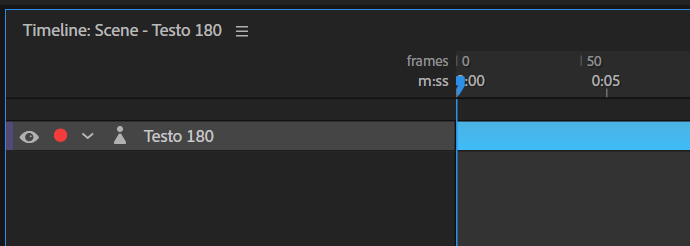
Then look for the "Transform" / "Scale" setting.
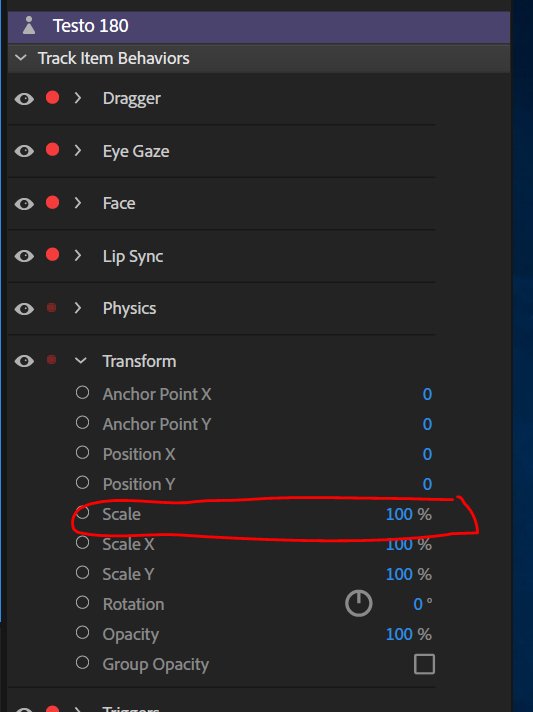
Things like the knees are a bit hard to debug without a copy of the puppet. It could be walk behaviors going backwards, putting handles on knees correctly etc. If you use in the menu "export puppet" its much easier to debug. Otherwise screenshots showing the puppet heirarhcy etc. But in this case the puppet is looking pretty good, so I think the basics are right. It might be the relative positioning of handles. (E.g. if neck is to close to head, things warp badly.) Easiest is to have a look at the puppet and fiddle some settings.
(I don't use walk behaviors much personally. But there are others here as well that can help with more experience if you are okay sharing the puppet. If not, you can ask for help and then send a link to the puppet via a direct message rather than making it public.)
Copy link to clipboard
Copied
Hello, thank you for the quick and detailed answer!!!!! ![]()
Of course I tried all the tips right away. The head now moves with. Not yet at the right angle. I have to look for a solution again.
Walking also looks much better now. I put the handles down a bit for the knees. Before, I had only tried a pan to the right or left. But in Illustrator I have to extend my legs further upwards because the upper edges are visible when walking.
Even the arms do not wobble so crazy anymore. But it still needs to be improved.
And with the shrinking in the timeline was a great tip.
Sharing the puppet here is not a problem for me. But the graphics are not finished yet. I also wanted to know if I did everything right in Illustrator. That's not the case. The individual forms must overlap more.
For all those who try the puppet: At all levels I put the neck handle according to this manual. Otherwise I changed only the handles in the left profile. In the right profile they are still like in the video.
I would be very happy about more tips ![]()
Copy link to clipboard
Copied
For the head angle, try experimenting with the head origin and heck handle positions. Eg are they lined up horizontally?
But tips are often relevant to problems. I don’t have generic advice.
Copy link to clipboard
Copied
Hi, I could solve some problems by now. But unfortunately, a new problem has come about.
I could not solve the problem with the head in Ch. No matter where I put the Handle Neck or Head, it just did not work. So in Illustrator I reduced my neck to a single path. Now the head makes all the movements while walking. In general, walking now looks much smoother and more genuine. For this I adjusted the paths in Illusstrator and moved the handles in Ch until it fitted.
But now to my new problem:
My Puppet consists of five body views: Frontal, Right and Left Quarter, Right and Left Profile. With a exchange rate, I can easily switch between them. Unfortunately, walking does not work that way anymore. If I press an arrow key, the frontal view is always visible in the foreground. The trigger I tried everything: Latch on / off, standard on / off. But it does not work. Can this work at all?
Copy link to clipboard
Copied
I am not sure if this is an answer to your question, but profiles are used by two separate behaviors - the walk behavior and head turner. The Walk behavior understands frontal (not walking), with left and right for walking left and right. The head turner behavior supports more positions (including up and down).
Could you share your puppet hierarchy? Are you using the same layers for both turners at the same time? All of the profiles need to be immediate children of the layer with the behavior attached. It sounds like the hierarchy you have is not quite right, or the tags are not set up quite right. But its a bit hard to debug without understanding the puppet hierarchy And position of the behaviors in the hierarchy.
Copy link to clipboard
Copied
Hello, thanks for the answer.
I think I did everything right but I'm not really sure. Here are a few screenshots. I would like to show even more who these should not be enough.
Copy link to clipboard
Copied
Okay. So the walk behavior and head turner use some of the same tags. Or you can use swap sets for manual selection. But you do one or the other normally, not both.
For walk behavior, it only uses 3 profiles - forward (default if not walking), left profile and right profile. If you start walking, it pics the left or right profile based on the direction of walking. It hides the other profile. I cannot tell which layer has the walk behavior on, but there are additional profiles (quarter profiles) which may be getting it confused. E.g. perhaps the walk profile is hiding the first non-left/right profile it finds, assuming there are only three children (left profile, right profile, “other” profile). If it does that, then it won’t hide the frontal profile which is visible by default. (I don’t have a computer with me - this is a guess.)
The head turner profile understands more profiles, so you can have more options like you do (quarter profiles, plus up and down).
As an experiment, make a copy of the puppet and delete the left quarter and right quarter top level profiles so you only have left, right, and frontal. See if that starts working. If so, then it means if you want 5 profiles you might need to do something more like:
TOP (with walk behavior)
- LEFT PROFILE
- RIGHT PROFILE
- OTHER
- FRONTAL
- LEFT QUARTER PROFILE
- RIGHT QUARTER PROFILE
Then if OTHER is the default, you have have a swapset between LEFT PROFILE/RIGHT PROFILE/OTHER(default) and a second swap set between FRONTAL(default)/LEFT QUARTER PROFILE/RIGHT QUARTER PROFILE. It should behave kinda the same, but will be friendly to the walk behavior.
I assume You have a head turner behavior on each head (which will control which child profile to use under the head).
Copy link to clipboard
Copied
Your suggestion sounds very good. I could not try it yet because I just tried another idea. It may not be so elegant, but it works as well:
I have simply set a checkmark for "hide groups" for all triggers in addition to the old keyboard release. Now the puppet can go without overlay. If I press the arrow key on the left or right quarter, it just hops around in a funny way. But I can live well with that.
I will continue to test and report here ![]()