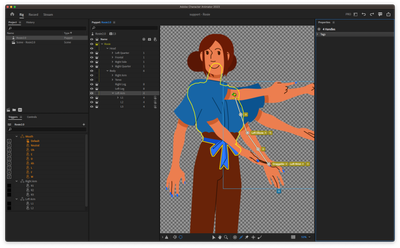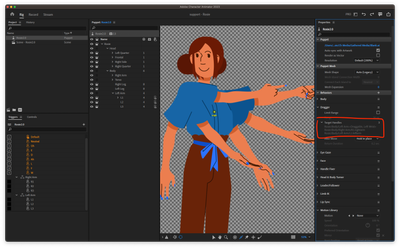Shoulders and Arms Issues
Copy link to clipboard
Copied
Hello!
I'm new to Character Animator and can't for the life of me figure out why it's not working. Specifically it's the arms and shoulders that get all distorted when it looks like it's rigged properly to me. I had markers in to keep the forearms and biceps stiff but took them out in case that was causing an issue but I'm having the same problem either way.
Any help would be great- thanks!
Copy link to clipboard
Copied
Thanks for posting with a video! This really helps us to understand what you are looking for.
- Try putting stick handles through the arms, like bones, so they don't deform unnaturally (is this what you meant by "markers?")
- Try taking out Fixed handles from the "Torso" layer
- In the Face behavior, try reducing "Head Scale Strength"
- When body tracking, you want to recalibrate after you position yourself to start the performance. Ideally, you want to somehow "Calibrate" at around 0:34 in your video as you step back and position yourself in an A-pose. By default, you have 5 seconds to position yourself after you hit "Calibrate" during body tracking. You can change this duration by going Timeline > Body Tracker Countdown
We can take a further look at your puppet if needed. You can export your puppet, put it on your Google Drive, and share a link here (or DM me the link if you want to keep the puppet private).
Copy link to clipboard
Copied
Thank you! Following your feedback I was able to get the arms functioning pretty well and I set back my calibration time. But the problem with the shoulders still persists.
Here is a link to my puppet.
Copy link to clipboard
Copied
My version, with bonus features: full-body tracking + motion library. Now you can make your Rosie dance.
https://shared-assets.adobe.com/link/c16a2daa-b493-4ba3-584a-b0b6adc5b9e1
Rigging tips
- Face behavior: reduce the "Head Scale Strength". The shoulder problem is most likely from this. With the default, the size of the puppet's head changes too much as you come closer/away from the camera. The deformation of the head will end up affecting the shoulders of your puppet because the head and the body layers are dependent (not crowned)
- For multi-layered full-body puppets, avoid using Fixed handles expecting them to pin feet to the ground or pin a part of the body to the scene. Fixed handles can help prevent local deformations, but they will not pin the puppet to a scene location (unless your puppet is very simple).
- Unless there is a specific need, avoid scattering behaviors across many layers. I took out Limb IK on the "Left Arm" and Body behavior on the "Body" layer and consolidated them at the top level.
- Just like how your puppet's arms are independent (crowned) layers, legs also need to be independent for full-body rigging. Usually, people set up the left and right legs as separate layers in the original Ai/Ps art. In your case, I crowned the "Pants" layer with both left and right legs, adjusted the origin position to overlap with the "Body" layer, and then stitched together the "Pants" layer to the "Body" layer with Leader/Follower.
- Leg rigging: you need left/right heels (not ankles) for the Body, Limb IK, and Motion Library behaviors. Having toes also help with better animation.
- Arm/leg rigging: make your stick handles longer
I also removed redundant body-tagged handles from the "Torso" layer and tweaked the placement of the handles.
Let us know if you still see undesirable deformations, or have more questions!
Copy link to clipboard
Copied
Wow that was super helpful! It was exciting to see the full character dance until I somehow messed it up again haha!
Going off of your version I added auto-swap for the arms then ended up going in and separating the legs for more motion that way. Problem is that I was first having an issue connecting the legs to the torso so then it kept floating. After getting that figured out I can't seem to get any proper connection with the legs. They separate more than I want them to and end up leaving an awkward gap between the legs. I thought merging the torso and waist shapes while leaving the legs separate would give them something better to go off of but it's not helping. I looked at other fully characters that come with the program and copied the way their legs were set up but it's not working on her as it does the others.
Copy link to clipboard
Copied
Rosie 2.0 has redundant handles in the "Left Arm" layer. Because now you have the arm rig in the layers under it, you do not need these handles (highlighted in white). You can also tell from the yellow outline that this "Left Arm" layer is actually representing the torso artwork. Therefore, a dragger on this layer was moving the torso instead.
The way I debug this:
Initial inspection tells me that the dragger is acting on an incorrect layer. Therefore, I go check which handles the Dragger behavior acting on.
And I find that the top one is the suspicious one.
BTW, very nice use of the auto-swap!