 Adobe Community
Adobe Community
Copy link to clipboard
Copied
I can't figure out how to size my puppet to fit in the workspace....

 1 Correct answer
1 Correct answer
Thanks! So on the upper left, see that little clapboard icon and DonD Puppet Reduced Size? Click that once. Now look under your webcam at the properties on the right and you should see the properties for that scene - including width and height.
Copy link to clipboard
Copied
If you want to make the puppet smaller or larger in the window, use the transform properties, particularly scale properties. Look over to the right of your image at the bottom of the list.
Copy link to clipboard
Copied
Transform > Scale as Jerry mentions will resize your puppet in the right properties panel. You can also change your scene dimensions by selecting the scene in the left puppet panel, then looking in that same properties area, where you should see width, height, and framerate.
Copy link to clipboard
Copied
I don't see where to increase the scene size? Either on a drop down menu or another method.... I want to maintain a higher resolution. BTW, I watch your tutorials on youtube, THANKS! I love em!
Copy link to clipboard
Copied
Thanks! So on the upper left, see that little clapboard icon and DonD Puppet Reduced Size? Click that once. Now look under your webcam at the properties on the right and you should see the properties for that scene - including width and height.
Copy link to clipboard
Copied
I'm really clueless.... I see no area or section to change the scene properties... (I'd like to increase the entire scene size, higher resolution so it won't pixelate on large tvs)
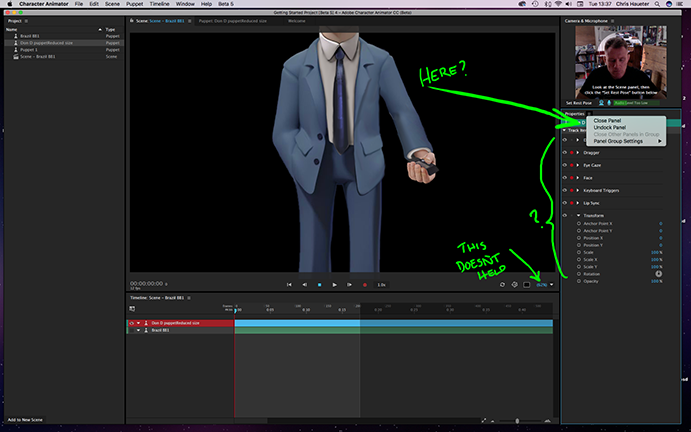
Copy link to clipboard
Copied
If you want to change your scene size, select your scene(not your puppet) in the Project Panel. The Properties Panel will now populate with the scene frame rate, duration, and dimensions.
In your screenshot, you have the track selected in the timeline. With the track selected, the Properties panel will show you the behaviors and give you control so you can animate them over time.
You can also modify the parameters of the behaviors with the Puppet selected in the Project Panel. This process is REALLY similar to doing the same thing to the Track's puppet, but you can't animate the behaviors over time like you can in the timeline. I personally modify the Puppet's behaviors while I'm rigging the puppet and modify the track's behaviors while I'm animating.
Finally, and sorry if this is a firehose of information, you can also adjust the size of things from within the Puppet Panel. When you're in the Puppet Panel, there are layer options in the Properties Panel where you can adjust the size or rotation of layers. Generally, you don't need to modify these because the Behavior parameters are available, but there are some more power user scenarios where adjusting these layer settings might make sense.
Dan R.
CH QA
Copy link to clipboard
Copied
CLICK ONCE. CLICK THE "SCENE" ONCE.
Click once on your "scene" in the "project" box (top left). Look at your "properties" box (on right) under >Scene. Click on "Scene". You'll see Frame Rate, Duration, Width, and Height. Change the width and height to the aspect ratio of 3,840 px, by 2,260. And you're done! Now go to your menu, Scene, New Scene Camera, and adjust the camera's x, y, and z position. You can zoom in too.
