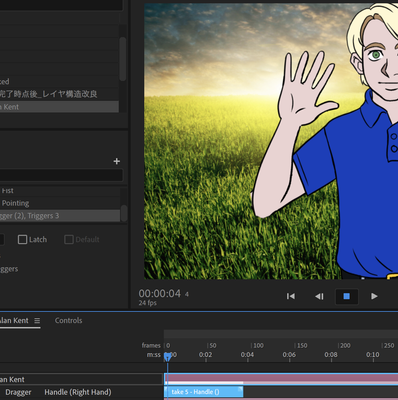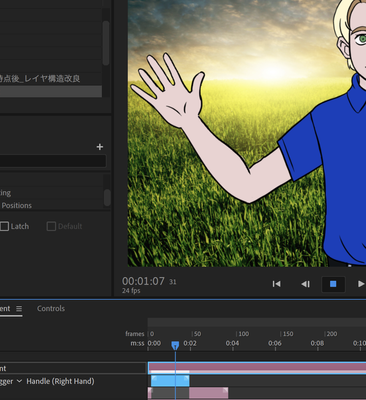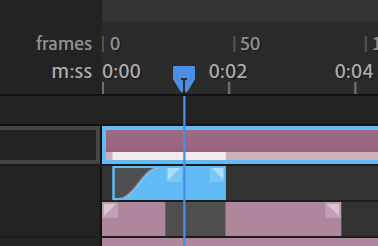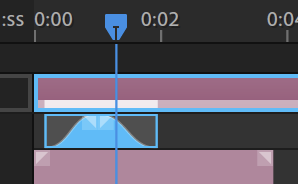Smooth arm movement tips?
Copy link to clipboard
Copied
Hi everyone! Could you share what you use, or how you get smooth arm movements? For instance, I am trying to make my character wave, but when I use my mouse, it takes forever for me to make it look normal. I plan to buy a waicon tablet and maybe that will help me. Has anyone had experience using a waicon tablet with Character Animator?
Copy link to clipboard
Copied
If I want precise movements, I first try shutting down all other software to avoid any stolen CPU from those programs. This rarely works for my little laptop though, but its less work if it does work! 😉
After that I try blends. These generally work pretty well. What I do is
1. Record the hand in the left side of the wave. That is, drag the hand to one position, hold it still, record for a second, stop the recording. Don't move during the recording. You can then grab the edge and extend or trim to whatever length you need.
2. Bring the playhead back for a second take over the top. Move the hand to the other end of the wave. Record for 1 second and stop, not moving anything again. Dont stress about the alignment of things - we fix that later.
Extend, trim, etc the two takes so the overlap like the above. That is the new recording is short than the first, and overlaps.
5. In the top left and right corners of the second take is a little square. Grab that square and drag to the middle of the take on both sides.
If you replay this time period, it should start on the bottom take position, then smoothly transition to the other position (the second recording), then smoothly transition back to the first position (the first recording again). A single wave!
Once it looks good (adjust the length and blend lengths until happy), duplicate the second take (in the Edit menu) and slide it along. Repeat several times for the hand wave going through several motions.
The bottom take I had to extend out to the right to make it longer (you might notice the little dotted marks on the blue bar - this is because it is hold the last frame of the recorded take... which is fine here.
What this is doing is using the first recording, then blending over to the second recording (the middle of the hump) then blending back to the first recording. It will do a straight line between the two points. You can right click to get a linear blend (but the default (the curve) will probably look better in this case.
Copy link to clipboard
Copied
Thank you so much! Your pictures are such a great reference, I was able to recreate a repeating wave and made it smooth by blending it like you said. 😄