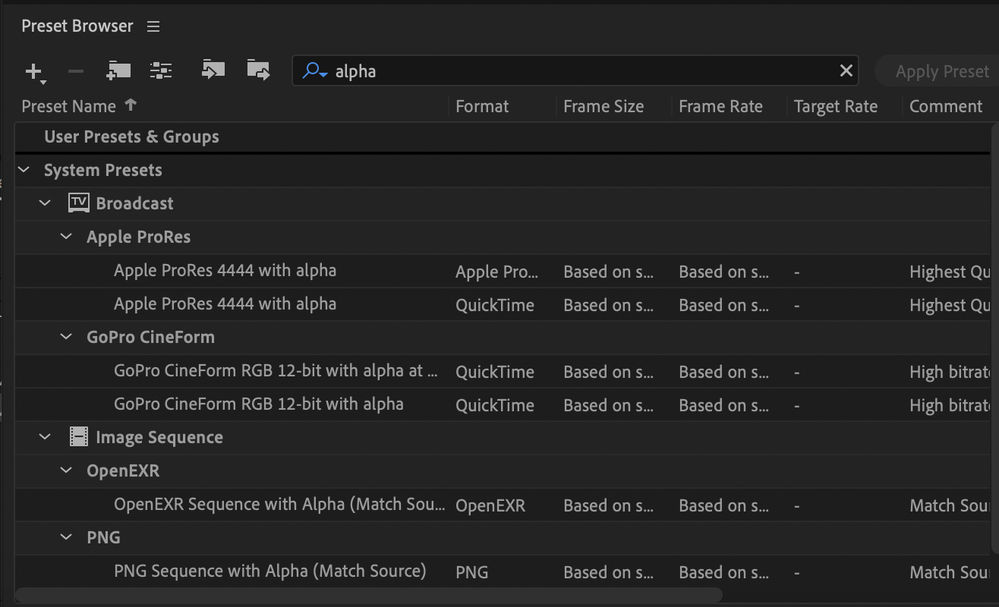Adobe Community
Adobe Community
Transparent export issues
Copy link to clipboard
Copied
Some fellow students and I are working on a project for a university class and we are running into some issues.
We handrew a character and have since recorded facial and audio and all appears fine within the program. We are having trouble exporting as a video with alpha so the background will appear transparent as we are going to be layering him above an animation we are making in Hype. We cant seem to export it as a video with alpha. We have also tried exporting as a .PNG series of images with a .WAV file. There are over 6000 images total. We tried cutting the animation time in half to see if the image count would go downa as well but it doesnt. (the animation at its longest is maybe 30 seconds) Upon looking at the .CHPROG file it says 'zero bytes' could it be a hardware issue? any help is appreciated. This project is due April 23, 2020
Copy link to clipboard
Copied
You can export a series of PNG files, but as you found, it can be a handful. If the other program can read a directory full of images then its fine. Otherwise...
The zero size CHPROG file is normal. It is always zero sized. It's only reason to exist is so you can double click on it. All the data files are in the subdirectory.
If you export using "Adobe Media Encoder" (the default), you can change the file format used. On Windows there is CineForm GoPro or something; Mac Apple ProRes 444 with alpha. If you select export from the Character Animator window, it will start up Adobe Media encoder. Before starting the encode, see what the export format is. There is a search box - if you type in "alpha" it will bring up images with transparency support. Photos are normally Red, Green, Blue - Alpha is opacity (a 4th channel).
What you need to do is determine what format the software you are going to use with the video supports. I have not heard of Hype before. But if you have Adobe Character Animator, then you will have access to Adobe Premier Pro (its in the same software bundle), and it will understand all the formats Media Encoder outputs. So you might find that a safer path.
Or generate a video file from Hype, the layer them using Prem Pro (or After Effects, or Adobe Rush, ...). There are a few paths you can go.
Note: In the export menu there is also "video with alpha" for media encoder. That will pick reasonable defaults, including exporting with transparency in the video file. That might be the easist way to go.