Copy link to clipboard
Copied
First, I'm curious if I'm the only person to report this. In using my mouse to control the pupils, clicking below the eyes only controls the left/right movement of the pupil. The up/down movement of the pupils is restricted to the top of the pupil range. I have to click way down my puppet before the pupils move down. I can't get my puppet to look straight ahead or down unless I'm clicking around his knees or lower. This forces me to zoom out which causes me to lose the fine control of the eyes I want. And this has happened on multiple puppets.
I'm pretty sure my eye layers are setup properly. I have a right and left eye folder (Photoshop). Inside of each is the pupil (independent), eyeball, pupil range (visibility off) and blink. I used the oval marquee tool to define a geometrically accurate oval shape for the pupil range, filled in with the brush tool but visibility off. This annoying behavior happens with independence of the eye groups on or off.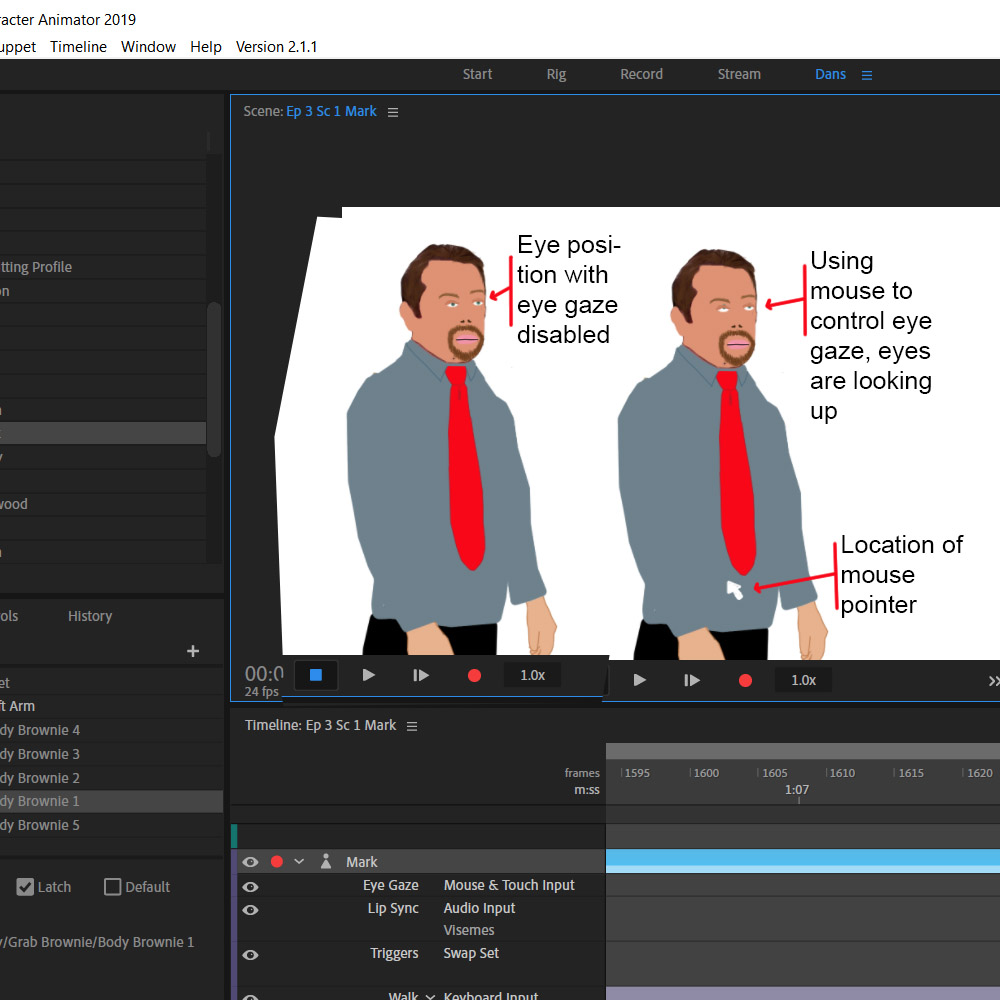
Title was edited by: Mod
 1 Correct answer
1 Correct answer
When I scaled down the animated GIF above, the stray pixels below the elbow are hard to see. Here is a close up

Copy link to clipboard
Copied
Hi Dannerino,
Thanks for reaching out. This is not how the pupil movement should work. I understand that. I have seen other users facing different kind of issues while working with pupil movement.
- Would you mind taking a look at this blog: https://extra-ordinary.tv/2018/04/21/debugging-character-animator-eyess/ ?
Let me know if it helps.
Thanks,
Shivangi
Copy link to clipboard
Copied
Wow! What an excellent blog post! ![]()
I suspect the issue is the pupil range. If you have used the whites of the eyes as the pupil range (e.g. marked it as eyeball) then there is not much room for them to move up and down. I think you will need to add a hidden layer called pupil range that is an oval bigger than the whites of the eyes so the pupils can go up and down more. But the blog post explains it in more detail.
And yes, eyes are a common challenge to get right (which is why I wrote the blog post).
Copy link to clipboard
Copied
I have not used the whites of the eyes as pupil range. I have, as mentioned, added a hidden layer, called it pupil range, made it oval and made it bigger than the whites of the eyes (eyeball layer).
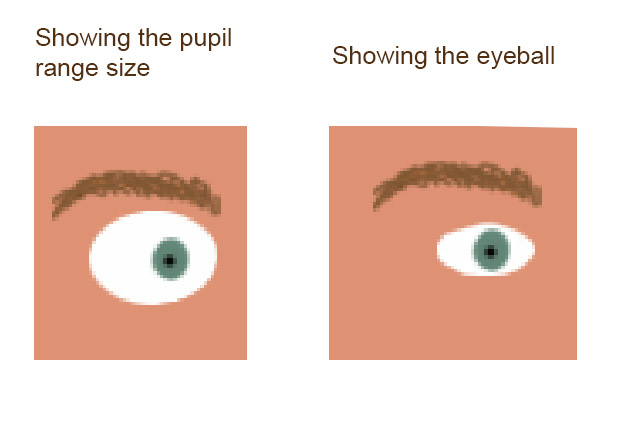
I read through the whole blogpost. There was not a single thing in it that would indicate what is going wrong with my eye movement. It did have great, detailed information however.
Copy link to clipboard
Copied
Can you share the puppet Via export puppet? If not something obvious then that can be quicker. I put all the obvious things in that post. Eyes are one of the finicky things in ch for sure
Copy link to clipboard
Copied
Microsoft OneDrive - Access files anywhere. Create docs with free Office Online.
My first time using OneDrive. Hope this works.
Copy link to clipboard
Copied
Cool! Perfect. Here are a few things I did. First, I turned off camera and turned off the Snap Eye Gaze settings.

Then it worked, but the pupils go all over the place. It is important to remember with the mouse is the mouse is not relative to the body and eyes, but rather the scene panel center is the center of the eyes, and moving the mouse left/right and up/down from the center of the scene panel controls how far to move the eyes. The Mouse and Touch Strength setting affects the sensitivity. So it is normal to move the mouse towards the bottom of the scene panel for the eyes to go fully downwards.

However you have not turned the clipping of the eyes on, so moving over to the left and up looks a bit weird.

To fix this, select the "Left Eye Pupil" layer then in the menu select Puppet / Create Clipping Mask. You should see it look like this in the rigging panel. See the little down arrow icon? That indicates clipping is in place.

You can then see one eye is cropped and the other is not.

You might want to experiment with changing the pupil range size and position to get the eye movement just right, or the strength settings.
If you are not seeing the same thing, try pressing ALT + the refresh icon in the scene window. This flushes internal caches.

But basically I think you have it 99% of the way there. Just a bit of minor tweaking.
Although making the head independent in your case may have some undesirable side effects....

Making the head not independent helped him not lose his head! (You can also set the Head Position Strength and Head Tilt Strength to zero, but that kinda means the head wont move at all.
Next I noticed the movements seemed a bit "off", so I turned on the mesh icon. The mesh is not good - it is not hugging the outline of the character. This can lead to poor warping.

Looking into the artwork, some layers have stray pixels not connected to the body. I found and highlighted a few. These confuse CH - if you delete them all the mesh should clean up. CH does not like it when the artwork is not connected.

And finally, I noticed you had the arms and brownie poses with triggers for each. You may know, but you can add a "cycle layers" to the parent group, then attach a trigger to that. That will then play through the sequence of frames when you press the key and release it.
I added a "Cycle Layers" behavior to the Grab Brownie layer, then added a trigger (I used "G"). I deleted the triggers from the other child layers.

I put the "G" trigger into the swap set you had (in place of the other individual layers)

I set the Cycle Layers properties as follows:

Can you see the bits of extra pixels here and there on some frames? They all need fixing (even in the layers not normally visible). E.g. the final brownie eating position below the elbow has quite a few stray pixels in the artwork.
.gif)
Copy link to clipboard
Copied
When I scaled down the animated GIF above, the stray pixels below the elbow are hard to see. Here is a close up

Copy link to clipboard
Copied
Outstanding. Excellent answers. I was aware of the stray pixel problem, just a bit lazy so far. Same with the clipping of the eyes. This is quite the first draft.
I am also aware of the cycle layers idea for the brownie grab, but chose individual triggers on purpose. It is going to be a herky jerky move, so the number of frames between will vary. Thank you so much for the input on the eyes.