 Adobe Community
Adobe Community
- Home
- Character Animator
- Discussions
- Re: Wacky behaviour when Imported into Premiere Pr...
- Re: Wacky behaviour when Imported into Premiere Pr...
Copy link to clipboard
Copied
Hey guys,
So, I've recently updated my Premiere Pro and Character Animator to the latest versions. Now, when I save as PNG and wav, and then import the file into Premiere Pro, the scene of my character starts to get wacky. When I look at the individual PNG files, they are fine, but when they are imported into Premiere Pro using the .XML file, PNGs from other files are present in the scene. I see this when I scrub, in the source monitor and even in the timeline window.
I've even tried importing the PNGs into Media encoder and after its rendered, I have weird silhouettes behind my character. Here are some screenshots:

This is in the source monitor. By the way, it's a cowboy worm and an alien in the background. The alien is actually in a completely separate folder. I don't know why it's appearing behind the worm in this frame ![]()
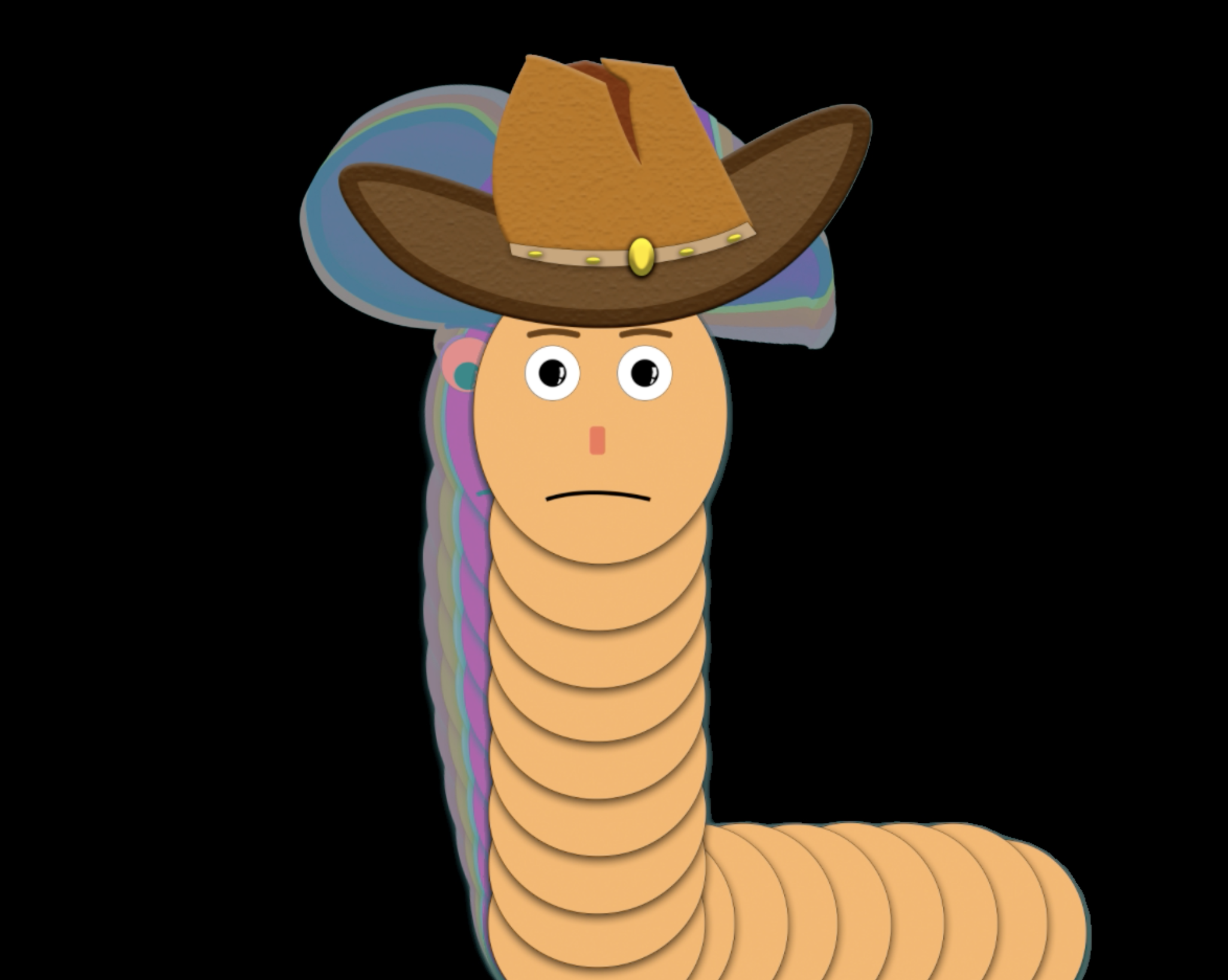
Media encoder does some even funkier thing. Notice those weird ghostly silhouettes in the background. And notice how sad the worm is because of this.
I've tried restarting Premiere Pro and it does work fine when I scrub but after I drag it into the timeline, then it behaves wackily again.
If anyone has a workaround for this issue, please do let me know. I would so very much appreciate it. I've done this exact sequence before and had never run into any issues. I can only think of the recent update that may cause this ![]()
Also, if anyone wants to check out my channel on YouTube, here's the link:
![]()
 1 Correct answer
1 Correct answer
Premiere Pro just posted a bug fix update (12.1.1) that had some fixes related to PNG files. Can you see if that solves this issue?
Bug fixes in Premiere Pro versions 12.1 and 12.1.1
Thanks.
Copy link to clipboard
Copied
Its not something silly like reusing a directory for a previous export, and image files from the previous export being included by accident is it? (E.g. export 1 generated images 1 to 100, export 2 generated images 1 to 50, then PP picked up images 1 to 50 of the new export plus 51 to 100 of the old export?)
Sorry, I don’t have practical experience with PNG exports - I export as videos now to keep the file count down on my poor little laptop. The QuickTime/GoPro CineForm RGB with Alpha format supports transparencies, so I don’t use the PNG sequence export mechanism any more. (I am not saying there is anything wrong with it in general - I just found the video file export more convenient as it generates a single file, and on my laptop it feels faster.)
Copy link to clipboard
Copied
Hi,
I don't think so. I'm guessing the XML file is pulling PNGs from my other Character Animator folders.
I will start exporting as videos from now on.
But at the moment, I have over 20 animation folders and each one of them when imported, is acting out. I can't revert back as well because I don't think I have the history for over 6 hours worth of animation.
I tried moving out the folder from all the rest of the folders but the problem still persists. I'm considering updating my macOS Sierra to High Sierra now.
Would anyone know if it's possible to import the PNG and WAV folders into Character Animator and then render them as a video instead. That would be a workaround right?
Copy link to clipboard
Copied
If you look at the individual PNG files, do they look okay? Oh, just re-read - you said “yes, the PNG files are okay”.
Okay, question, Do you have multiple tracks in your Premier Pro project? Is the worm in one track and the aliens etc in another track? I see a little bit - it looks like you have two video tracks in the project... Is it just a matter of deleting a track?
Another idea if you want to experiment - Media encoder can be used by itself I think. Reading the user guide I found something saying “You can import files of any still-image format as a sequence.” So you should be able to create a video file from the PNG files... but I have never tried it.
There was a script that used to come with AE or CH that was removed from the product, but still works. I cannot remember the name sorry, but if you search for PNG sequences in the forums you may find it. It looked in a directory and loaded all the PNG files in that directory (instead of using any XML files) - from memory! It was a little while back now. But that might be another way to do the import.
If you can get it loaded up into Prem Pro or Media Encoder, that may solve your problem (or you may be able to generate a video file and then use that from then on).
You SHOULD be able to use PNG files - people do it. I am just sharing what I personally do - I just find a single movie file easier. You just have to remember to encode using a “... with alpha” encoder to make sure you keep transparencies.
Copy link to clipboard
Copied
Hi Alan,
Thanks for the input. I've tried the Media Encoder but the final render results in the 2nd screenshot. (the one with the rainbow silhouette).
Maybe I should try clearing the cache in Premiere or something. It could be a cache issue as I haven't cleared the cache after my last video.
As for the tracks, even when the PNGs are on 1 track it does the same thing. In fact, it even shows multiple worms in the Source Monitor and when I scrub over them in the "Bin".
Thank you so much for helping me sort this issue out. ![]()
Copy link to clipboard
Copied
“Thank you for helping me sort this issue out” - well, you are welcome, but sounds like I did not actually help you solve it as such!! But I think you are thinking about the right sort of ideas. Good luck with it!
Copy link to clipboard
Copied
You helped me to troubleshoot though. So thanks a bunch ![]()
Copy link to clipboard
Copied
Premiere Pro just posted a bug fix update (12.1.1) that had some fixes related to PNG files. Can you see if that solves this issue?
Bug fixes in Premiere Pro versions 12.1 and 12.1.1
Thanks.
Copy link to clipboard
Copied
Hi Jeff. The update did the job. Everything works fine now. Buttery smooth. Thanks team Adobe. ![]()
