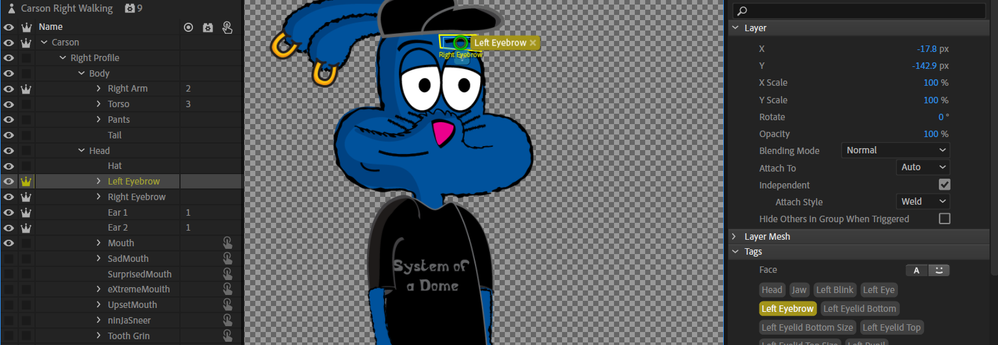Weird Eyebrow Rotation
Copy link to clipboard
Copied
Hi! I'm having a strange issue with my eyebrows not moving with my face using the webcam. Instead, they are tilting like windshield wipers as I tilt my head from side to side:
I can't find anything in rig mode that stands out. I compare it to other characters I made and everything seems to match. It's an older puppet and I can redo my puppet from scratch and it works, but I would like to know how to fix an existing puppet in order not to have to do that. Any ideas, community?
Copy link to clipboard
Copied
I would check the tags on things, then check the behaviors (expand sections like "handles" in the Face behavior - it shows the layers it really bound to in case it's different to what you expected). For example, I notice that the screenshot over the eyebrow has a handle of "Left Eyebrow" but there is also "Right Eyebrow" on the screen just under it... strange! It looks like the eyebrows are tilting the opposite direction too.
Oh, maybe check the Face behavior properties for things like eyebrow strength in case some strangeness in there. There may be new settings that got defaulted wrong if the puppet was auto-upgraded... maybe! E.g. if strength got set to a negative value, would it bend the wrong way...?
Also, ALT (or is it SHIFT?) click the "refresh" button under the character (two arrows in a circle) tells Ch to flush more internal caches (just do both for good luck!). Very occasionally it fixes a problem.
Copy link to clipboard
Copied
Good suggestions. Turns out, it was because I had flipped the puppet to make him face right instead of left, and did so in the 'Body' layer's scale option (-100%). I turned that off and flipped him in the 'transform' panel for the whole puppet, and it works now! Adobe Ch just hated flipping it in the body layer for whatever reason. So, fixed! Thank you.
Copy link to clipboard
Copied
Your eyebrows should be put in designated folders. E.g. "Left Eyeball" and "Right Eyeball", so that Adobe Ch can analyze them correctly. Inappropriate folder names and incontiguous files placed outside of folders can create a lot of problems and will make setting up the character in rig mode a challenge. Your best course of action is to navigate to your poppet file, open it in Adobe Photoshop, and use this blank poppet template for setting up your folders. You can keep the blank template in a new Ph tab and switch between the two tabs while working. When you're finished, close the blank template tab and press CTRL+S on your keyboard. This will automatically save you changes in Adove Character Animator as well.
Get ready! An upgraded Adobe Community experience is coming in January.
Learn more