 Adobe Community
Adobe Community
- Home
- Character Animator
- Discussions
- Re: Where can I find a actual 'owners manual' for ...
- Re: Where can I find a actual 'owners manual' for ...
Copy link to clipboard
Copied
I need to know how to work in Character Animator - beyond the helpful training pages. I need to understand what to check for when stuff doesn't work. Nowhere have I found such a thing. Is there a resource I don't know about?
 1 Correct answer
1 Correct answer
Now that I've seen the file, I can let everyone know what's going on. The layers tagged "Left/Right Pupil Range"(a layer named left/right eyeball is another way to get a pupil range tag) determine how far the pupils can move and these layers were about the height of the pupils, so our algorithm didn't know what to do. I'll file an internal bug. Perhaps in cases like these they can travel half the pupil's distance or some other sort of arbitrary distance.
I'd also like to see control over strengt
...Copy link to clipboard
Copied
At the top of the forums there are links to tutorials etc, including documentation. Otherwise try some Google searches! ;-). But there is a “User Guide” for character animator which sounds like what you are after. It lists each feature and the various properties.
Adobe Character Animator Help | Adobe Character Animator User Guide
Copy link to clipboard
Copied
That's all well and good but what can I do when the head won't tilt to the side? Ever! Or the eyes don't follow what you do? Perhaps when you buy a vacuum they put a list of the possible problems you might have and offer a few reasons why. If there were a book I could follow but this latest version is in a whole new ballgame.
Copy link to clipboard
Copied
Books are normally note done by the platform - they are normally written by people trying to make a name for themselves in an area, or if a popular area they might make a profit from book sales. The probability of profit for CH is near zero because the audience is so small.
So what resources are there?
- The User Guide. Terse, but lists all features available.
- The video tutorials. Useful, includes examples.
- Udemy I believe has an online video course with tutorials (never seen it)
- Adobe MAX had a training session, but its a once a year conference
- The forums here - feel free to ask specific questions and see if others know an answer
- Blogs, videos, etc by community members (my blog is at https://extra-ordinary.tv/behind-the-scenes/ ; I have a YouTube channel linked from one of the latest blog posts)
But no books that I know of. The best way I can suggest is to ask questions here in the forum. A number of people jump on to help and the Adobe staff are here as well answering questions.
Regarding eyes, if you are having the problem, my blog has how I debug eyes (my most commonly referenced blog post).
Copy link to clipboard
Copied
Thanks, this has helped me a lot. I can stop scouring the internet for manuals now. It turns out that Udemy is similar to Lynda. com. It offers classes in things you can't find in schools. The problem with those is that you can only find classes for last year's version (or older) of what your doing. I guess I'll use the forums and just plug away.
Copy link to clipboard
Copied
I have used your PSD outline from you .tv site and, with a few modifications, I was able to have the eyes work! The most important change was to have the right/left pupil range go down below the right/left pupil - otherwise she looked like a zombie. VERY helpful.
Copy link to clipboard
Copied
Now the only problem is that in Character Animator, for no reason at all, the eyes will look to the right and left when they feel like it. How can I correct this.
Copy link to clipboard
Copied
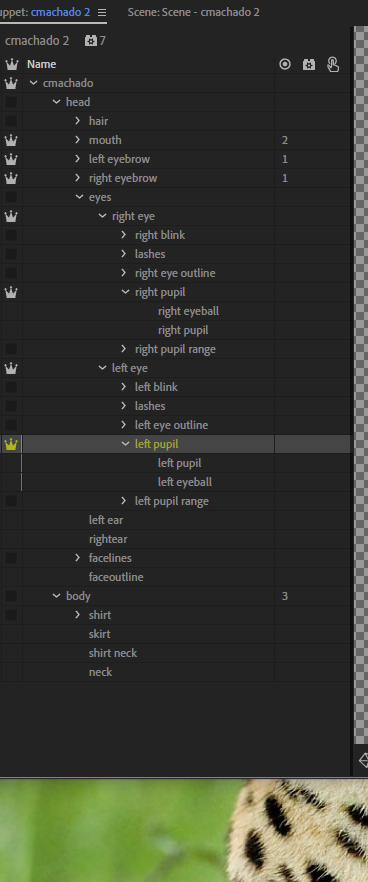

Copy link to clipboard
Copied
Do you wear glasses? It might be light reflecting from your glasses causing problems. Or poor lighting on your face.
To test this out, go to the face behavior and disable the camera and enable the mouse as input for eye gaze. then try dragging the mouse around the scene window - do the eyes move reliably? If yes, its something about camera tracking. If no, read up on the crazy eyes section at the end of the blog post.
There are sensitivity and snap settings you can experiment with as well.
Copy link to clipboard
Copied
Adobe Character Animator Help | Adobe Character Animator User Guide
This is the closest thing we have to a manual. It is quite frustrating when things aren't working the way you expect. If you post your puppet here(or PM me), I'm happy to take a look. My best piece of advice is to look at the behavior in the *Puppet* Properties panel. Here you can see the handles that the behavior is currently seeing. You cannot see these handles when using the *Track* Properties panel.
I help customers with puppets all the time and one of the most common problems is too many tags(e.g., multiple head handles fighting, often because a face background layer is named head as well as the head group) or layers/handles that are untagged, but should be(e.g., Eye Gaze not working because the pupils are untagged, maybe because they're named lpupil and rpupil)
Dan Ramirez
CH QA Engineer
Copy link to clipboard
Copied
I could not post the puppet here as it is not allowed to go this way. I could do it on a cloud system.
I have taken my glasses on and off but it doesn't have any effect on the puppet. The eyes still get really hyper-active with looking out the corners. The one oddity I could find was that both the right and left eyes there was a marking of 'right pupil size' 'left pupil size' on both pupils and pupil ranges.
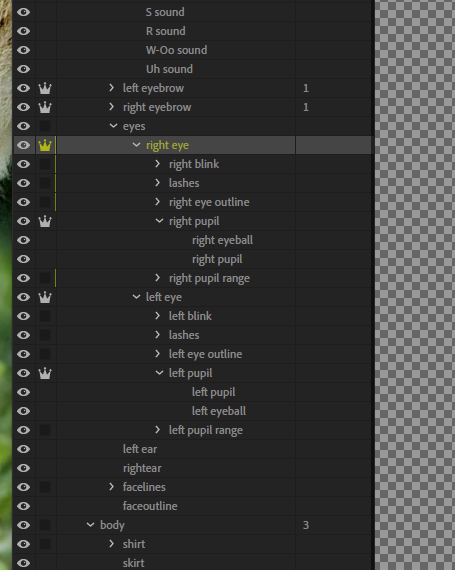
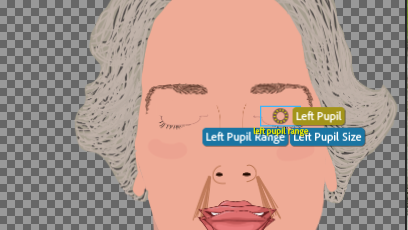
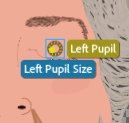
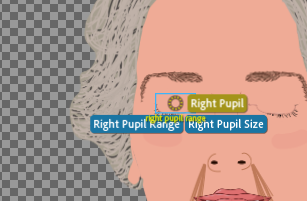
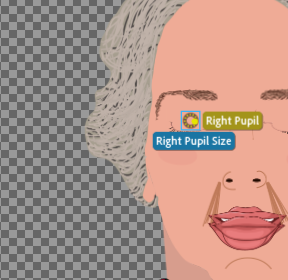
I don't have any idea what pupil size means but I don't think I want it in there, do I?
Copy link to clipboard
Copied
The only place I have put the behaviors is at the puppet level.
Copy link to clipboard
Copied
Now that I've seen the file, I can let everyone know what's going on. The layers tagged "Left/Right Pupil Range"(a layer named left/right eyeball is another way to get a pupil range tag) determine how far the pupils can move and these layers were about the height of the pupils, so our algorithm didn't know what to do. I'll file an internal bug. Perhaps in cases like these they can travel half the pupil's distance or some other sort of arbitrary distance.
I'd also like to see control over strength of the vertical and horizontal travel because right now you can only control the strength of them together.
Thanks,
Dan Ramirez
CH QA
Copy link to clipboard
Copied
How can I work with the puppet to get her functional. Should I eliminate the iris or the eyeball? Will that give me what I need?
Copy link to clipboard
Copied
I tried the above today and it didn't work. Is there any way I can move forward?
Copy link to clipboard
Copied
Pupil size goes on a layer to tell CH how big the pupil is. (Might actually be the iris, but lets not worry about that!). Pupil Range defines the bounding area the pupil can go in. So if Pupil Size is on the same layer as Pupil Range, the eye will not move (there is no space for it to move around in). E.g. if you have a white circle with a black dot in it, the white could be the Pupil Range, the back dot would be tagged as Pupil Size. You can also fiddle with strength to limit it a bit.
If however you want the pupil to go outside the white area (e.g. its a large colored iris), then it can be helpful to create a separate circle for the Pupil Range and make it invisible. Gives you more control.
If you have excess tags - multiple objects with “Left Pupil Range” and “Left Pupil Size” then CH can go crazy. Same problem if you have non-contiguous artwork in those layers. CH does it best to work out what the eye is, but the eye can sort of jump between the areas. So you need to get those tags exactly right. Pupils can start going backwards for example if wrong. I think the internal maths goes negative at times or something. So I would strongly encourage you to make sure there is only one Left Pupil Size and only one Left Pupil Range tag in your puppet (And same for Right). Multiple tags can cause lots of problems.
Copy link to clipboard
Copied
Okay alank, I have corrected the problems of labels but the eyes still move inexplicably to the right or left corners.
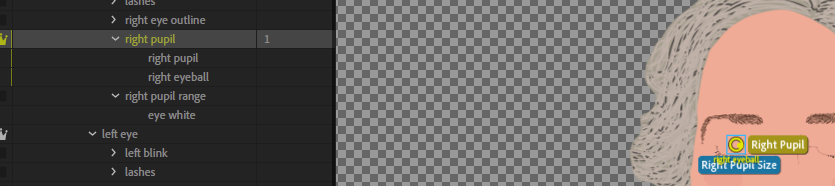
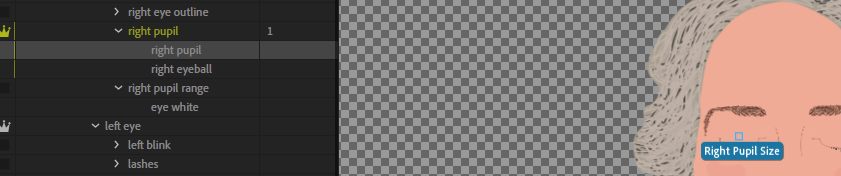
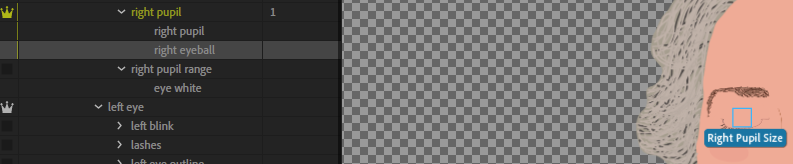


But I still get the eyeball going to extremes for no reason. (The left eye has the exact layout.)
Copy link to clipboard
Copied
You're welcome to contact me via private message and then we can work over email. It's much easier to figure this stuff out when I have the actual file. Once I figure it out, I can post the how I fixed it here.
Thanks,
Dan Ramirez
CH QA
Copy link to clipboard
Copied
You can create a separate layer with say an oval on it that you make invisible Make it bigger than the eyeball. Then put the pupil range tag on that layer Instead of the eyeball layer.
The idea deal is to give the pupil more freedom to move. My eye debugging blog had an ecample
Copy link to clipboard
Copied
It keeps on doing it!
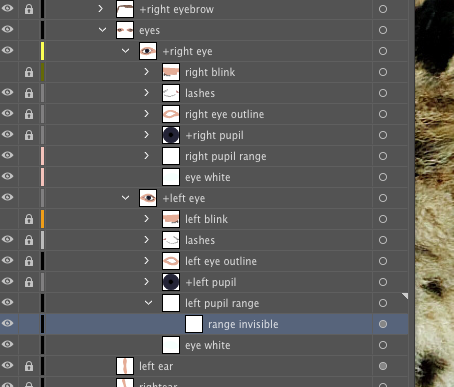
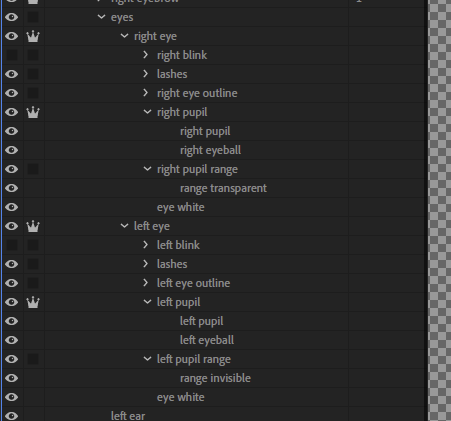
Copy link to clipboard
Copied
I notice you have layers like right pupil with a child layer of right pupil. I would only Have one. When it reimported, it can end up tagging both with the right pupil tag, Messing things up. So clean up the names then click on every layer and make sure no stray tags left over.
eg the right pupil layer has right eyeball under it. So the parent right pupil is probably bigger than the left, so it will not move as freely. That is why one eye moves more than the other (is my guess)