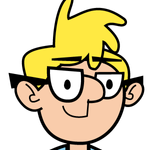- Home
- Character Animator
- Discussions
- Re: Why does background keep returning to puppets ...
- Re: Why does background keep returning to puppets ...
Copy link to clipboard
Copied
I'm trying to use Puppets from Puppet Marker. So I selected a character and generate it after choosing transparent background. The puppet then enters into the timeline mode, but it has the unwanted background again. So I select transparent background in the triggers. Then when I import an audio voice file to the scene, the puppet's default background once AGAIN shows up behind the character. Why does Character Animator keep trying to give this puppet a background that I do not want? I want it to be and REMAIN transparent behind the puppet.
 1 Correct answer
1 Correct answer
Alas, this is a problem with the puppet maker tool. The surest way to get rid of the background for these puppets is to right-click on the puppet and select "edit original." Then go into the original file and delete the background layers.
Copy link to clipboard
Copied
It's actually irritating, you know. I generate the character "Cecy" WITHOUT a Background. However, it imports WITH a background. I then click on "no background" again (as I did before generating the character) and then when I scroll ahead in the timeline, voila, the background returns. It would be helpful if I could just work without a background constantly popping back up. I can record without the background, but it's very confusing because the second I stop, the background returns. Why won't Character Animator let me just work with the transparent background rather than keep throwing the background back into my scene?
Copy link to clipboard
Copied
It is really irritating, for sure! I have tried every workaround that I could come up with and it still puts up a solid background. It seems like it should be a simple fix. But maybe not...I hope that someone was able to successfully do this and will share their techniques!
Copy link to clipboard
Copied
Alas, this is a problem with the puppet maker tool. The surest way to get rid of the background for these puppets is to right-click on the puppet and select "edit original." Then go into the original file and delete the background layers.
Copy link to clipboard
Copied
Thanks! I knew there must be some workaround.
Copy link to clipboard
Copied
Thank you so much! I was struggling with this and your suggestion worked!
Copy link to clipboard
Copied
when i go to edit original and delete the background layers this is what happens to my character, only the head moves
Copy link to clipboard
Copied
That is very strange. Did something happen to the rigging?
Copy link to clipboard
Copied
It was deleted
Copy link to clipboard
Copied
I'm not sure how that happened. If you deleted the rigging, then you will either need to reapply it to the puppet (I reccommend this video if you are uncertain where to start - Intro to Rigging (Adobe Character Animator)) or you can go back into puppet maker and start again. Remember, when you are finished editing the original, save the file and then return to Character Animator. If everything was done correctly, the edits will be applied to the puppet and you won't lose the rigging.
Copy link to clipboard
Copied
I did this but it didn't work for me. edit original loaded up illustrator and I deleted the background on the right panel then saved it. Supposedly that should update in character animator but it did not.
Copy link to clipboard
Copied
Did you follow the steps above to edit the puppet from within Character Animator? Also, are you sure you deleted all of the background layers? Most PuppetMaker puppets contain multiple background images.
Copy link to clipboard
Copied
Sorry about slow response I have been trying other puppets since then and I am about halfway through the rigging video. I tried again today with the animal puppet. I loaded it into illustrator even though the icon below the puppet said ps file it opened in illustrator. I went down the right side collumn and deleted the background + at the top as well as the five backgrounds below it. I saved it not changing anything in the file name or the location it is in a character animator folder it created. I went back the puppet moves just fine but no updated background being blank or white it is still the mountain back ground with the animal puppet.
Copy link to clipboard
Copied
I am not surprised that the PSD you opened in Illustrator did not behave as expected. I think you have to use the compatible app to make the edits recognizable to the system.
Copy link to clipboard
Copied
I will have to open photo shop then but the ps button literaly opened illustrator instead. Let me mess around with it more to see.
Copy link to clipboard
Copied
That is peculiar. I'm pretty sure that most of the Puppet Maker puppets are Photoshop files. Also, you need to be sure that the file you are editing is the same file you are linking to in Character Animator.
Copy link to clipboard
Copied
Replying to myself but i believe my issues was windows is associate the file to illustrator. I found the file and did an open with photoshop and made my changes. So far it is working! Hope this helps anyone that might be having my specific user caused issue. Thanks for your help TheOriginalGC
Copy link to clipboard
Copied
As I continue my journey I have ran into another method of getting the background transparent. On my puppet in the projects panel if you double click it opens the rigging of that puppet in the middle part of the screen. To the left of your puppet image is a list of all the parts eyes, body and such as well as the backgrounds listed at the very bottom. I just checked the eyeball icon box including the first background with the crown on it and this hid the backgrounds allowing me to not have to edit the photoshop version. Hope this helps.
Copy link to clipboard
Copied
I don't know how I missed that. But it's completely logical and even a bit easier than my method. Thank you for sharing!
Find more inspiration, events, and resources on the new Adobe Community
Explore Now