 Adobe Community
Adobe Community
Copy link to clipboard
Copied
Hello Everyone,
I'm having trouble with the cycle layers for an eye blink.
I believe I have everything set up right but the blinks are not coming in correctly.
They look like the cancel out the eye. or the full blink happens and the frames of the blink happen on top it.
oksamurai Any help would be great! Thanks!

My Set up
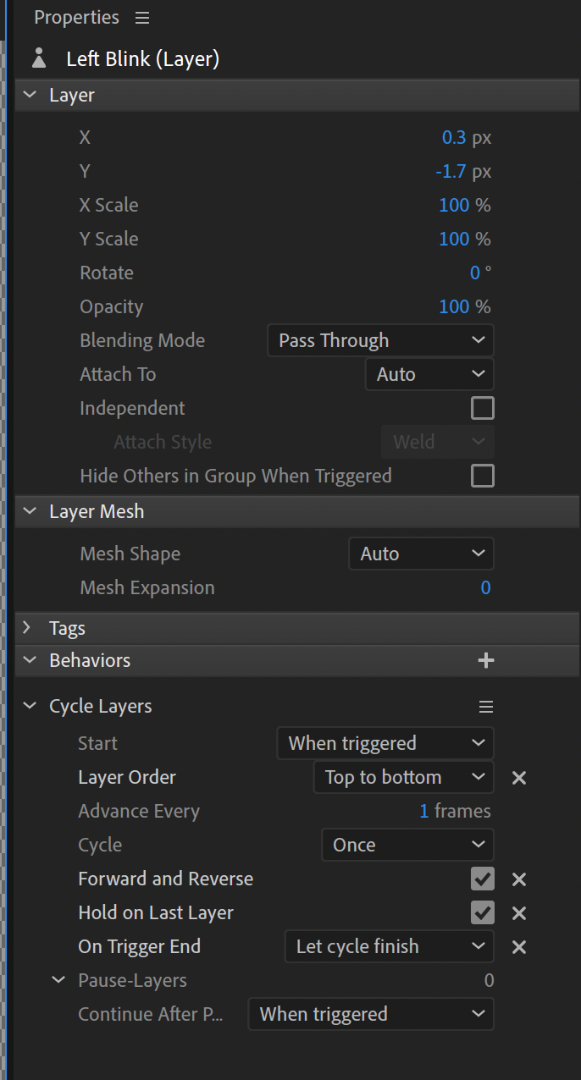

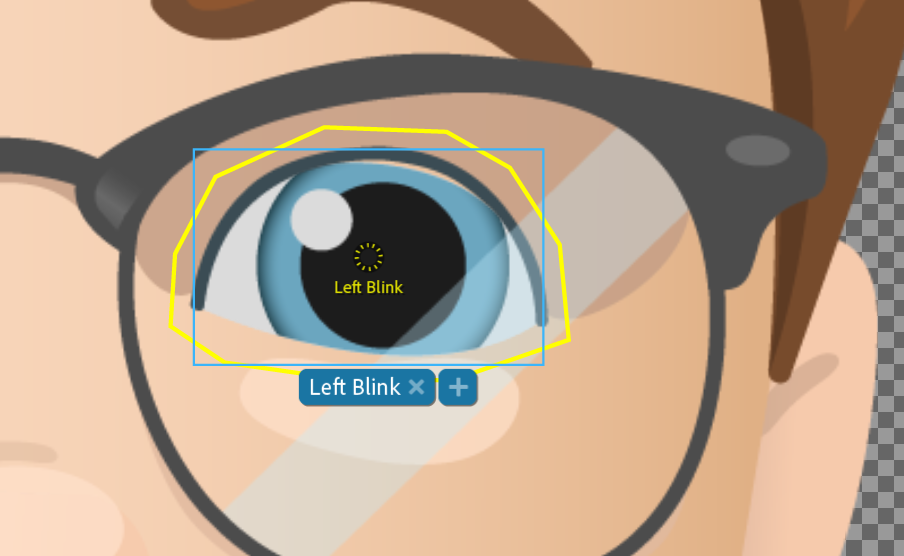

 1 Correct answer
1 Correct answer
Well I guess this is how it always goes, you start asking the question to a person and then you get it to work while they are looking over your files.
I tried one more method and got it for the blinks to work right.
It seemed like adding a new layer in AI made the blink work right.
Added a "Shut" layer and put the "Left Blink" layer with the 4 frames and it worked.
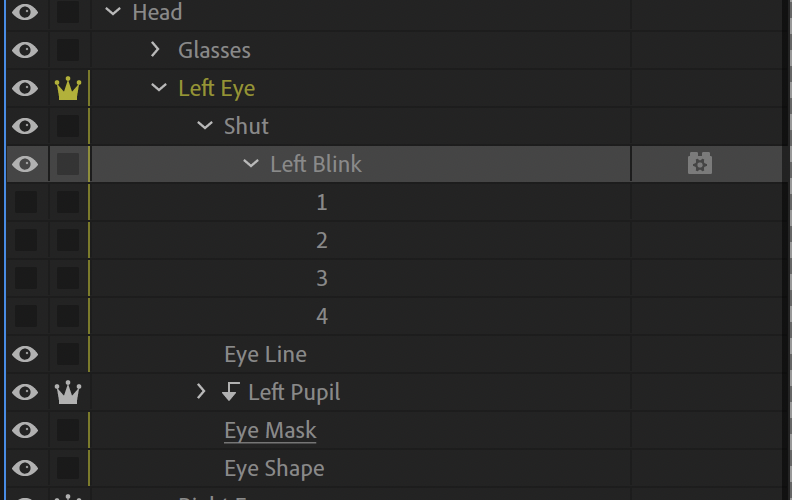

Copy link to clipboard
Copied
Well I guess this is how it always goes, you start asking the question to a person and then you get it to work while they are looking over your files.
I tried one more method and got it for the blinks to work right.
It seemed like adding a new layer in AI made the blink work right.
Added a "Shut" layer and put the "Left Blink" layer with the 4 frames and it worked.
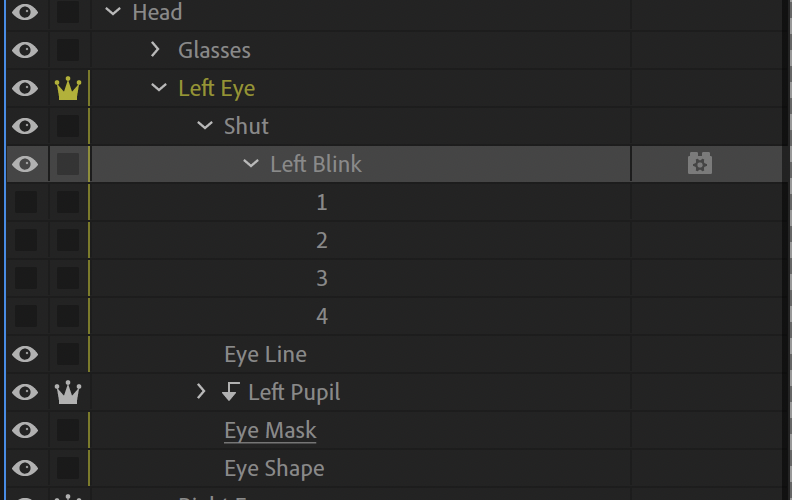

Copy link to clipboard
Copied
Glad you figured it out! Blinks are weird.
Copy link to clipboard
Copied
Thanks for stopping by and checking out my post. Your videos have been super helpful! Its great to have someone like you sharing videos that is actually working on the program.
Copy link to clipboard
Copied
Yes. Blinks work by hiding the siblings and displaying the blink layer instead. It assumed it did not need the masks etc. But pushing down into a nested layer, the blink does not hide anything any more (it has no siblings). Because you want all the eyes as per normal (with masks etc), you did not want anything hidden - you just put the blink on top of everything else (higher on the page) so it appeared over the top of the normal eyelids.
In case useful, this is my write up on eyes. You are doing it differently and there is nothing wrong with what you are doing. Just including in case it helps explain anything better. https://extra-ordinary.tv/2018/04/21/debugging-character-animator-eyess/
Copy link to clipboard
Copied
Thanks for all the helpful tips and the link of your write up on the eyes for character animate!
Copy link to clipboard
Copied
Thanks for the insight, Alan. I used your page linked above, plus example puppets Bridezilla from Digital Puppets and Bunnie from Emily Watts to figure out my own blinks issue. The keyboard-triggered blinks worked fine but not the camera-triggered ones. I could have set the Eyelid Strength to 0 and be done with it but decided to get into the weeds and fix it. All I needed to do was put my Default Lids below every other instance of lids.
Near the top of your page, Alan, you mention the different way layers and groups are thought of in CH, AI and PS, and I think that's true. In Photoshop, I basically think of layers in terms of adding art on top of art and for organizational purposes. Character Animator adds a flowchart of functionality to the mix--my eye blink issue above, for example. Or head turn views needing to be in a certain order to work. I think that's a real mental adjustment even people with experience in other Adobe software have to make.
