 Adobe Community
Adobe Community
Max is not playing ball!

Copy link to clipboard
Copied
I'm still working with my one eyed monster, in an attempt to understand how each component of Ch works, but the monster don't want to play ball!
So, I decide to go back to one of the first tutorials and follow it, step by step. The tutorial is, Building A Puppet From Scratch.
I kept testing it in Ch, to ensure it was doing as it should, but it didn't, it started doing the same strange results that I've been getting all morning!
Here is a snapshot of both my Ps layout and one of the Tutorial;
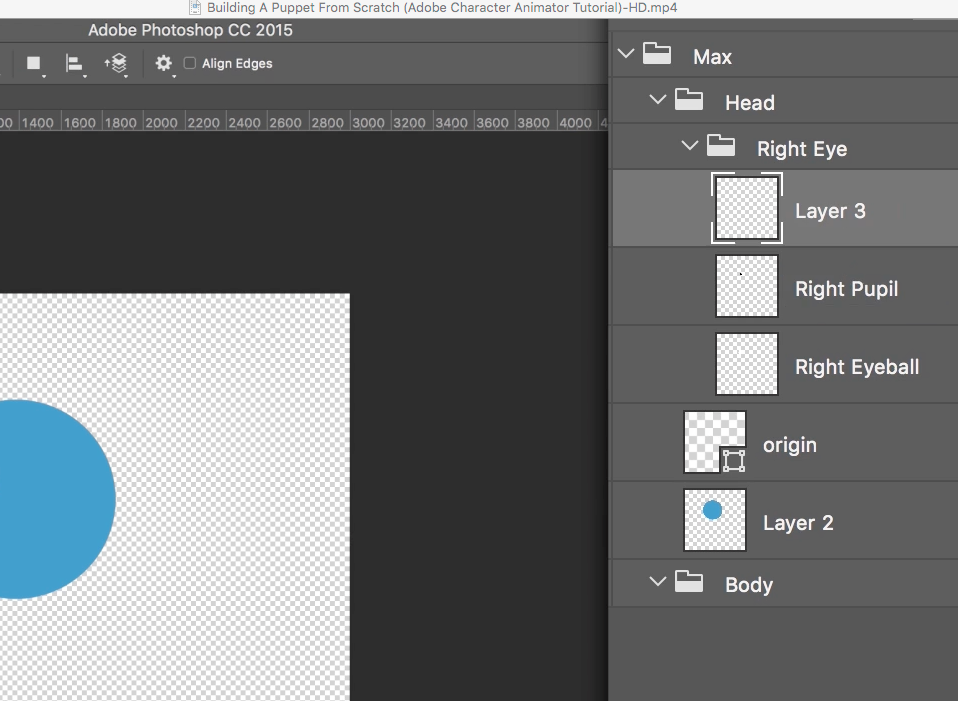
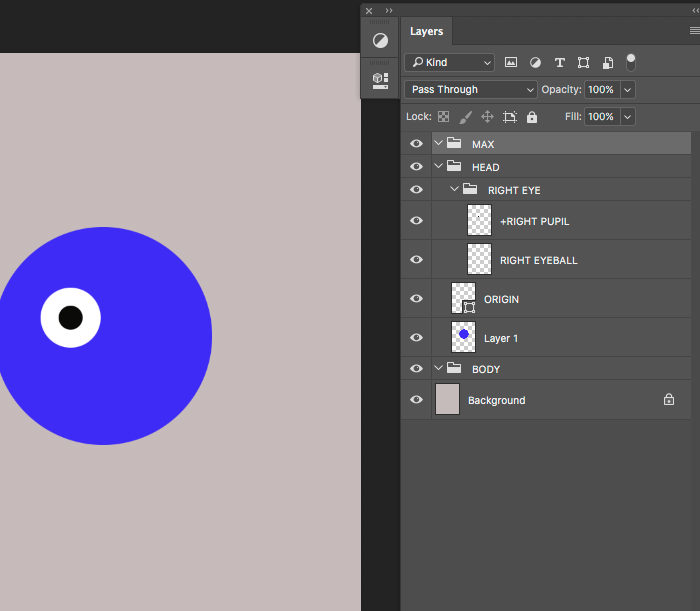
But this is what I'm getting
I tried changing setting and I can not get it to run as it should!?
Anyone help.... please?
Copy link to clipboard
Copied
Several things look different from the video:
1. Call the top level +Max (add a plus).
2. Drag the Head and Body into +Max, currently they're outside.
3. Delete the background layer.

Copy link to clipboard
Copied
Hi...
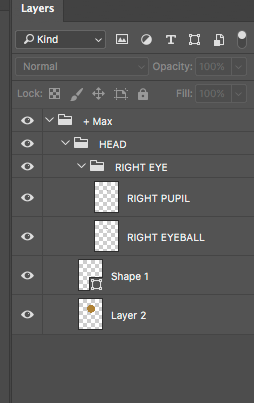
I've been trying all sorts of combinations... but keep getting the same thing... the eye is interacting with the movement of my eyeball!
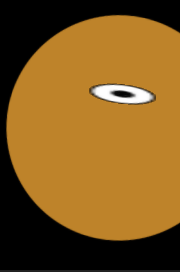
I tried adding + and making the RP and RE warp Independent... but that has worked either!?
I want to get this simple animation working so I can understand the basic of Ch, before I move on and start adding more... if that makes sense!?
Copy link to clipboard
Copied
The reason that is happening is because you don't have a right blink layer in there. You either need that or set Face > Eyelid strength to 0%.

Copy link to clipboard
Copied
That's done it... as soon as I added the Blink layer... if became stable. I tried turning the Tag for Blink of and on.. to test and that's the answer!
The Eye Group then needs all three layers for the Eye to function correctly!? Blink, Eyeball/Pupil Range and Pupil
Does this apply to other groups of Tags?
Well it's Friday, so I'll leave you in peace over the weekend! Have a good one!
Copy link to clipboard
Copied
For all eye functionality, yes. But we try to accommodate all eye types. For example, several of my characters just have pupils.
I'd say the eyes and mouth are the trickiest and most complex parts. If it's helpful, i've added some links to a simple blank PSD template and simple Head PSD template below our puppets on the examples page.
