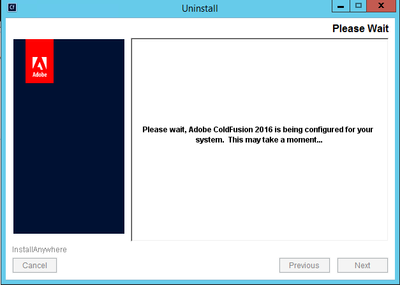- Home
- ColdFusion
- Discussions
- Upgraded to ColdFusion 2018 - Unable to Uninstall ...
- Upgraded to ColdFusion 2018 - Unable to Uninstall ...
Copy link to clipboard
Copied
I successfully upgraded Adobe ColdFusion 2016 to 2018. Once complete, I attempted to uninstall ACF 2016 using the windows uninstaller as well as via the command line. I've tried rebooting the system, making sure services are turned off and/or disabled, but it always hangs on the screen that says: "Please wait, Adobe ColdFusion 2016 is being configured for your system. This may take a moment...". When I fire up the Task Manager I see the ColdFusion Launcher Application isn't using any CPU so it's just sitting there.
I am running Windows Server 2012 R2. If anyone has any tips for removing the old version, please let me know.
 1 Correct answer
1 Correct answer
Thanks @Dave Watts for passing along instructions for manually removing CF 2016.
However, I figured out how to get the uninstaller to work. I started with a fresh reboot, made sure CF 2016 services were stopped and then manually executed the uninstaller from the commandline (as admin).
I opened the Task Manager and noticed there were two instances of coldfusion.exe running. I double checked by inspecting the file location of the process and sure enough, one of the instances was CF 2016's copy o
...Copy link to clipboard
Copied
Interestingly, there isn't much of a connection between CF and your OS, so you should be able to uninstall it manually without too much difficulty. This is my "pretty rough" answer - I'm sure there are more detailed answers out there, but this is enough for me.
There are a couple of registry keys in HKLM\SOFTWARE under either "Adobe ColdFusion 2016" or "Macromedia" if I recall correctly, and you can safely delete those if you like. (Or not, it doesn't hurt anything to leave them there!) There are some registry keys for client storage and you can safely delete those if you can find them, but I'm not sure where they are. Use the "reg" command to find them, or anything else in the Registry with "ColdFusion" in the key or the value (not the data).
https://www.robvanderwoude.com/regsearch.php
There are a couple more registry keys in HKLM\SYSTEM\CurrentControlSet\Services that you should delete just to get rid of the service entries in your list of services. Finally, you can just delete the entire directory where CF 2016 lives. You won't have to worry about IIS connectors because, presumably, you've already replaced those with the ones for the new version of CF.
Dave Watts, Eidolon LLC
Copy link to clipboard
Copied
Thanks @Dave Watts for passing along instructions for manually removing CF 2016.
However, I figured out how to get the uninstaller to work. I started with a fresh reboot, made sure CF 2016 services were stopped and then manually executed the uninstaller from the commandline (as admin).
I opened the Task Manager and noticed there were two instances of coldfusion.exe running. I double checked by inspecting the file location of the process and sure enough, one of the instances was CF 2016's copy of coldfusion.exe. I manually terminated the process and boom, the uninstaller proceeded as expected!
So long, ACF 2016, thanks for all the fish!
Copy link to clipboard
Copied
Thanks for this explanation - I ran into the same issue after upgrading from 2018 to 2023 and your steps got the uninstaller to work.