Adobe apps color managment
Copy link to clipboard
Copied
So I was trying to calibrate the color of my wide gamut UP2516D display.
Now, so far I have been using the creative cloud apps with no problem, and the color was correct. I did notice though that the color i was seeing in premiere, light room or Photoshop was not being respected by windows system viewers once I exported them. I believe this is due to the fact that windows redefined the colors since my wide color display wasn't calibrated properly.
Apparently Adobe capped the colors in the app, which is perfect for me since I know their color is reliable. However, I recently tried to calibrate my monitor, and to be honest I do not know at which point (maybe when I accidentally created a new ICC color profile for windows), I ruined the color for every single app on my computer, and now even my adobe apps look saturated, which really gives me a hard time since I have to colorize video and photos professionally.
Any advice on how to revert the situation would be welcome. I don't care if Windows native apps are still looking horrible, just not Adobe apps. How do I make Adobe manage its own color again?
Copy link to clipboard
Copied
[moved from Adobe Creative Cloud to Color management]
Copy link to clipboard
Copied
HI,
I hope I can help
If you are editing colour professionally this is, of course, pretty serious. God screen calibration and profiling is essential.
Colour management uses the ICC profile of the document (image) and the ICC profile of your screen to provide accurate viewing of the image (accurate, that is, IF the screen profile is good).
Adobe applications deal with this very well, it's a good thing you don't care about the Windows viewer as it does not, it is ignoring the screens characteristics and that’s why you sometimes see a big difference between the same image viewed in Adobe app's and Windows viewer.
So, you need a good screen profile [which is created in a process off “calibrating and profiling” the actual display screen you’re working with using a trustworthy colorimeter and good software]
This seems to be where your real problems start.
You’ve profiled the screen and the images now look terrible in Photoshop.
It’s worth mentioning that, of course, those images were probably produced on your previous (maybe uncalibrated+profiled) system? SO we do not KNOW they can be trusted.
Example - If the screen had been "green" you'd have edited out green and when viewed on a correctly calibrated+profiled system the images would look magenta tinted (green's opposite hue).
This is one of the big issues with a situation like yours, finding out what is wrong and what is right. Are the images right or is the screen right, we are pretty sure one is wrong!
To get started in this I suggest you download a composite test image like mine from [ http://www.colourmanagement.net/downloads/CMnet_Pixl_AdobeRGB_testimage05.zip ] and open it in Photoshop. There are enough “memory colours” in the featured pictures to tell if anything is WAY out. Skin tones should look natural, etc.
If the test image looks OK, maybe your own images have been skewed when you previously edited them.
If the test image also looks bad, then you need to try work out what went wrong in your calibration+profiling process.
You didn’t mention what colorimeter device and software you used or the settings, that would help we volunteers to help you
I hope this helps in any case
if so, please do mark my reply as "helpful" and if you're OK now, please mark it as "correct" below, so others who have similar issues can see the solution
thanks
neil barstow, colourmanagement
Copy link to clipboard
Copied
I used the test and indeed, all the colors are off. Over saturated and contrasted. Is there a way to reset windows color managment to a factory mode? (on a software level) Maybe that could help me get back to the way it was
Copy link to clipboard
Copied
There is no Windows color management. It's all performed by the applications individually - all Windows does is provide the profiles when the application requests it.
In other words: color management is not system wide. Each application either does it or doesn't - and many don't. This is important to understand!
In a color managed program, the RGB values are remapped from the document color space and into monitor color space. If you send sRGB numbers to a larger color space, like a wide gamut monitor, the colors expand like an inflated balloon into this larger color space, and the result is oversaturation. That's why the remapping is necessary, to maintain the colors unchanged.
The requirement is that the monitor profile needs to be an accurate description of the monitor's actual, current response. If you change any setting in the monitor, the profile is invalidated and you need to make new measurements to make a new profile.
---
All of which boils down to this: a wide gamut monitor can only be used in a fully color managed environment. You must have a valid monitor profile at all times. This is set up at system level, but used by color managed applications only.
This is the deal you implicitly accept when purchasing a wide gamut unit.
Here's what I would like to see:
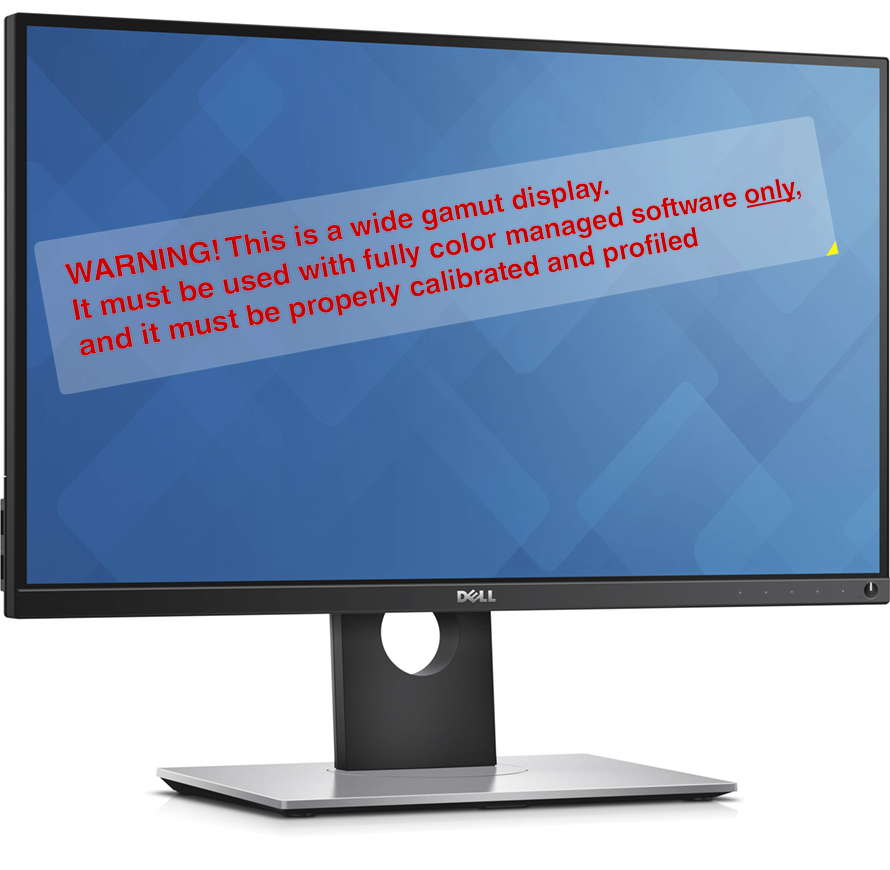
Copy link to clipboard
Copied
Thank you for the response.
I'm aware of the overexpanded colors, and as I said, I used to use Adobe apps and Chrome and their color was good and reliable (I compared it constantly to my mackbook pro colors), it was only the windows native apps and some others that messed up the colors but I didn't mind them.
However, I somehow made the Adobe apps and Chrome to stop managing color and they now over saturate the colors as well, which is a killer for me.
Is there anyway I can reconfigure settings to have the apps manage their own color again? Where and how would I do that? I don't mind about windows, just adobe and Chrome tbh.
Any tip always helps.
Thank you so much.
Copy link to clipboard
Copied
Reset everything to defaults. It all works out of the box at default settings.
Most color management problems occur because people think they need to change settings to make it work - and then they end up breaking it instead.
In Adobe applications, just open Color Settings and pick one of the standard presets - US general purpose, EU general purpose. That restores safe settings. The regional differences concern CMYK only, but that's a separate issue. They all work for RGB.
And get a calibrator if you don't have one. No wide gamut monitor should ever be sold without it.
Copy link to clipboard
Copied
(Oh, but do note that in Photoshop, the Safe For Web and Export modules are not color managed at default settings. Don't ask me why. Here you need to check "embed color profile", and set Preview to "use document profile" instead of the default "Monitor Color").

