- Home
- Color Management
- Discussions
- Colour Settings for LR/PS - Recommendation for Len...
- Colour Settings for LR/PS - Recommendation for Len...
Colour Settings for LR/PS - Recommendation for Lenovo IP,
Copy link to clipboard
Copied
Hello community!
I've just purchased a Lenovo Ideapad 520 for use in Adobe PS and LR.
I'm hoping to match the colors as accurately as I can so there will be minimal crossover when working across Mac and Windows software. I've been recommended this machine for use with Adobe due to it's colours, but there is still a slight discrepancy which I'd like to rectify.
Wondering if someone can point me in the best direction as to particular colour settings (RGB) in the Graphics Control Panel/Color Management bar, or any other system preferences they changed to work accurately across both domains
here are some of the specs.
7th Gen Intel® Core™ i7-7500U Processor (4 MB Cache, 2.7 GHz, 3.5 GHz max) |
Thank you for your assistance! Looking forward to hearing your recommendations as this is an impressive machine but still slightly off with the colours.
Copy link to clipboard
Copied
[moved from Adobe Creative Cloud to Color management]
Copy link to clipboard
Copied
These applications are fully color managed and will always display and output correctly - i.e. identically. No particular color setting is required (leave everything at defaults for now), and Mac / Windows does not matter.
If there is a difference between them, there is most likely a problem with the display profile. This can affect different applications differently.
The only way to get reliable and consistent color is to use a calibrator to make a display profile for your particular display. Manufacturers often claim that their product is "calibrated", but surprisingly often these profiles are outright defective (and even if they do work as they should, they are generic and made to "average" parameters that may not fit your working conditions).
Copy link to clipboard
Copied
HI DF
Thanks for your response. I've found once I toggled with Lenovo's graphics driver brightness and contrast settings/color management, I was able to match it very closely to my iPhone's resolution, which is identical to my old Macbook Pro. Lenovo's default settings were still quite mismatched.
I suppose the answer is indeed to get my hands on a calibrator. This is a rather expensive and annoying necessity as the settings should come standard across the board when the colours are correct. Thank you for your input.
Copy link to clipboard
Copied
Expensive? An i1 Display Pro costs about the same as a 500GB SSD. Nobody complains about that.
A calibrator is essential if you care about reproduction accuracy. You simply can't take on serious work without one.
Anyway, you can test your display profile by swapping it with a known good one, like sRGB (or Adobe RGB for wide gamut displays). This isn't a fix, just diagnostics. It will tell you if the profile is bad.
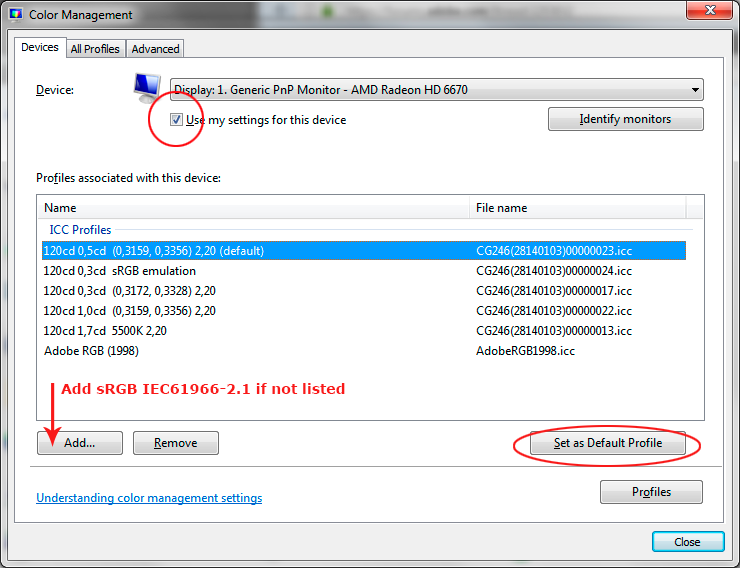
Relaunch the application when done, it needs to load the new profile at startup.
Copy link to clipboard
Copied
Yeap, have done.
Currently have my settings on Adobe RGB settings and there appears a close match.
Cheers
Copy link to clipboard
Copied
cxrnersof wrote
I've found once I toggled with Lenovo's graphics driver brightness and contrast settings/color management
In color management matters, you should never "fiddle" with anything. You should use the correct profile. The correct profile is the one that accurately describes the color space it is supposed to describe.
IOW, the display profile needs to accurately describe your display's actual, current response. Any fiddling invalidates the profile and you need to make a new one.
Copy link to clipboard
Copied
Got it, thanks for your discussion and advice.
