 Adobe Community
Adobe Community
- Home
- Color Management
- Discussions
- Tired of color desat when opening in Bridge/Lightr...
- Tired of color desat when opening in Bridge/Lightr...
Tired of color desat when opening in Bridge/Lightroom. HELP!

Copy link to clipboard
Copied
I am going insane in my attempt to keep consistent color management through all areas. Everything was fine, color was great, prints were matched to calbration, monitor calibrated, and then....I rebooted the computer since I hadn't done so for a week, and when I restarted Bridge, and Lightroom (yields same results), the color immediately drains from the photos. Similar to the screenshot, however when I initially created this screenshot, Bridge was still accepting the color. Now, the desaturation exists in all Adobe programs. (PS CS5, camera raw, bridge , lightroom 3. I feel like I'm going in circles here. I have no clue what could have changed with the reboot. One thing I have noticed is that in Window before a photo image is generated in a folder is shows as a paint pallette. And, when asked in Windows Color Management of the program I would like to use to install a profile, I am give Microsoft Color Management System (which to my understanding is designed for Vista or XP). Tried to delete the program but was denied. Not sure if that has anything to do with it either.
If you have any insight and can help me stop the madness I would be so greatly appreciative!!
Thanks! ![]()
Windows7
U2410 Dell Ultra Sharp Monitor
Photoshop CS5 64-bit
Adobe Lightroom 3
Camera RAW
Adobe Bridge
NIVIDIA FX 580
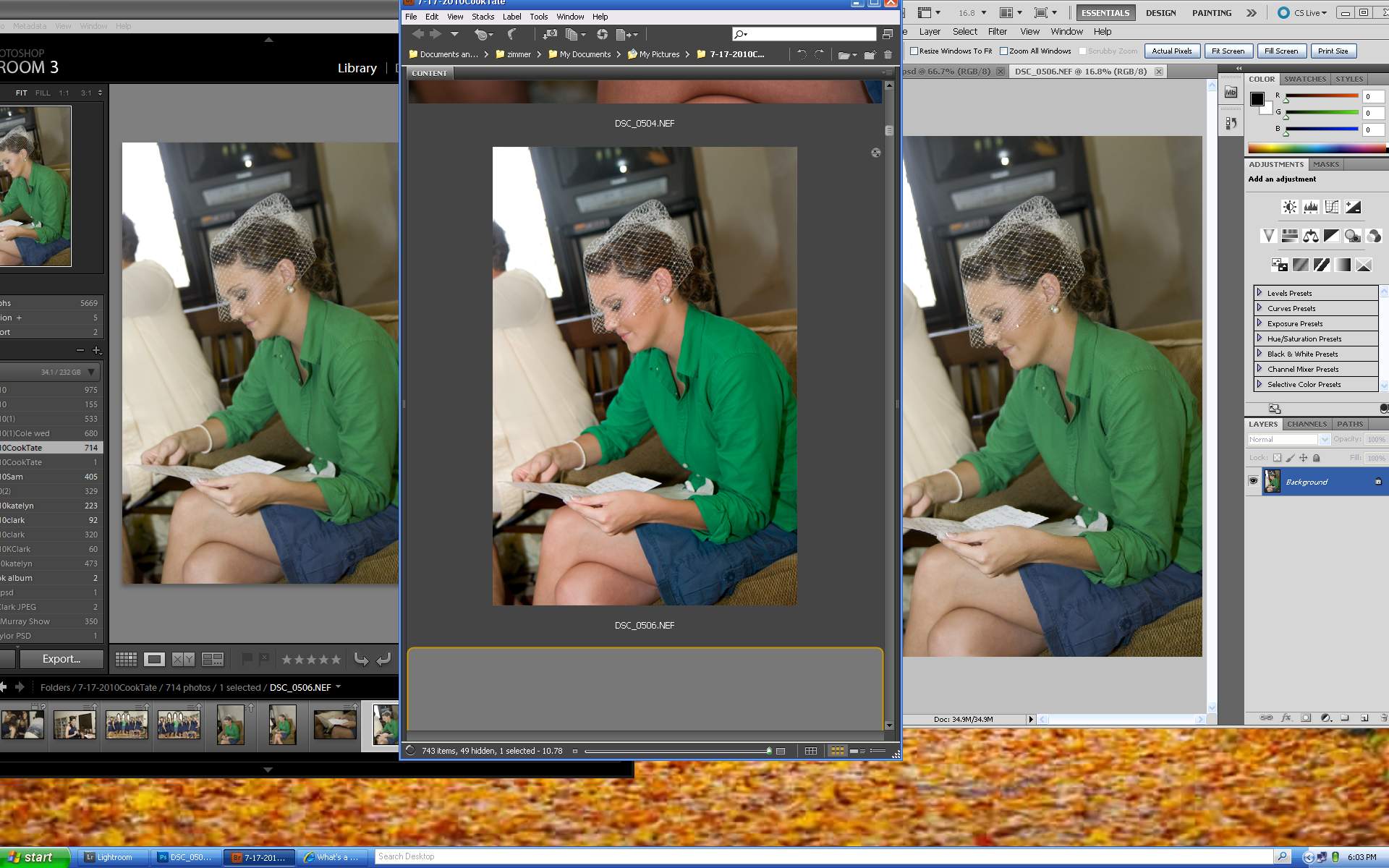
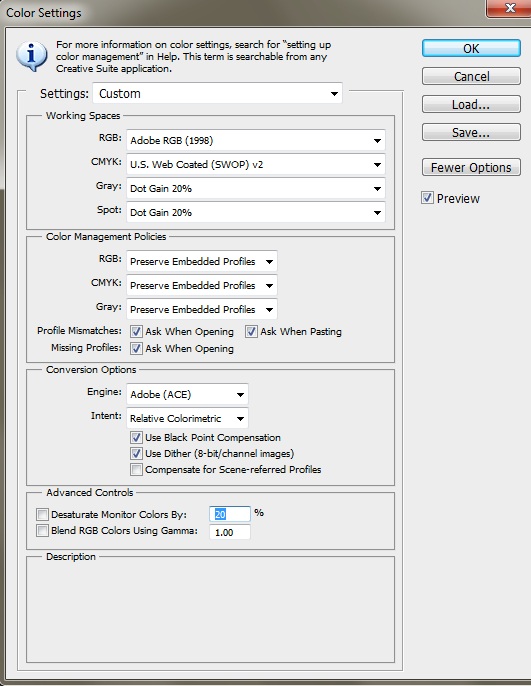
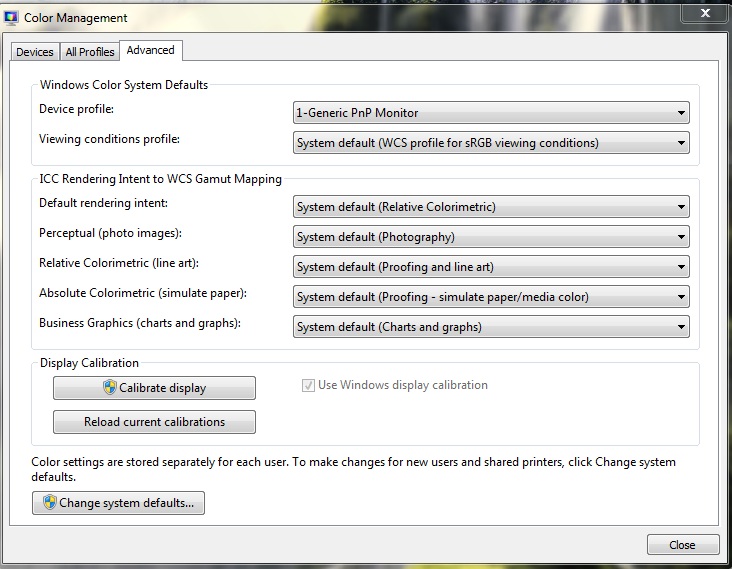
Copy link to clipboard
Copied
Johnnysks76,
Your original pics didn't show as big a difference as what Connie had. It even looked like there may have only been mostly a brightness difference. When you're optimizing photos of course you don't want even the small change, and since you've bought a wide gamut montior you're interested in quality.
I would guess that the standardization on sRGB years ago is the main cause of the problem. If you're properly calibrated and color managed things should look the same on wide gamut or limited gamut monitors. Or if you set your wide gamut monitor to do the limited gamut of sRGB you may be okay with and without color management in software.
I have my Dell set to Adobe RGB mode and I've calibrated using a Spyder 2 Pro but with the ColorEyes Display Pro software. I do plan to upgrade to the Lacie software and X-Rite hardware kit, but I'm not sure that either my calibration method or using the Adobe RGB mode of these is causing the large shifts I see, or in the large differences between some of the thumbnails vs. the full previews in Bridge. It looks to be a more substantial change to me, similar to what Connie showed.
Are you using the sRGB mode on your Dell?
Update:
Your last post came in after the above text. Those pics are interesting.
Message was edited by: Chris_BC_1

Copy link to clipboard
Copied
Yes. I am working in an all sRGB space, from RAW, to CS4 Bridge, PS, and the U2711. My lab takes sRGB. Web browsers will support sRGB at the most (if at that), and I am sure none of my clients can properly display aRGB.

Copy link to clipboard
Copied
lol yes. See the green shift in the first? Honestly, the 2nd set is close enough for me, and that was all chucked up to the spyder2 not able able to read the wide gamut display properly for calibration, resulting in a bad profile and causing all colour space aware applications to have the green shift. The shipped Dell profile was pretty garbage as well.
Lastly, Connie's shift may be more pronounce as she had the Spyder3 Elite, which didn't support wide gamut out of the box as well, thus it may have given her a bad profile (but a different shift than mine). Would have been interesting if she updated her software and see if everything works as it should now.
Edited: I'm rethinking the Dell profile. I've been doing more digging, and suppsenly the spyder3 clips the gree channel on the U2711? Going to have to experiment some more.

Copy link to clipboard
Copied
Johnnysks76,
I hate to hear that you've also encountered this relentless issue. In my last post to this thread, I felt that I had at least ruled out several possible causes and had the system producing valid color across all programs. This unfortunately, only lasted for about one week and once again everything had reverted back to the dull, desaturated colors in all color managed software, in all file formats (nef, jpeg, psd, etc...). Valid color representation only existed in non-color managed spaces (Windows7, IE7, IE8). This of course is completely useless since all editing takes place in color managed software.
You mention that your problem seemed to be eliveated with Spyder3. Unfortunately for me, this was not the case. I did upgrade to Spyder3 Elite, with the assumption that Spyder2 was the culprit for all my troubles. Not the case, in fact, I beleive that one of the only ways that the system is once again displaying valid color is because I removed the Spyder3 program.
What led me to this is that I had purchased out of desperation, the macbook Pro and was using the laptop with the Dell monitor ((U2410). Everything was working perfectly with just using the mac color sync profile and using Standard preset on the Dell front panel controls. I edited for two days without issue and decided to go ahead and calibrate the monitor with the Spyder3. HUGE mistake! I was right back where I began. So, I uninstalled the profile, the software etc.. The problem persisted. Then I realized that for some reason, the profile was not deleting. I deleted it several times, and even applyed the "secure empty". The profile could not be found anywhere in a search. However, as I was in the color profiles of the macbook there was a feature that I hadn't had the luxury of on my PC. As I scrolled through the different color profiles on the mac it not only revealed the name of each profile, but the graph as well. BINGO!!! I arrived at the profile listed as wide gammut and the size/shape of the wide gammut profile was as we would typically see them. However, there was the obvious, plain as the nose on your face, lack of saturation and color. There were no reds in this profile, only oranges. There was no brightness of any kind. Just a washed out wide graph of grungy color. Somehow, the calibrated color profile was not deleteing and was attaching itself within the color profiles of the mac. The srgb, and all the other profiles were as they should be. The other BIG element that I noticed is that no matter which profile I chose, I would end up with the wide gamut profile, EVEN when it clearly stated that I was in another.. I don't know if I would have ever known this had I not been using the macbook pro.
I cannot recall exactly how I finally discovered and deleted this "parasite profile" (my term), but once I did, everything was back to normal again.
In saying all this though, I decided to once again give my PC a try (this was 2 weeks later) because the mac just does not have the power or the efficiency that my PC has. Everything was working fine, everything loaded fine, I did not reinstall the Spyder3 and made sure that everything Spyder related was gone from the system (as well as I could anyway). For about 4 days I was fine, then out of nowhere again..... It was back! I did note that there were two things had occurred just prior to the revert.
One, there was a Windows automatic update the evening before, which included a re-start.
Two, I had loaded some photos into Lightroom 3.(whatever it is now)
I deleted the Windows update completely, and deleted any images that had been loaded into Lightroom.
Neither deletion on it's own seemed to remedy the issue. I don't know if its possible that the "parasite profile" is still lingering somewhere on the PC and I am unable to see it (as PC does now show the color graph images for the profiles), or if this is just another part of the mystery that remains.
As I type this, I am using the Dell U2410. I resorted to using the old CRT first, and it worked. After a few days I hooked the Dell monitor up once again, and so far (knock on wood) so good, BUT only using my eye judgement as the calibrator. Brightness is at 0 and Contrast 40 and still too bright. Color however is, as close as I think possible to valid, and now set to Adobe RGB.
Hopefully, someday, someone a lot smarter than myself will find the culprit and solution to this. For me, it's more difficult to narrow down the real culprit since everything on my PC is new (custom built in Sept). The monitor, Adobe CS5, Lightroom (which I had never used prior to my new build), Spyder3, etc...were all put into use at the same time.
The only thing I know is that this has devastated my business and my professional reputation. A true nightmare!!
**Yes, I did update the Spyder3 (4 point something or other) as soon as I installed it.. ![]()
Message was edited by: conniez68
Copy link to clipboard
Copied
Connie,
In Windows 7, could post screenshots of the 3 tabs of your Color Managment dialog box?
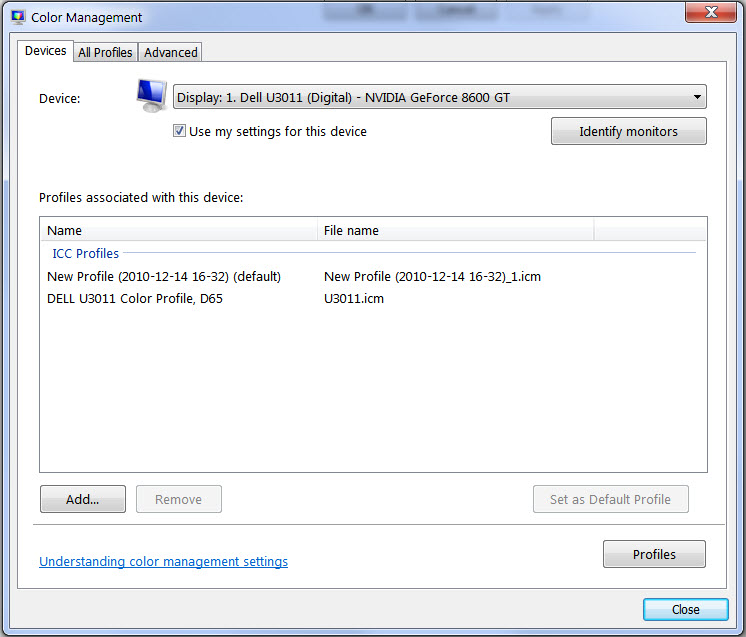
Perhaps with the drop down of all device profiles showing such as below? I know you probaly can't get all of them showing at one time, but perhaps your monitor related profiles are grouped together.
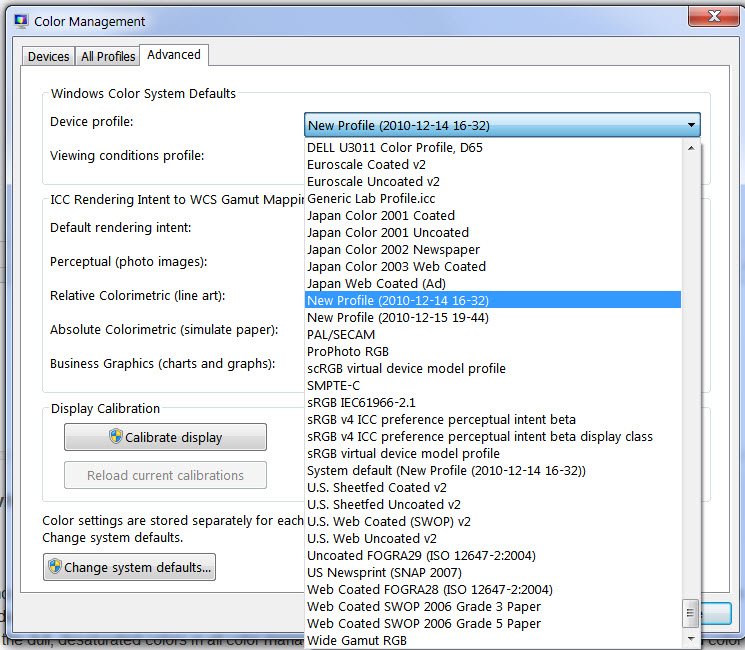
Forgive me if you've already been through this exercise, but it's really not obvious how this is set up in Windows 7. And it's apparently not at all obvious how Adobe is using whatever color profiles are available either. I'm hoping I can learn a bit more from your ordeal so I don't repeat it.
Johnny,
Keep us posted on anything you find. I suggest reading through the reviews at http://www.tftcentral.co.uk/ (both the wide gamut monitors as well as the calibration tools) if you haven't already. Their info is why I plan to go with the Lacie solution.
"gator soup",
How about giving the "convert to sRGB" mantra a rest? Johnny is obviously already fully up to speed there and I'll bet money that Connie is as well.

Copy link to clipboard
Copied
Thank you for the input, folks. I think Connie is right, and I suspect it has to do with Spyder's profiling and how Windows 7 is loading the profile. I'm going to do more testing, and I'll post back if I find anything.
What I am very confused about is this: Using spyder3's profile and their loader, I get consistently greenish colour across both color space aware and unaware application (think the Matrix's green tinge). Using the shipped Dell profile and Window 7's profile loader, I get greenish colour in application that supports sRGB, and "proper" (or what my expectations are) in anything that doesn't read sRGB. I am incline to think it is not just the profile, but also how they're loaded by OS and the applicaitons. I'm going to try to find other loaders to see if I can find consistencies using Dell's ship profile.
Connie, if you are finding issues with Spyder profiles loading when they're not suppose to, have you consider deleting them completely? Windows keep them in the following directory:
c:/windows/system32/spool/drivers/color
Colorvision's profile would probably be in a file name spyder3express.icm (or in your case spyder3elite.icm) or something along those line. I imagine deleting the actual file would be a sure fire way of preventing Windows or another application from reloading an undesirable profile? Or, if you're hesitant about deleting profiles, you can always rename them from spyder3express.icm to spyder3express.icm.old so that windows cannot load it (as in affect, they can't find the file). It's an old technician's trick. ![]()
Gator, I appreciate your input, but as stated I have been using sRGB profile from capture to Bridge to CS4 for a few years now, so in this case it is unrelated to not using sRGB. If you have any other ideas, I would welcome them and hopefully help us to find a solution.

Copy link to clipboard
Copied
Johnny,
Deleting the profiles from both locatios was the first step I tried way back. However, not until I used the Spyder3 on the macbook pro did I discover that even though I had manually deleted the profile from from the color profiles the profile persisted and generated itself within all profiles. This is where I was able to visually see the difference in color across the graphs. I had to go into every program, in every folder, in the registry and in Windows and manually delete anything and everything in regards to Spyder, as well as any Dell color profile. Knock on wood, the PC is producing as close to valid as I am going to get without calibration. I do not dare touch anything now for fear of the issue returning. It has been about 2 weeks since everything was deleted. This had been the longest span without an incident since it showed its ugly face on Octeber 27th. I have not, and will not dare open Lightroom either until I have completed all of my sittings. I have 8 to go, crossing my fingers!
Chris,
I'm happy to post these screenshots. However, I'm not sure they will be of much use since at the moment the issue is not present. I do have a few that were taken in the midst of the issue that were posted here I believe. If not, let me know and I'll repost those as well.
I am also posting a couple shots of the on screen front panel of the Dell, showing my current settings. (Excuse the poor image quality. Shot with my cell)
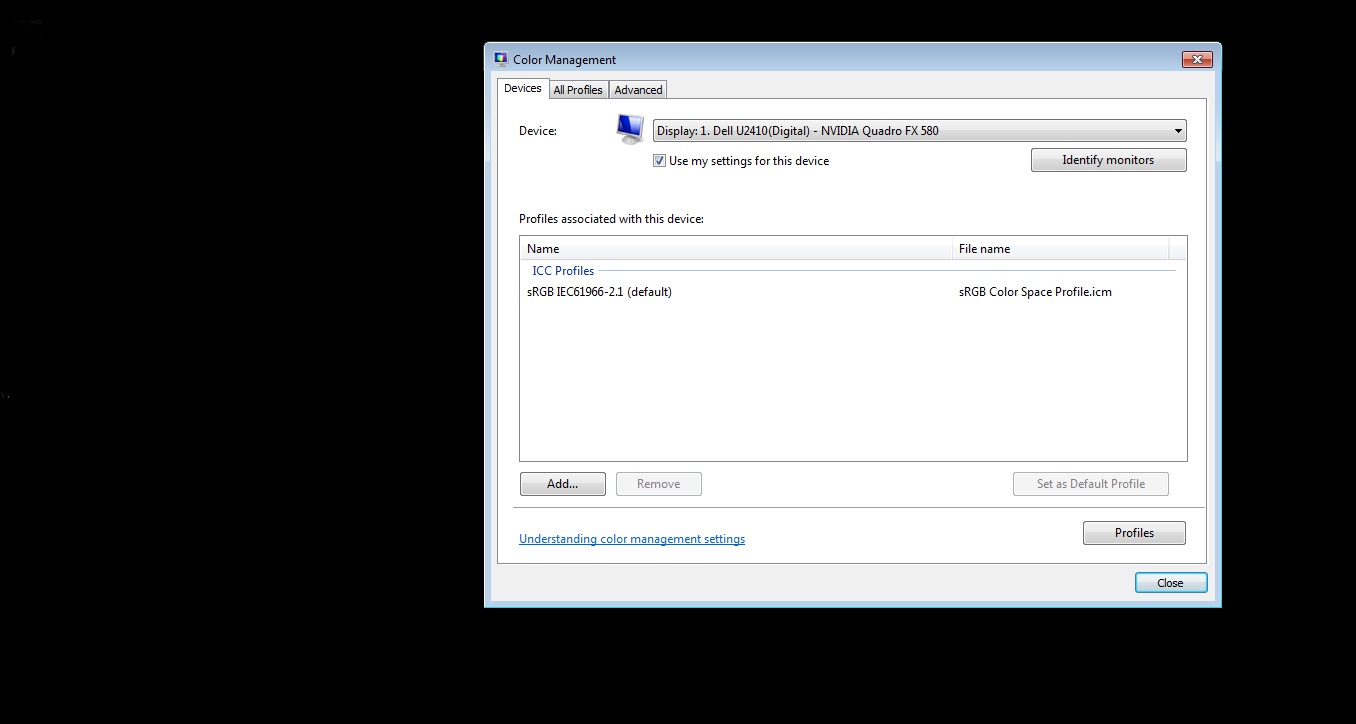
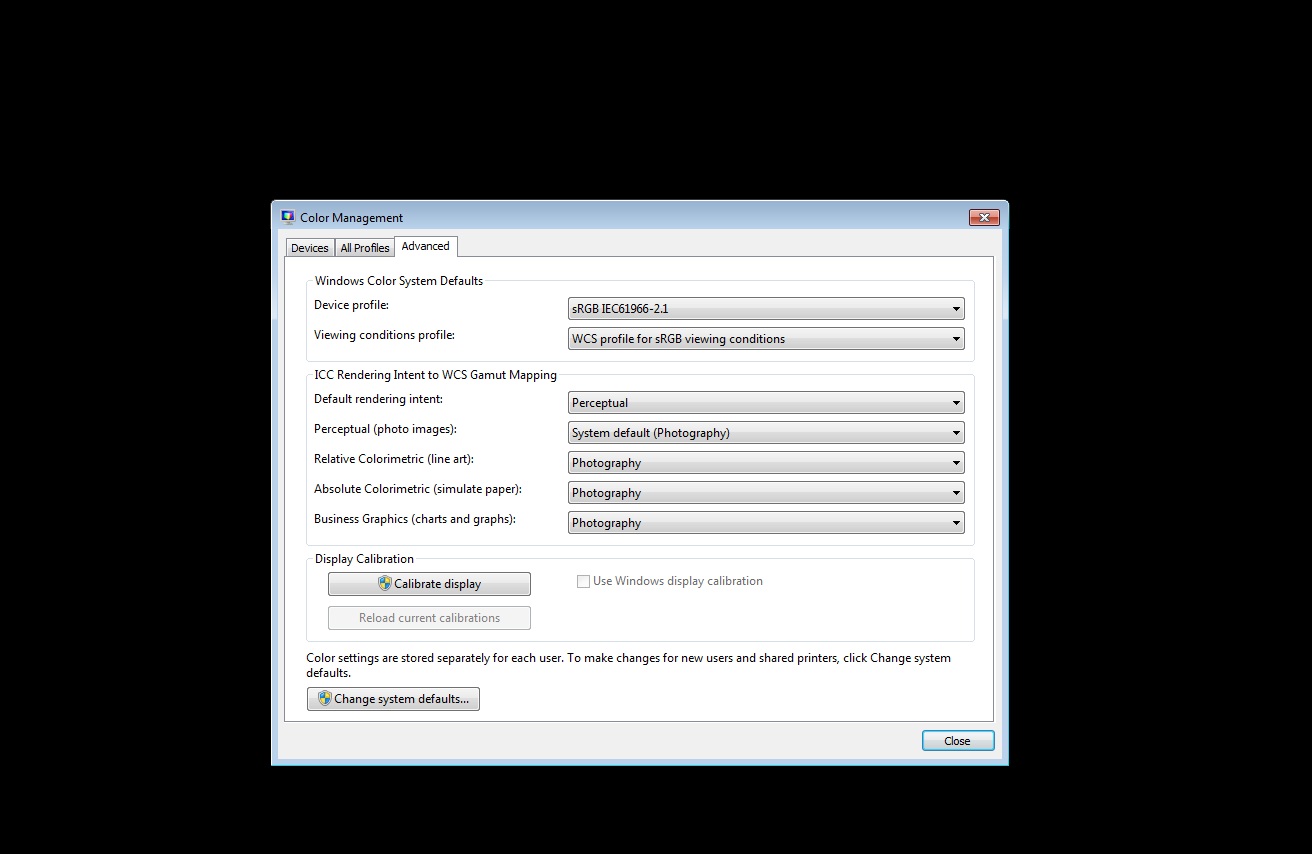
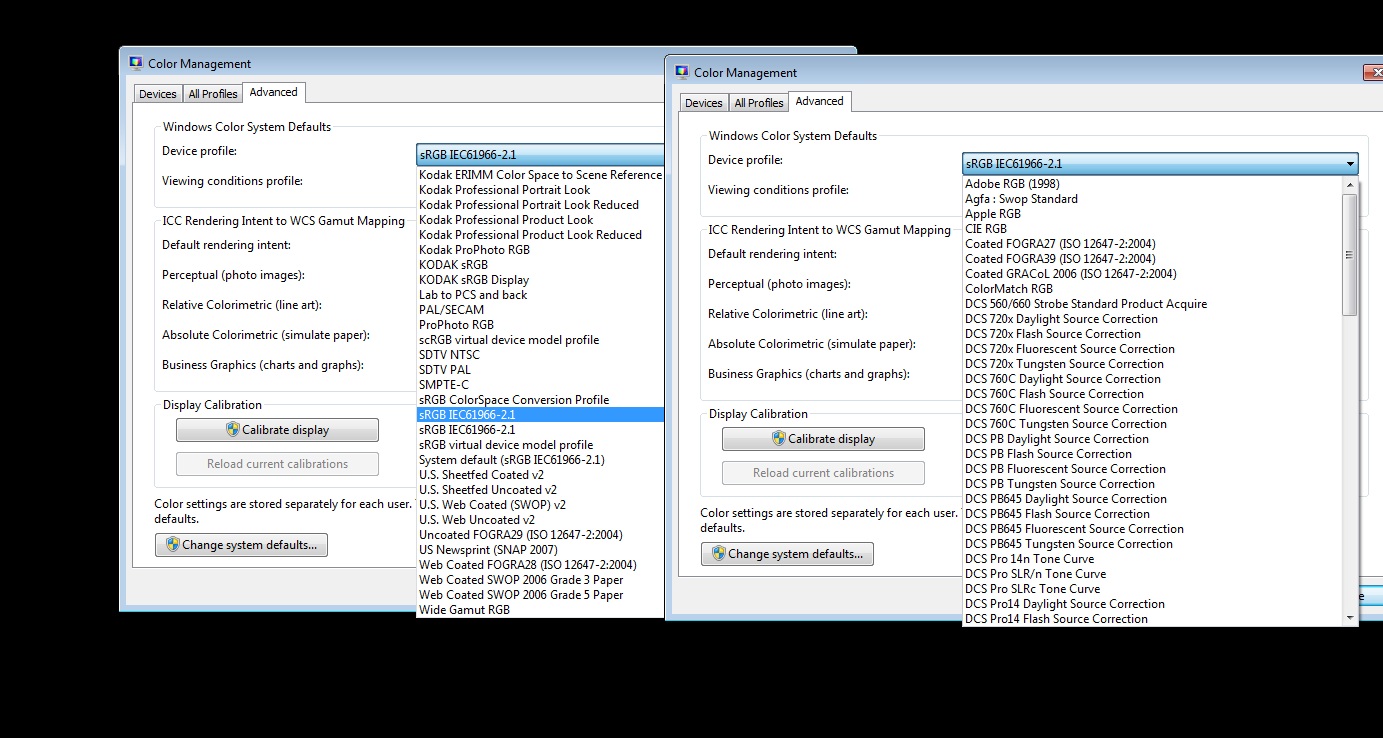
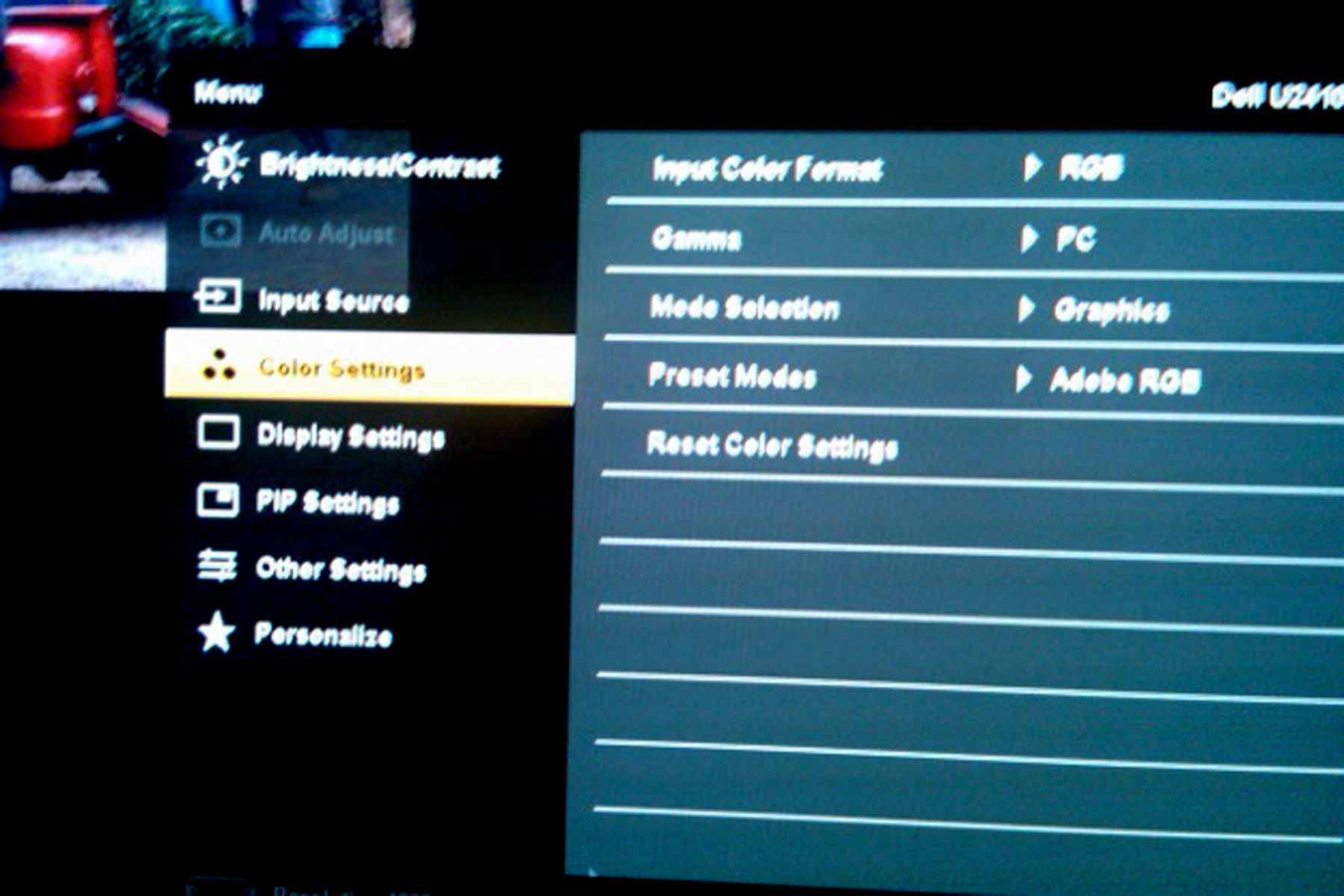
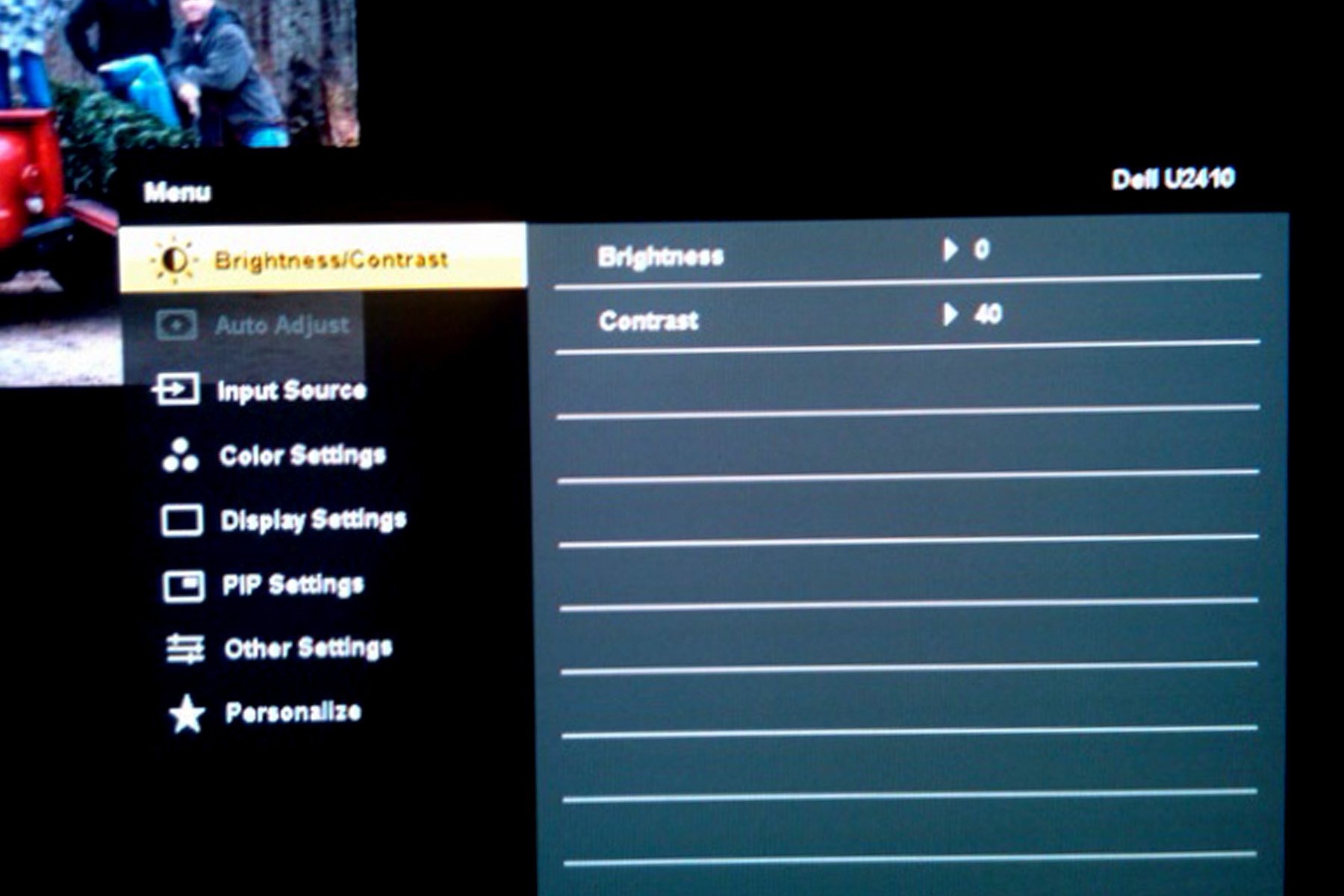
****OOps forgot this and I'm sure it important as this was the final step that seemed to alleviate the issue. I completely disable Windows color management.
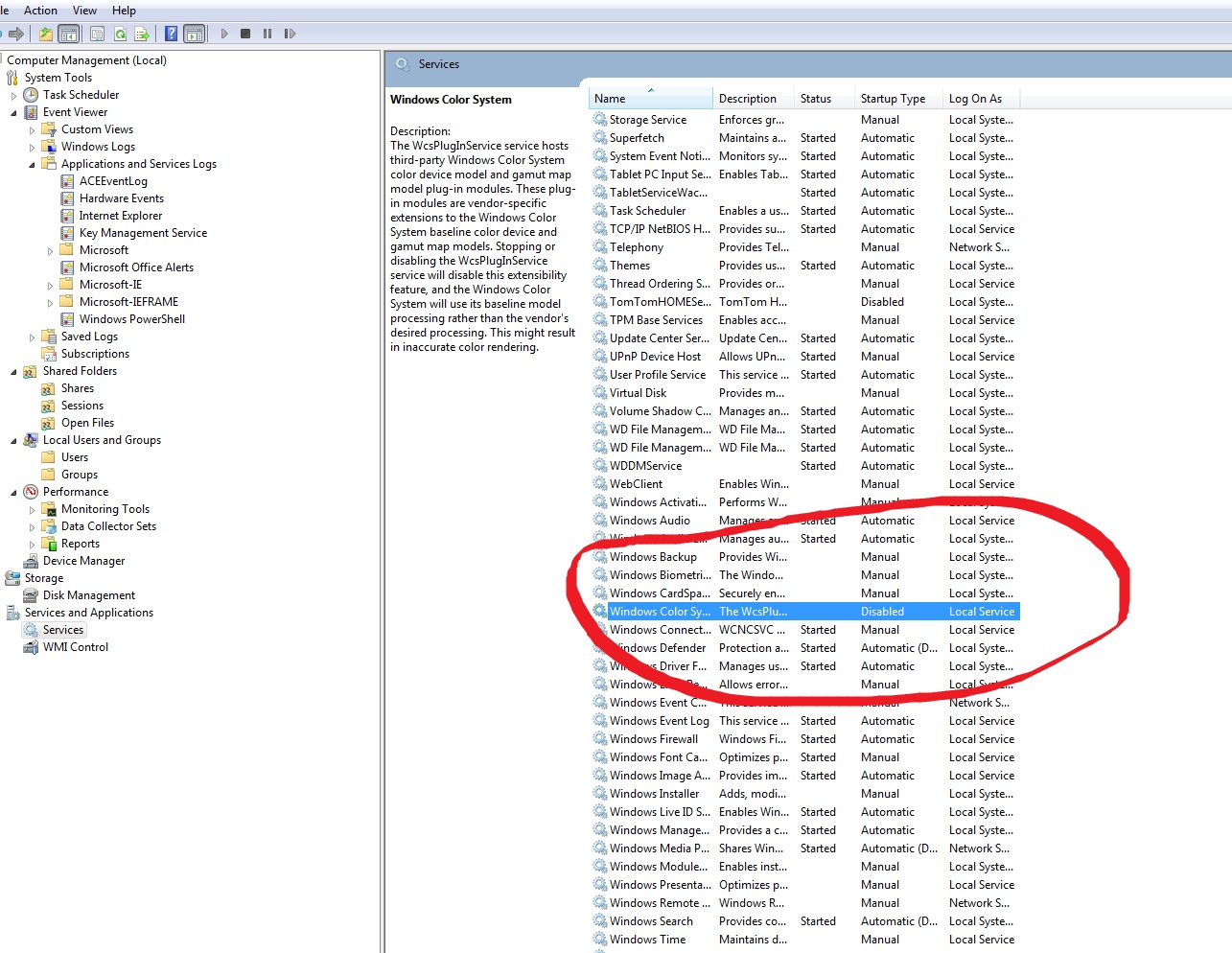
Message was edited by: conniez68
Copy link to clipboard
Copied
Connie,
Indeed there was information earlier in the thread about your color management settings, including in your original post. (At this point one problem is there's reams of info in this thread.) One thing I quickly noted is that you've gone from "Relative Colorimetric" rendering to "Perceptual". Do you know if this change made any substantial difference?
I also note that on the Advanced tab you're using "WCS profile for sRGB viewing conditions" instead of "WCS profile for ICC viewing conditions". This is one I'm in the dark on but my instinct was that with any custom calibration the ICC choice would be the way to go. Now that you've thrown in another curve ball with turning off the Windows Color System service I'm not sure this even matters at all. ![]() Have you received any knowledgeable help on this setting that panned out?
Have you received any knowledgeable help on this setting that panned out?
Also, if you're sticking with sRGB why not have your Dell's mode set to sRGB instead of Adobe RGB? Did I see that right in the picture above? (I'm trying to go Adobe RGB all the way through except when I share images with others for use on other PCs, so I'm using the U3011's Adobe RGB mode.)
Copy link to clipboard
Copied
Conny,
well, even when it works for you (in other words: gets your colors back to what you expect or how you like them to appear), I'm pretty sure your current settings make not much sense. You work with sRGB profiles, but the monitor is in aRGB mode.
You believe you disabled Windows Color Management, but what you disabled is something different:
"The WcsPlugInService service hosts third-party Windows Color System color device model and gamut map model plug-in modules. These plug-in modules are vendor-specific extensions to the Windows Color System baseline color device and gamut map models. Stopping or disabling the WcsPlugInService service will disable this extensibility feature, and the Windows Color System will use its baseline model processing rather than the vendor's desired processing. This might result in inaccurate color rendering."
This service normaly stands on "manuall", and is used/started by third party modules only, IMHO.
I also wonder, if it makes sense, to fall back to the internal graphic card and sRGB when using a wide gamut monitor.
Guess the internal card is not OpenGl capable?

Copy link to clipboard
Copied
Joerg!! It's wonderful to hear from you again. Hope you
enjoyed your trip.
In response to what your were saying about turning off the Windows Color Management, I really have no clue what is does or doesn't do at this point. Shoot, I suppose I could say the same about all of the components that I've turned off since this nightmare began.
I would love to be able to pin-point the culprit! I cannot say for sure that it is the Dell, or the Spyder, or the Nvidia card or Windows 7, or WMS. If I ever discover exactly what it is, I am going to take it to my backyard and take a sledgehammer to it and then I'm going to burn it!!
All I know is right now, even as odd as it is, these settings are producing consistent, valid color through all Adobe programs, and in print from the lab.
- No calibration software. (only eyeballing it)
- Dell U2410 set to Adobe RGB through front panel control. (Brightness 0 Contrast 40) DVI port (I have the display port plugged as well to the Nivida card but here again, it was one of those things I tried and it was plugged in when everything became "normal" again. So I dont dare touch it)
- WCM turned off
- Color Manangement in Adobe is Adobe RGB1998
- Nvidia graphics card with DVI
- In Color Management in Windows the profile is set to srgb. (I really don't know if this even matters at this point. Something really seemed to changed after turning off WCM
**The only issue that pesists is my inability to reduce the brightness of the monitor to a valid format. Images show blown highlights to the human eye when a good histogram is produced. And prints are darker than screen appeance. Color however, is valid. I'll take this brightness issue any day over misrepresented color!
Chris (I beleive you are the one who asked this question)
I was asked about having the "Viewing conditions" set to WCS sRGB in Windows color managment I had actually had it set to ICC until I reverted back to the default settings in Windows color management. Defaulitng back to these settings however, had no effect the profile or color that I was seeing in Bridge or Photoshop. I had of course been thorugh this same course of action many, many times since the inception of the color issue. Once this issue occured, no matter the profile, or settings chosen in the Windows color management, the results were the same. It really has appeared that either Windows color has a mind of its own, or it has no control over what is actually producing the color across Windows.
**Until this issue occured, I had never even opened the Windows Color Management on my new PC or my other previous one. Never had a reason to.
Joerg can attest to the fact that no matter what profile was listed as the default, the result was the same.
--As much as I would love to blame Spyder, or Dell, or Windows, or even Adobe for that matter, I have seen this same scenario played out in forum after forum on a variety of monitors, graphics cards, and versions of Windows and Adobe. Spyder?? Maybe so. I'm curious to know if any of you have come across this issue with someone using a different calibratoin software.
I hope atleast we've been able to narrow it down to atleast these components. Although (chuckle), what else is there?? lololol
GatorSoup--- You and I have become quite familiar with one another over the past few months. I have great respect for your skill and all the help that you have provided the general user in regards to color profiles and color management. In saying that though, I feel it's important to remember that (pardon the pun) everything is not black and white. There is always the exception to the rule. Most times, I totally agree it is the mis-step of the user that has caused an issue (Lord knows I've had my share, and will always have my share). However....there is a point when one has to atleast entertain the idea that another possibilty exists.
Joerg--- Without you giving of your personal time to remotely study my system, seeing this for yourself, and validating me I'd probably be in a padded room somewhere sporting a white jumpsuit with belted straps! -lol (hey, but that may not be a bad idea---no color. hehehe)
Copy link to clipboard
Copied
conniez68 sorry for your trouble with this issue.
The only point you need to make to a troubleshooter is Photoshop is not displaying the Tagged PDI images correctly in Photoshop. Period.
It should be routine for him to verify what profile Photoshop is using and for him to rule that profile out (about five minutes).
Moreover, a person with a working knowledge of Windows Color Management should be able to easily (and quickly) pinpoint the part of your setup that is broken by tracing the workflow back to the point where what should be happening isn't.
Another poster wrote of similar problems that involves your monitor and profiling package so maybe that's your most helpful post in solving your own issue, too.
The monitor is easy to rule out by swapping it it out.
However, the system is not so easy (because so many people have had their fingers on it).
+++++++
In your shoes, I would put in a different hard drive, Erase it, install ONLY the OS, Photoshop and updates.
If it fails at that point (with no more fiddling around), I would send it back to where you bought it and ask them why it doesn't work correctly.
If it does work at that point, either the profiling package or the monitor you swapped out is the problem, or something is amiss in your old system.
+++++++
I've seen my share of PC 'experts" at work, they always seem to fiddle around, uninstall, reinstall, fiddle around, uninstall, reinstall and come back to repeat the process...when they do solve a problem they never seem to understand why or what happened, it always seems to have magically fixed itself during their fiddling.
People who understand the question generally get right to the issue (unless there are bugs or hardware issues to slow them down).
I wish you the best luck in solving this.

Copy link to clipboard
Copied
Didn't read the entire thread, but connie mentioned she was using a Nikon D70.
Back when that camera came out the embedded profile as chosen incamera often couldn't be read by Adobe and other color managed apps. This NikonGear thread:
http://nikongear.com/smf/index.php?topic=26719.0
alludes that the way Nikon sometimes writes its profile tags incamera and/or in Capture NX can cause this. It appears the way the profile is written/tagged into the image can tell or not tell a color managed app whether to see it or not. There are rules to writing code especially when color is involved.
I've often dragged and dropped images posted in thread discussions where one piece of software (Apple script "Get Profile Info") says the image has no embedded sRGB profile while Photoshop sees it and sometimes Photoshop doesn't see it and says it's untagged. No way of knowing the cause.
Not sure if this only applies to Nikon jpegs and/or NEF's. This use to be a real issue in the past, but now I'm guessing has been fixed with newer Nikon cameras.
Just to test I'ld suggest connie shoot two versions of the same scene with incamera profile chosen, one in jpeg and one NEF and drag them directly to the desktop and open in Photoshop, no Bridge. See if the profile is seen in the jpeg and whether the previews differ between the jpeg and the NEF which should open in Adobe Camera Raw.
Copy link to clipboard
Copied
this is a pretty old discussion but it was probably the only resource i found that actually helped with my colour management nightmare!
i spent weeks and wasted tons of ink and expensive photo paper and seemingly to no avail. all i wanted to do was to stop me and my wife looking sunburnt in my print outs from adobe photoshop. I even bought a new printer before i realised the fault lay elsewhere.
I have a dell u2410, on win 6 x64. I used lightroom 3.3 x64, photoshop cs5 32 and 64 bit and a host of other colour managed programs and others that were not.
what i realise now (thanks to the previous posts) was that when i opened my images in photoshop they were desaturating. This meant i over compensated in the adjustments and hence when i printed all the colours were terribly oversaturated. What i couldnt work out was that in windows 7 thumbnails and preview, i.e. not colour managed all the colours looked pretty much like the prints. But open photoshop and they were as i wanted them, neutral skin tones.
i checked and checked again that i was letting photoshop handle the colour management for prints and am 100% certain had the settings correct.
i went down the route of various ICC profiles and luckily did not invest in a calibrating device for my monitor.
to cut a long story short I found that the problem was with the ATI software and specifically the display color options (via DVI) - the color temperature control!! This was set to use EDID when unticked i found that when i opened photoshop my colours no longer desaturated!!! Woo hooo.
and the other thing was definitely disable the windows color system service mentioned in a previous post - although it sounds like it shouldnt make a difference it definitely does.
So now I had what I expected, colours look a bit naff in non colour managed software but "fairly" closely resemble what i see in photoshop, and now when i print to my canon mg5250 (using photoshop colour man) my prints "nearly" match what i see in photoshop!!
Perhaps I would now benefit from true calibration and creation of a custom icc profile but i am pretty happy with the results.
hopefully this will help anyone else in this situation
Copy link to clipboard
Copied
Hi there,
I just read your questions and the answers you got fom people all over the world. That's great!
But none of them provided you with an answer. I think I have it.
You can read it here: http://forums.dpreview.com/forums/readflat.asp?forum=1006&thread=37521609&page=2.
I think it's got to do with the camera raw settings, which you can change in the preferences panel in photoshop.
I had exactly the same problem on my system (Mac OS 10.6.8) and I was running the latest version of photoshop.
Only Jpegs and Tiffs showed this problem, when I looked at them in Bridge they turned from nice, warm looking to a cold blue and unsaturated color tone.
When I fixed my settings in the camera Raw prefs, it all went back to 'normal'.
Hope this will help.
B
Copy link to clipboard
Copied
Connie,
i have exactly the same problem, only i got it straight after the calibration with i1display pro. All colors shifted to some desaturated thing with slightly greenish hue all over the images. It looks shit indeed.
There's no replies afte Oct. 16th here on, did you manage to fix the problem.
I'm on win8 64bit (same thing was on win7 64bit).
Thanks a lot for any update!
Copy link to clipboard
Copied
"gator soup",
How about giving the "convert to sRGB" mantra a rest?
Okay, Chris_BC_1, it appears you know how Windows interacts with profiles and color-managed apps, so I will sit back and maybe learn something about this problem myself...
Copy link to clipboard
Copied
"gator soup",
You've got two sRGB users here (in the recent posts) already who appear to very technically savvy about using sRGB. I don't see your posts contributing to the discussion at hand.
P.S. For myself I have zero interest in the "sRGB is the holy grail" mentality that guys like Greg Ballard are preaching because I know just how limited sRGB is versus what the human eye can see. Regardless of the widespread use of sRGB, simply continually repeating that using sRGB is the answer just acts to help hold PC color technology back. One goal should be a much wider gamut across the board for all users, and another should be sure fire ways to avoid the issues that people are describing in this thread.

Copy link to clipboard
Copied
Ok, I found a pretty good work around based on these two thread.
http://photography-on-the.net/forum/showthread.php?t=861984&page=2
The op claims that the Spyder3 are clipping the green and generating bad profiles that cause oversaturated green's, and he suggested using collected profiles that others generated using Lacie Blue Eye pro per the below link:
http://www.tftcentral.co.uk/articles/icc_profiles.htm
I tried their sRGB profile using Window 7's profile loader, with my U2711 set to sRGB, both Bridge and PS set to North American General purpose 2 (aka sRGB work space), both the raw and jpeg does have sRGB profile (screenshot included for jpeg) contrast 50, brightness 20 (around 130 measure brightness, I forgot what the unit was), and after Bridge loads the profile the "shift" is much more subtle, and not very much green shifted. Here is another comparision, using Irfanview with colour management turned off and then on (and reloaded), and it seems pretty usable to me.
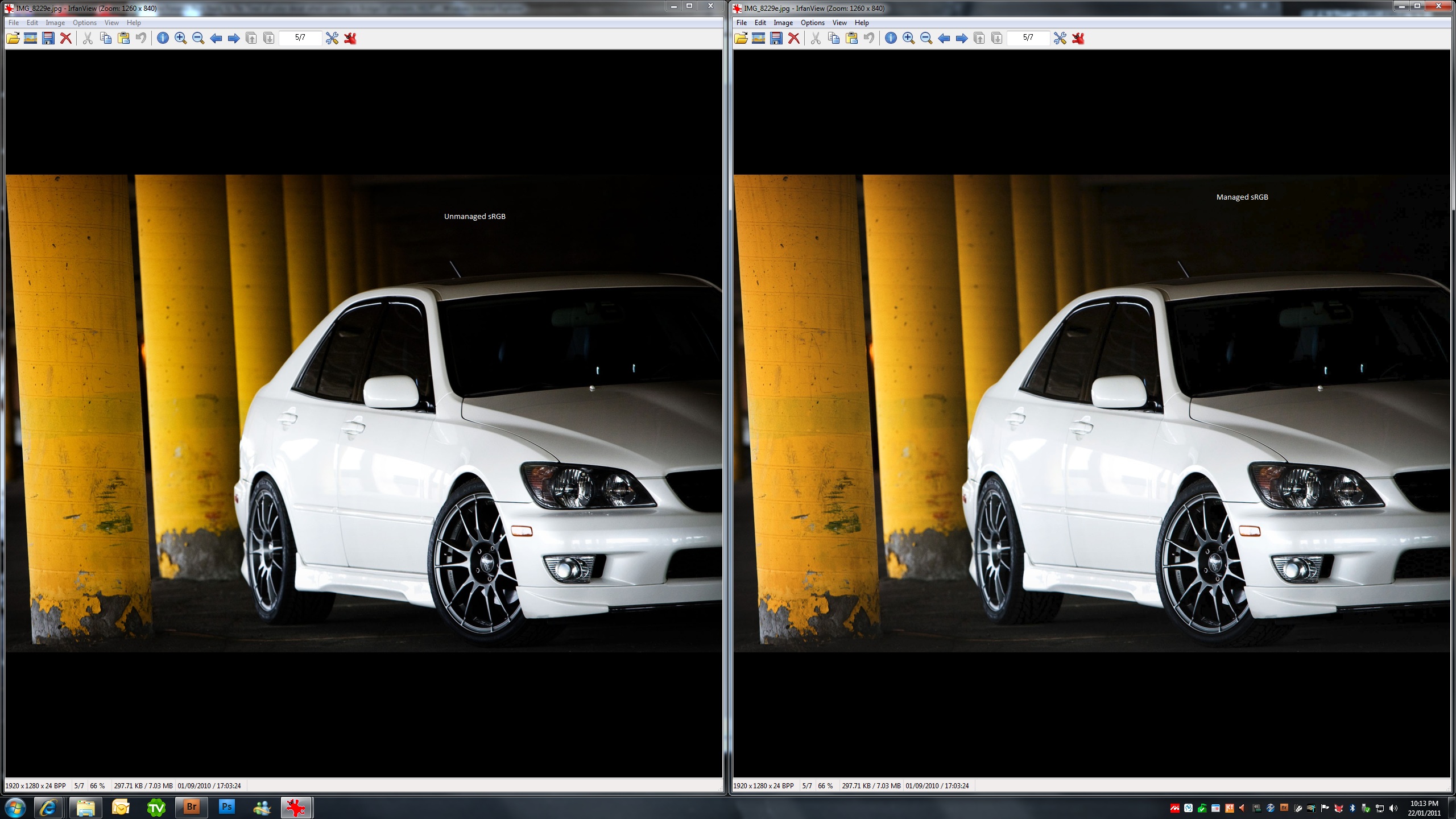
For prosterity, here is the screenshot confirming sRGB profile was indeed embedded into jpeg.
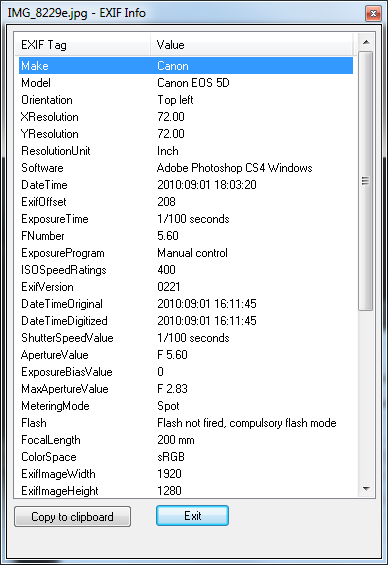
To me the problem is clear. The profiles from Spyder3 of the U2711 causes greens to be oversaturated. The shipped Dell profiles was not a good match (thus I saw a large discrepency between managed applications's display of image such as Bridge/PS/Irfanview vs IE8/Windows), and the LaCie's profile are a pretty close match, which is the solution I am include to stick with for now.
Lastly, let me assure you what I saw in Irfanview with color management turned on did match what I saw in Bridge/PS using North America General 2 in case there are any doubts about Irfanview's validity. If there are any differences, they're beyond what my human eyes can precieve, as well as any potential clients of mine. ![]()
Copy link to clipboard
Copied
chris bc 1
again, I am all ears to see how you solve this post with your great knowledge of windows color management and wide gamut monitor spaces

Copy link to clipboard
Copied
In the vast land of Windows colour management and wide gamut monitor spaces, are there no space for the high road? If there is no space for the high road, then surely there is no space on a support forum for ethuggary either.
Connie was right about narrowing it down to the spyder profiles, Chris was right about the Lacie Blue Eye, and I help to tied it together with other info in regards to Dell 2410/2711's wide gamut and the spyder's inability to calibrate it properly. Problem solved. I hope no one else has to be frustarted by this as Connie, countless others and I have. You'd be surprise by how many others I have found in various forums with the same undiagnosed problem who was told by others to just live with it. I hope they find this thread and can revolve their problem and get on with what they need to do. I myself have 18 weddings to finish! ![]()
Copy link to clipboard
Copied
Dell 2410/2711's wide gamut and the spyder's inability to calibrate it properly. Problem solved.
Thank you for posting your information about the Dell U2711 & U2410 displays because I have an interest in learning what the problem was here.
The monitor profile and Spyder Pro profiling packages were pointed out as the most likely culprit early on this thread, but I am glad you figured it out there and posted your examples.
I remember there was a certain Hitachi monitor that would not display properly using any custom profile and it too caused similar grief for everyone who tried to profile it...
Copy link to clipboard
Copied
Gator soup appears to assume you don't know that turning off color management will change the colors
The problem (and my point) is we can NOT "turn color management off".
We can only force our app/device to assume its default profile that may or may not match the source color space.
And I recall that point was made and reinforced early on this thread, as was building bad/defective/incompatible monitor profiles and using broken color settings...
But anyone is certainly welcome to ignore my posts.

Copy link to clipboard
Copied
I agree. I think techinical debates aside, some of us are just trying to ensure a reasonable amount of consistencies when our work are view by others on their own system, which may not be colour space aware nor profiled correctly.
Copy link to clipboard
Copied
some of us are just trying to ensure a reasonable amount of consistencies when our work are view by others on their own system, which may not be colour space aware nor profiled correctly.
the only simple answer to that question is:
CONVERT to sRGB (if you are not already there) and Save As with an embedded sRGB profile, then hand off your file
I am not sure how to approach an explanation without using a 'technical' discussion about how color spaces interact...
but a clue to the problem is standard sRGB color is a lot different than wide-gamut RGB monitor color
in Photoshop, open one of your tagged sRGB files (use the embedded profile),
then View> Proof Setup: Monitor RGB
seeing is believing...

Copy link to clipboard
Copied
This unfortunately was not my solution, gator. Viewing files under proof as monitor rgb is fine for merely looking at an image, but not as a way to produce valid color, Even as choosing srgb as color profile for the monitor and for Adobe color management the results are the same, the color is the same. Only AFTER processing the file as a "save for the web" srgb is the true color revealed. Again...useless for those of us who edit images.
As I've stated before, I am very clear on the differences between srgb and wide gamut color spaces, as are the many of field experts who have yet to pinpoint and rectify the issue. Seeing is believing! if you've never experienced this issue first hand, you wouldn't believe it.