- Home
- Creative Cloud Services
- Discussions
- Re: Changes to Adobe Creative Cloud Storage Experi...
- Re: Changes to Adobe Creative Cloud Storage Experi...
Changes to Adobe Creative Cloud Storage Experience
Copy link to clipboard
Copied
To enhance the Adobe Creative Cloud storage experience, we would like to inform you of the upcoming changes to the Creative Cloud file syncing service that may impact your workflow.
Creative Cloud has previously enabled personal users to save files on their local devices in a folder called Creative Cloud Files. The contents of this folder can be synced (copied) to the user’s cloud storage via a process that runs on the local device. You can access those files locally on the device in a folder named Creative Cloud Files or through the Creative Cloud website within the Launch More menu (from the Synced files option).
Discontinuation of Synced Files: We would like to inform you that the Synced Files feature in Creative Cloud were discontinued. Starting February 1, 2024 (now extended through February 3, 2025), the Creative Cloud desktop synchronization service, folder, and the file-sharing capabilities of Creative Cloud Synced Files were phased out.
Impact on Users: If you are a personal user (free or paid) relying on Creative Cloud Synced Files for file syncing, folder sharing, or collaborative work, please be aware of the following changes:
- Files in the Creative Cloud Files local folder will no longer be copied to cloud storage.
- Copies of files in cloud storage related to Synced Files will be deleted.
- Files and folders shared with other users from Synced Files will no longer be accessible.
- Adobe apps leveraging Creative Cloud Synced Files for cross-device file sharing will remove those integrations.
If your Creative Cloud desktop version is less than 6.0, you should mandatorily make a copy or export files in your local Creative Cloud files folder to your chosen destination. They will be deleted from your local drive when cloud copies are deleted.
Your Assets are Secure: Rest assured, all assets in your local Creative Cloud Files folder on your device will remain intact and under your complete control. You have the option to leave the assets in the Creative Cloud Files folder, but we highly recommend to move them to a different local folder or to the other Adobe-supported storage solutions such as Frame.io or Adobe Experience Manager (AEM) assets. Additionally, third-party cloud storage solutions with sync capabilities are viable alternatives.
Adobe continues to offer and support cloud storage and syncing across Creative Cloud with Cloud Documents, Creative Cloud Libraries, Lightroom Cloud storage, and Frame.io cloud storage. None of these cloud storage solutions are impacted by this change.
Quick Links
- Discontinuation of Creative Cloud Synced files
- Discontinuation of Creative Cloud Synced files for business plans
- Creative Cloud Synced Files End of life for Premiere Rush
- Creative Cloud Synced Files End of life for Media Encoder
- Creative Cloud Synced Files End of life for Premiere Pro
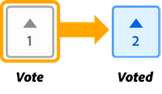
Copy link to clipboard
Copied
How can I share folders in the cloud, now that synced files will be discontinued?
The instructions for "Collaborate on folders" on Adobe site are not working, since I do not have a Sharing icon or option as in the Help files, and I can't share my folders. Sharing documents one by one is not an option, wen cannot waste so much time sharing files one by one.
This is the help file:
https://helpx.adobe.com/es/creative-cloud/help/collaboration.html
In the section "Collaborate on folders" it states "Select the folder. Select the Share icon and then choose Invite." but there is no Share icon at all, I cannot share the folders. We are a team of people at the company and want to have all of our assets and documents automatically shared amongst the accounts, specially the two designers.
And how can I share the files related to a project together with the Adobe documents if there are no more local folders? In the synced folders we shared and collaborated on Photoshop documents, for example, but also stored pictures, text files, and others, related to each project. How can we keep those organized while collaborating on the files now? So, do we have to maintain two sets of files and folders? Share Adobe documents in Adobe cloud and then another system like Dropbox, Sharepoint or else, to store the rest of the files? Synced files wasn't the best but discontinuing it is clearly problematic.
How can I efficiently navigate the cloud folders? Every time I interact with these files, I hace to start browsing from the very beginning, I mean the first folder. In a few months when I have created a couple hundreds of files, how is that going to be manageable? What is the data space available for all this? We had 2 TB in our Creative Cloud, is that going to be the same? The same, but unmanageable I see.
Edited to add a third question. Since we never used cloud files and used heavily synced files to keep all of our work updated and synced for everyone, we're having a hard time looking for a way to make this work. We're at a loss here.
Copy link to clipboard
Copied
you can't replace the adobe cc sync folder with the, still supported, adobe cloud features. ie, you'll need to check elsewhere (eg, onedrive, google drive etc).
Copy link to clipboard
Copied
for other questions about this, start a new thread in the cc services forum.
locking this.
Copy link to clipboard
Copied
I've gotta say, that enhancing "the Adobe Creative Cloud storage experience" by killing features is a pretty hard sell.
Copy link to clipboard
Copied
Dear Randy, sometimes the jokes write themselves.
Copy link to clipboard
Copied
That's marketing speak.
Copy link to clipboard
Copied
Hi,
Respectfully, this is a terrible idea.
I agree with @Randy Hagan, how does removing a key feature result in it being an "enhanced" experience.
It's best to be truthful and say it no longer makes business sense or whatever the reason.
Best
mj
Copy link to clipboard
Copied
I notice a new folder in my Win Explorer. But I am not able to rename it? Also would be we able to delete all CC local files from our PC after February 1, 2024?
Copy link to clipboard
Copied
again, this is locked.
again, for other questions about this, start a new thread in the cc services forum.
Copy link to clipboard
Copied
"Hey community! Upvote if this post was helpful, and leave a comment to join the conversation."
How can you leave a comment if the post is locked?
Copy link to clipboard
Copied
omg, post away.
Copy link to clipboard
Copied
Please show some more respect. We're paying for this service that is being botched. "omg, post away" is not an acceptable reply or a respectful one at all.
Copy link to clipboard
Copied
Copy link to clipboard
Copied
The Creative Cloud Files folder will no longer be hidden when you sign out of Creative Cloud. The folder will be renamed to Creative Cloud Files + <account type> + <profile_name> + <email> + <GUID> (for example: Creative Cloud Files Personal Account email@abc.com ####@AdobeID). You can rename the folder as you see fit.
Please take a backup of those local files before you try to delete them.
Regards,
Tarun
Copy link to clipboard
Copied
Just informed the moderator about a factual error in this article:
« Blocking functions is not an “enhancement“ of the experience – please correct to “To deteriorate the Adobe Creative Cloud storage experience“. Thanks in advance! »
Copy link to clipboard
Copied
Also, some more respect from some Experts would be great. Please do not dismiss us, were paying angry customers, and we deserve more than this.
Copy link to clipboard
Copied
Hi @Tarun Saini ,
It is what it is.
My request is a clear and concise communique that tells users how to ensure our work will not be lost.
Let's focus on the technical realities rather than the marketing fluff please.
Step 1: Do this, etc.
Tx
mj
Copy link to clipboard
Copied
What in the world is going on with Adobe? I just upgraded my adobe CC sync folder to 1TB and now it is going absolete? How am I supposed to sync files between computers that I currently require because of working in the office and from home? Adobe, what is your solution? Is the price of my CC subscription going down as a result of cutting down on features?
Copy link to clipboard
Copied
I came here to ask the same thing - 100TB of storage is one of the only reasons I carry a full creative cloud account when i only use a few apps. Will our subscription be changing too? Seems like a very dumb idea when Canva is eating away about their market share for design services.
Copy link to clipboard
Copied
To clarify - is sycning going away but we will still have access to cloud storage managed manually? Or, all storage abilities for personal users is gone totally from our plan? Respectfully, this communication to users is pretty horrible at providing a thorough explanation of what's happening.
Copy link to clipboard
Copied
only the local cc sync folder is going to have its files removed from online and its syncing to stop. all other adobe cloud services continue.
Copy link to clipboard
Copied
One step further into Adobe's planned locking ecosystem; this is a terrible idea! Remove a feature and put in no replacement, Adobe bad, Adobe bad! I can't imagine how many businesses this will affect; what do we pay for now? Warning to all: this is your last time to get out of the Adobe ecosystem that's if you want to keep your client's files readable in years to come. They did it with fonts, and now it will be all in libraries, THIS is not good enough Adobe.
Copy link to clipboard
Copied
If I pause the file sync and then move my files to another folder leaving the adobe folder where they put Assets for Rush when I restart the file sync all my files on the cloud should be deleted automatically? this is what I am considering doing to be ahead of the game of the death of the file sync service which I was using a lot and now really is causing me a lot of stress about getting my files to phone and back to my computers... You guys are hurting your paying customers. Why not just leave the paying creative cloud people with the service and cut out the free cloud file syncing service. I pay over 600€ year for a full subscription and this is the treatment I get for investing my time and energy on using their cloud file sync service. Now I must put everyting into lightroom files and psdc files. I have been using photoshop since the 90s and this really is the worst move yet they have made. ;(
Copy link to clipboard
Copied
you don't need to move anything. all your local files will be left untouched when sync stops. no different than pausing sync now ( or in the past).
Get ready! An upgraded Adobe Community experience is coming in January.
Learn more






