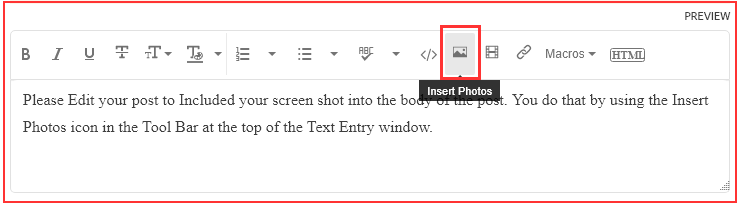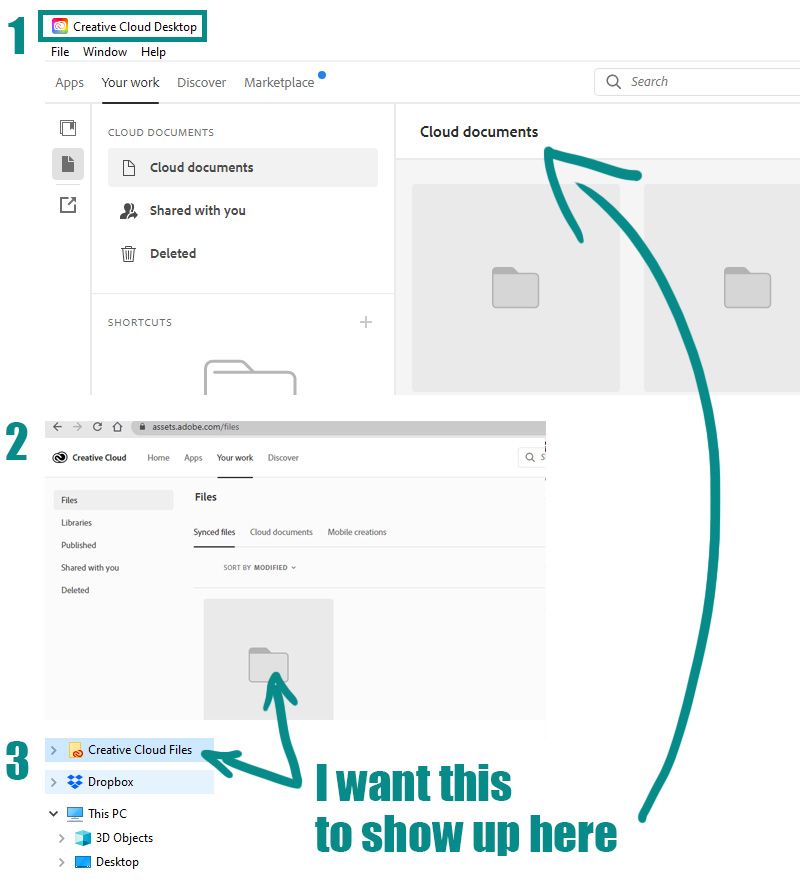- Home
- Creative Cloud Services
- Discussions
- Re: Confusion over Creative Cloud Files Folder vs....
- Re: Confusion over Creative Cloud Files Folder vs....
Copy link to clipboard
Copied
Three things to note before I ask my question:
- On the CC Desktop App, there is a section for "Cloud Documents."
- On the web version, there is a tab for "Cloud Documents" (same as above,) but there's an additional tab for "Synced Files."
- On my local machine, there is a "Creative Cloud Files" folder.
Confused already? You should be. I don't know why there are so many different places to save something, but onward with my question.
So let's say I started an Illustrator file and saved it locally to my machine. Later on, I save a copy of it to my "Creative Cloud Files" folder on my machine (because I literally don't know how else to get it on the cloud at this juncture. Enlighten me if you can.) It WILL NOT show up through the Desktop App in "Cloud Documents," but it DOES show up via the web version under "Synced Files."
- What's the point of this (unnecessarily confusing) set-up?
- Any way I can get that "Creative Cloud Files" folder to show up in the Desktop App? It's stupid to have to launch the Desktop App for some files and then launch a web browser for other files.
Handy visual attached.
 1 Correct answer
1 Correct answer
Thanks for attempting to clarify, but this doesn't address my question. I understand the difference between cloud docs vs. synced files. My issue is a navigational one.
"Any way I can get that "Creative Cloud Files" folder to show up in the Desktop App? It's stupid to have to launch the Desktop App for some files and then launch a web browser for other files."
I'm convinced the answer is no at this point.
Copy link to clipboard
Copied
In the future, So people don't have to download the image you have attached, please use the Insert Photos icon found in the Tool Bar of the Post and Reply text entry dialog window as pictured below.
Since you Can't Edit your original post to remove the Attached screen shot Please include the screen shot you attached to a new reply to this conversation by clicking the Blue Reply button under your original post and use the Insert Photos icon in the tool bar.
The Insert Photos icon is this one in the Tool Bar.
Thank you.
And then there is a Cloud system/space for Acrobat files.
Copy link to clipboard
Copied
Copy link to clipboard
Copied
I had the same question and am new to Adobe Creative Cloud. Here's a great link to the answer that helped me:https://1drv.ms/u/s!At_MuMX-ppE_gfZb7qk2r661Dgz-TA?e=JLmSSa
[moderator edited the post because of the follow-up post]
Copy link to clipboard
Copied
Copy link to clipboard
Copied
Hi,
did you find out how make adobe cloud work like in yours attachment?
Copy link to clipboard
Copied
On my local hard drive, I have a Creative Cloud folder which syncs to my Creative Cloud storage space and other devices when I connect them. Depending on size, it may take a while for all your Creative Cloud folder contents to show up in your synced files folder. Make sure your Creative Cloud desktop app is logged-in and synced to the cloud.
This Adobe help article explains a bit more.
https://helpx.adobe.com/creative-cloud/kb/file-storage-quota.html
Copy link to clipboard
Copied
Thanks for attempting to clarify, but this doesn't address my question. I understand the difference between cloud docs vs. synced files. My issue is a navigational one.
"Any way I can get that "Creative Cloud Files" folder to show up in the Desktop App? It's stupid to have to launch the Desktop App for some files and then launch a web browser for other files."
I'm convinced the answer is no at this point.
Copy link to clipboard
Copied
If it means changing the UI, submit your Creative Cloud feature request below where the product team will see and prioritize it with other requests. To bolster your case for this, explain why you feel it's essential to workflow. https://creativecloud.uservoice.com/
Good luck!
Copy link to clipboard
Copied
Nancy, we just want the interface to go back to what is described in that Help article you linked to. The synced files should be available in the CC desktop app, not just in Creative Cloud on Web interface.
Copy link to clipboard
Copied
but why are you need it on the desktop app otherwise it is located in the creative cloud folder on your hard drive.
Copy link to clipboard
Copied
I am having a similar confusion. I am using a Mac, a Macbook Pro, and an iPad pro. I just bought 1TB of storage space in Adobe CC. I have created files in PS and those save in the "cloud documents" virtual space. The "cloud documents" reference is saved in the "Creative Cloud Files" folder that is in finder and which syncs to the Adobe cloud.
The issue is that I want to open a PSD file that's stored in the "Creative Cloud Files" folder (right below the "Cloud Documents" link to the 'web location'. When I open PS on my iPad and try to open the file, it is not there. I am within the web location that is within the "Creative Cloud Files" folder. And that's that as far as I can tell now.
Am I missing a puropse here? Is there something I need to change?
Copy link to clipboard
Copied
You should look into a repository on the creative cloud called "cloud Docs" .
Copy link to clipboard
Copied
Is your desktop synced to the cloud?
Copy link to clipboard
Copied
I am also confused about the difference between both, especially on working on a large project.
For example, I have a project which has different files such as XD files PSD file JPG file SVG files DOC files ..etc. I want to make all these files together in one project folder, so I put them all in one folder in the creative cloud folder (synced files) because creative cloud doesn't support all these kinds of folders, but if I want to use Feature like "collaboration" in adobe "XD" I can't ..! So I should upload my XD file to the creative cloud to use this feature. so my project will be separated in 2 different locations, some of them in the creative cloud folder (synced file) and the other (XD file) on the creative cloud, and this is very confusing and not logical.
Copy link to clipboard
Copied
Using Creative Cloud Storage:
https://helpx.adobe.com/creative-cloud/help/sync-creative-cloud-files.html
Cloud storage is divided into these locations:
Creative Cloud Assets https://assets.adobe.com
Synced files
Cloud documents
Deleted files
Lightroom https://lightroom.adobe.com
Photos
Albums
Edited files
Imported files
Deleted files
Document Cloud https://documentcloud.adobe.com
All documents
Starred files
Shared files
Adobe Spark https://spark.adobe.com
Projects
Brand files
Graphics
Web pages
Videos
Copy link to clipboard
Copied
All of the above is true. But of Creative Cloud assets, only Cloud documents are showing up now in the CC app for me and for Angelfish. The Synced Files and Deleted files are only accessible by going to Creative Cloud Web in the web browser. This is a recent change but I can't pinpoint the day. My files are fully synced.
Compare this screenshot from the CC desktop app to what is documented in the Adobe Help files (the former layout). There is no access to Synced files here.
Copy link to clipboard
Copied
Guys,
I don't really understund why are 2 different sources and locations fot the same storage.
Adobe CC is in the CLOUD. Isn't it? So why are we having a separate, dont-know-why-my-files-arent-here Cloud folder?
Please help to merge them.
Zoltan
Copy link to clipboard
Copied
It sounds like you have more than one account.
Log-in with your other ID.
Copy link to clipboard
Copied
I am having hte exact same problem! It is not the matter of 2 accounts - there is something not routed correctly and I cannot figure out what it is. I would prefer all my work to go to the CC Cloud not use synced files whatsoever - how can I route every app I use on all devices to save to the CC Cloud and not use synced files (via desktop)? I think this might be the solution but I am not sure. please help explain why I am not seeing every document I create in either CC CLouf folders OR Synced flies but not both.
Copy link to clipboard
Copied
Creative Cloud storage is not a replacement for hard drive space. It's for sharing files with other devices or colleagues. If you're short on HD space, consider getting an external drive and dedicated backup recovery service. You can never have too many reliable backups.
Copy link to clipboard
Copied
Thank you for the reply. I have an external hardrive, that is not the issue. The need is to have one space for all my creative files so I can easily access all of them from the same space in any app on any device. Is this possible? My problem is - I already have the external HD and the result is a position of files on the External HD and another portion files on CC Cloud and it creates a real work flow issue to have files in different spaces. Is there a set up where I can set the route for saving on each app and each device to save the the CC Cloud and not Synced Files? What is does that routing look like? Is it simply unclicking "save to synced files" and if so, where might I find that on my laptop and iPad?
Many Thanks,
Gretchen
Copy link to clipboard
Copied
When File Syncing is enabled in CC Desktop App, everything saved in your local Creative Cloud Files folder is automatically backed-up on CC storage for access by other devices -- unless you go offline or your cloud storage space is full.
https://helpx.adobe.com/creative-cloud/kb/file-storage-quota.html
Copy link to clipboard
Copied
Dear Nancy,
You misunderstood me, I have only one account. And I cannot still reach the Adobe CC folder from my iPad and save my files there because there is an another cloud folder. I don't understand why Adobe have two folders for the same reason and can't use them normally... Google Drive or others do it in the right way.
Copy link to clipboard
Copied
Which Adobe mobile apps do you use?
-
- 1
- 2
Find more inspiration, events, and resources on the new Adobe Community
Explore Now