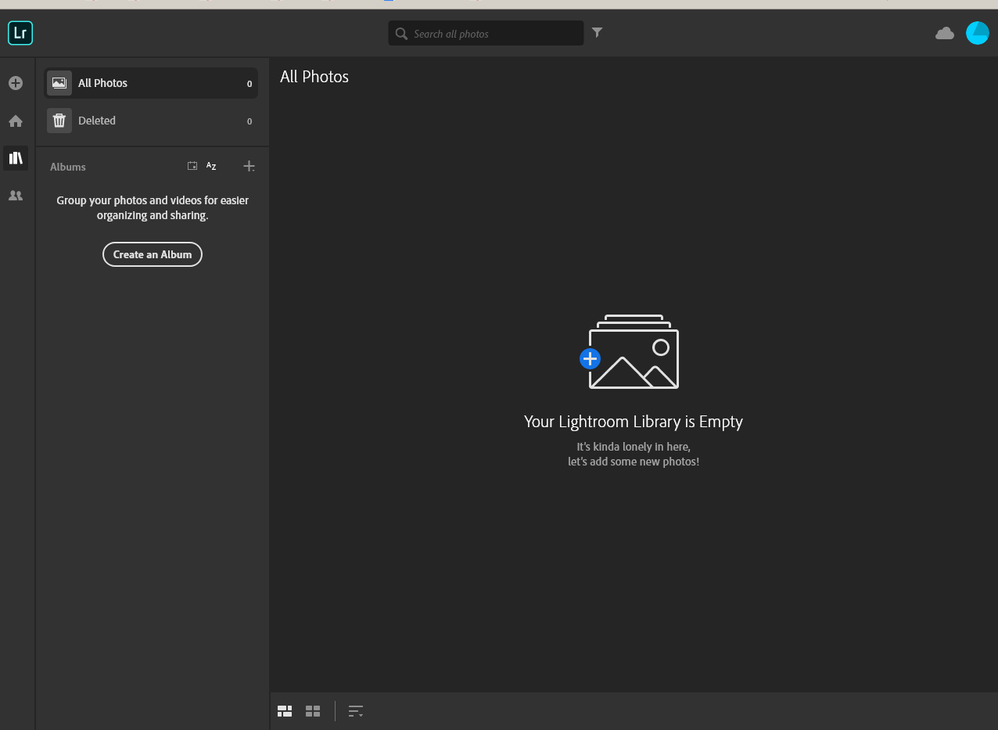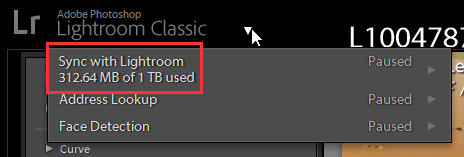Adobe Community
Adobe Community
- Home
- Creative Cloud Services
- Discussions
- How do I contact a human being at Adobe
- How do I contact a human being at Adobe
Copy link to clipboard
Copied
For some reason Adobe says my file upload is full but it should be empty.
I turned off sync. IMO it's a curse. I just want to manually upload files I'm working on, when I'm working on them
I deleted my uploaded files, but Adobe did not change the status of my files and says my file storage is full. If it's full it shouldn't be.
I can't find any way I can contact a human being that works at Adobe to get this obstruction to function remedied.
Can anyone please offer advice on how to get this fixed?
[Moved from Community Help (which is about the forums) to a better forum... Mod]
 1 Correct answer
1 Correct answer
Don't forget, deleting a file, library element, or mobile creation is a two-step process. You first delete it temporarily and then permanently from the Deleted folder for its category from Your Work.
Copy link to clipboard
Copied
Welcome to the user-to-user forums. Last time I checked, we are all humans here.
Are you asking about your Creative Cloud storage space? See links below.
- https://helpx.adobe.com/creative-cloud/kb/file-storage-quota.html
- https://helpx.adobe.com/creative-cloud/help/sync-files.html
Post back if you still need help.
Alt-Web Design & Publishing ~ Web : Print : Graphics : Media
Copy link to clipboard
Copied
What porogram are you asking about, Lightroom or LR Classic (and the Online LR WEB system) or the other online Adobe storage system for saving files and setting to Creative Cloud Web.
Even though I have no files synced at the present in either LR web or the CC web system LR Classic still shows I am using 312,64 MBs which is completely false.
Copy link to clipboard
Copied
Don't forget, deleting a file, library element, or mobile creation is a two-step process. You first delete it temporarily and then permanently from the Deleted folder for its category from Your Work.
Alt-Web Design & Publishing ~ Web : Print : Graphics : Media
Copy link to clipboard
Copied
Thank you very much for the tip.
When I went to my deleted files, they were still there. There was nothing to indicate that there was an option to permanently delete the files (other than your advice that this was what I needed to do, but it was very unclear just what that was.
It was only when I clicked on an image that a small box appeared over the image. I clicked on that, and only then did the permantly delete option box appear at the top of the. IMO - This is design feature that needs fixing.
But that wasn't all. When short on space on my computer, I can normally organize files by size or type - but there is no option to organize by file or type in the delete area.
It took ages for files to be deleted. There was a frequent message (could not delete all assets), as well as messages (successfully deleted zero assets). In addition, it looked like I would have to manually remove every file, but I discovered that in list mode if you hold the option key, you can select multiple files to permanently delete (not that this always worked). There is no option to select all (or even 100 files) to permanently delete.
While I am a fan of Adobe - there really needs to be a good geek work-up on the way the files are dealt with. It should be much easier to delete files than it is, and it should be much more obvious how to do it.
Thank you again for the tip to permanently delete. I hope others learn from this what they need to do.
Copy link to clipboard
Copied
Well, the more data you send to their cloud, the more they can charge you. So they make deleting data extremely difficult and give you zero help. I found that to be true with DropBox and other cloud based companies. Personally, I am old fashioned, I don't use the cloud or as little as possible.
Why, because I don't have money to burn.
Copy link to clipboard
Copied
"So they make deleting data extremely difficult and give you zero help. "
Not true. Deleting files from CC storage is no different than emptying the recycle bin on Windows. That's not to make things difficult. It's to make things stupid-user-proof in the event we mistakenly delete something essential.
When you need help, read the help articles. That's what they are there for.
https://helpx.adobe.com/creative-cloud/kb/file-storage-quota.html
Alt-Web Design & Publishing ~ Web : Print : Graphics : Media
Copy link to clipboard
Copied
Thank you to Nancy OShea for telling me what I needed to do to delete files and free up working space.
Adobe says they allow only 100 GB of files. I initally thought this would be good for back up. But it is inadequate - and I unknowingly went well over. This is why I deleted everything.
I do not have a single file in the Adobe cloud that I am aware of.
--> Having done that, does anyone know why Adobe says I am still using 8.7 GB space, when there are no files? Everything has been deleted, then also permanently deleted. (I note another respondant to this question seems to ask a similar question.)